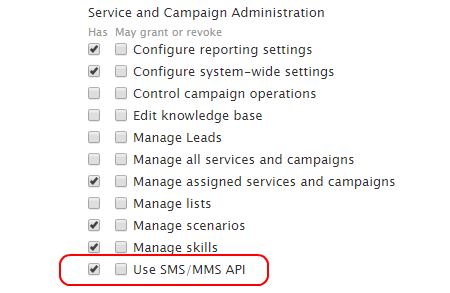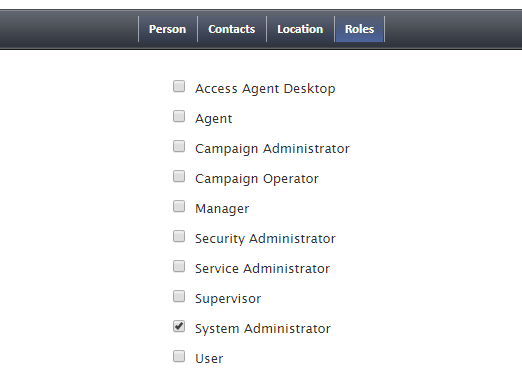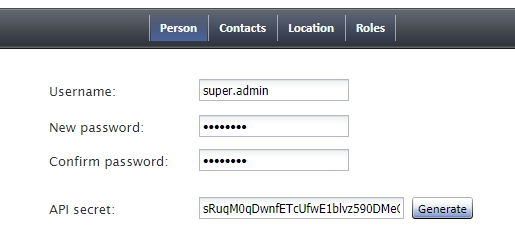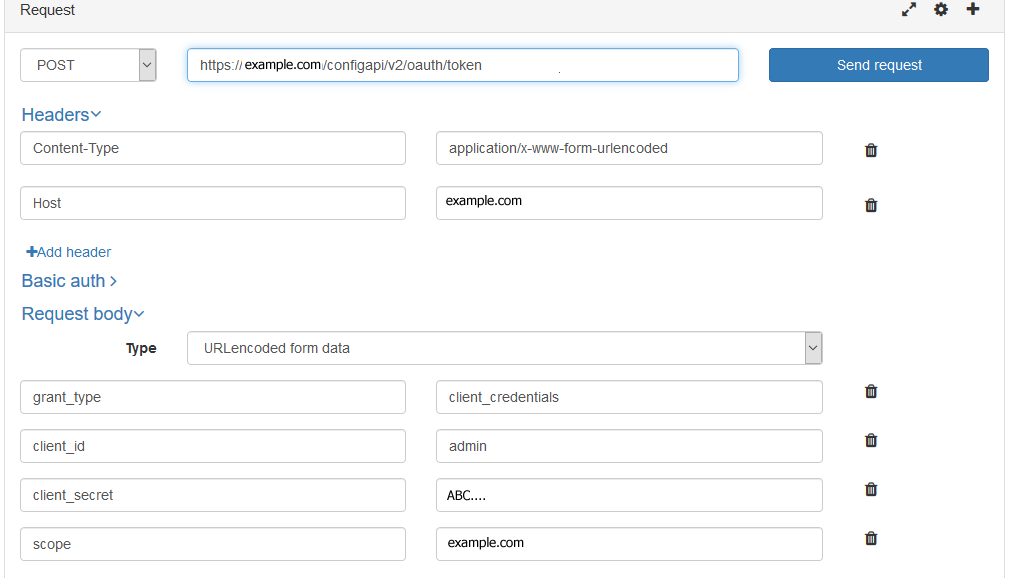<translate>
Admin Configuration
The SMS/MMS API needs to be enabled for your contact center before it can be used.
Procedure
This procedure explains how to 1) grant the privilege to use the API, 2) authenticate, and 3) define the SMS/MMS destination.
Step 1: Grant the Use SMS/MMS API privilege for a role
In the Contact Center Administrator application, section Users & Teams > Roles > Properties, enable the Service and Campaign Administration privilege called Use SMS/MMS API for a particular role (e.g., "Administrator")
Step 2: Define a user with the role that has the privilege
Add a user and give him or her the role (e.g., "System Administrator") with the Use SMS/MMS API privilege.
Step 3: Get the client_secret
Generate an API secret for the user and copy it. The API secret is the client_secret (i.e., the credentials for the user). For example, if your API secret is "ABC" then your client_secret is "ABC."
Step 4: Use the user credentials to request access token
Request an access token (see the Tenant Management API Specification), being sure to paste the user's API secret you just generated into the client_secret field of your access token request.
Fill in these parameters:
- client_id - The user role that has the Use SMS/MMS API privilege
- client_secret - The API secret you generated for the user
- grant_type - This will always be "client_credentials"
- scope - The name of your host or tenant (e.g., "example.com")
The access token response will include the access token and type, which is what you use to access the desired resource (e.g., the SMS/MMS API method Get Message).
Step 5: Ensure a chat service for SMS/MMS is configured for your contact center
Note: In order for this option to be configured, your contact center must have both an access number that will be used for SMS/MMS and a configured SMS/MMS account. For more information, contact your service provider.
In the Contact Center Administrator application, create a chat service to be used for SMS/MMS. In the Properties Tab of this service, set Outbound chat accounts as the access number configured for your contact center. The type for this access number will change from unassigned to text-out.
</translate>