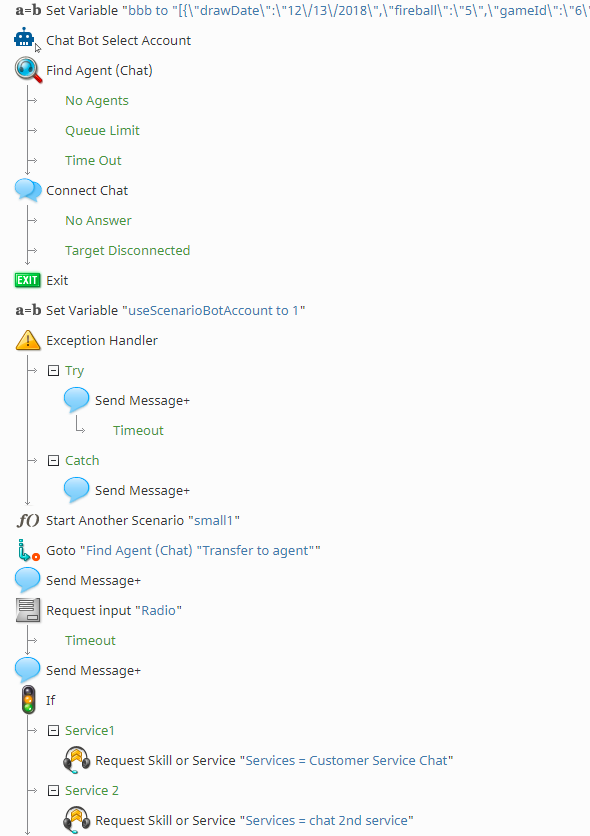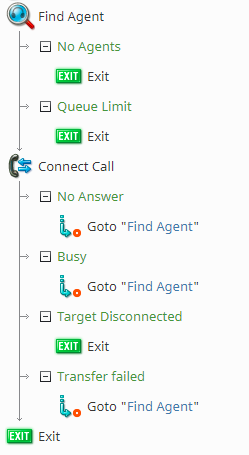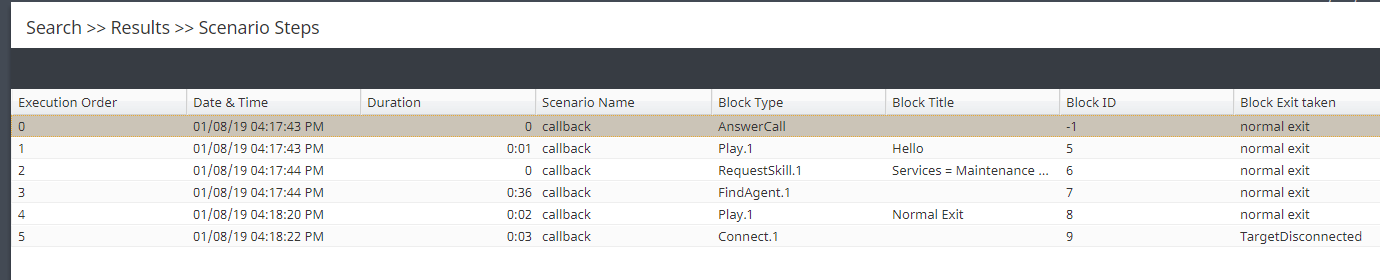シナリオビルダーの基本情報
シナリオを初めて作成する方には必見です。ここでは、シナリオ作成に関する基本情報と役に立てるヒントを紹介します。
復習: シナリオとは?
シナリオビルダーの概要で説明したように、シナリオとは自動化された対話処理のロジックです。例えば、企業に電話をかけると、自動メニュー(IVR)の案内が流れ、お客様が音声案内に従って番号を押すことでご希望の言語を選べます。言語選択後、この言語を話すエージェントに接続されます。特定の機能を実行するブロックを使って丁寧に設計された対話フローのおかげで、電話での一般的な対話ができます。
シナリオは、基本的なものから複雑なものまであります。ただし、シナリオの作成方法に関係なく、Bright Pattern コンタクトセンターでシナリオを作成するにあたって、次の事項を考慮しなければなりません。
重要なシナリオブロック
エージェントの検索と電話/チャットの接続
一部のシナリオブロックはペアで機能しています。最も使われているペアと言えば、エージェントの検索 と 電話の接続 (音声シナリオの場合) またはエージェントの検索と チャットの接続 (チャットシナリオの場合)です。これらの2つのブロックは、多くのシナリオのベースとなっています。
なぜこれらのブロックが重要なんですか? エージェントの検索ブロックは、対話を接続するのに適するエージェントを見つけるという大変な作業を行い、電話/ チャット接続ブロックは接続を実行します。 後者は、選択されたエージェントにお客様を接続するアクションを完了するため、これら2つのブロックを一緒に配置し、間に他のブロックを入れないことをお勧めします。
詳しい情報については、 基本のシナリオの作成をご覧ください。
シナリオ作成のヒント
保存操作を早めに、頻繁に行います
他のバーチャルデータと同様に、定期的に保存することを忘れないでください!システムがクラッシュすると、作ってきた結果が失われる可能性があります。
条件付き出口を指定します。
条件付き出口 とは、特定のブロックを処理した後にシナリオで使用できる複数のパスです。対話中にシナリオが特定の条件に対してどのように対応するかが決まります。
Why do we want to define conditional exits? So that we know what should be happening in our scenarios at all times. For example, in a Connect Call block, if the conditional exit No Answer is reached (i.e., an agent does not respond to a call), but no further action is defined, your scenario could end here, leaving you with a disconnected and unhappy caller. If, however, you define No Answer with a Goto block, when No Answer is reached your scenario can loop back to an earlier point, keeping the caller on the line until someone answers.
On this note, you may not need something to happen at every conditional exit. In this case, we recommend you define the exit with the Exit block.
Watch Out for Infinite Loops!
Infinite loops are segments of a scenario that, once entered, continue to direct back to the same starting and ending points, creating a loop that doesn't end and/or prevents a clean exit.
What are some infinite loop causes? Infinite loops can happen with the Start Another Scenario block. That is, if a new scenario is triggered and this new scenario redirects back to the original in the wrong place, you may have an infinite loop on your hands. Additionally, not defining conditional exits can lead to infinite loops (i.e., omitting an Exit block in the wrong place).
When Scenarios Go Wrong: How to Troubleshoot Your Scenario
After you've created your scenario, you will want to test it out to see if it functions correctly. If it does, well done! If not, don't worry. Bright Pattern Contact Center contains built-in methods that can help you identify and debug the source of your problem.
Use the Internal Message Block
The Internal Message block sends an internal message to a system user, but for troubleshooting purposes, this block allows you to put checkpoints in your scenario. For example, if you define the various conditional exits of a block with Internal Message, you will receive a message every time a specific exit is taken. Internal Message is a good thing to include in your scenario if you find yourself wondering, "Did my scenario go through this branch?" or "What was my variable value in this branch?"
Scenario Steps in Interaction Records
Another great tool for you to use is Scenario Steps in Interaction Records. This section will take you through a scenario's path from start to finish and will show how it exited the various scenario blocks. Note that it takes 15 minutes from the point in time when the scenario executes to the point when it becomes available in Interaction Records (i.e., this information is not as immediately available as an Internal Message; you have to wait).