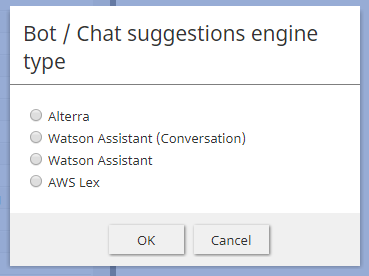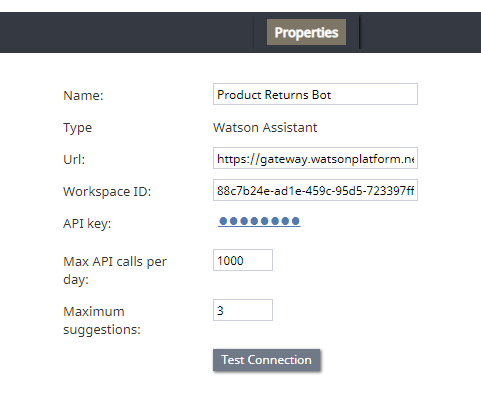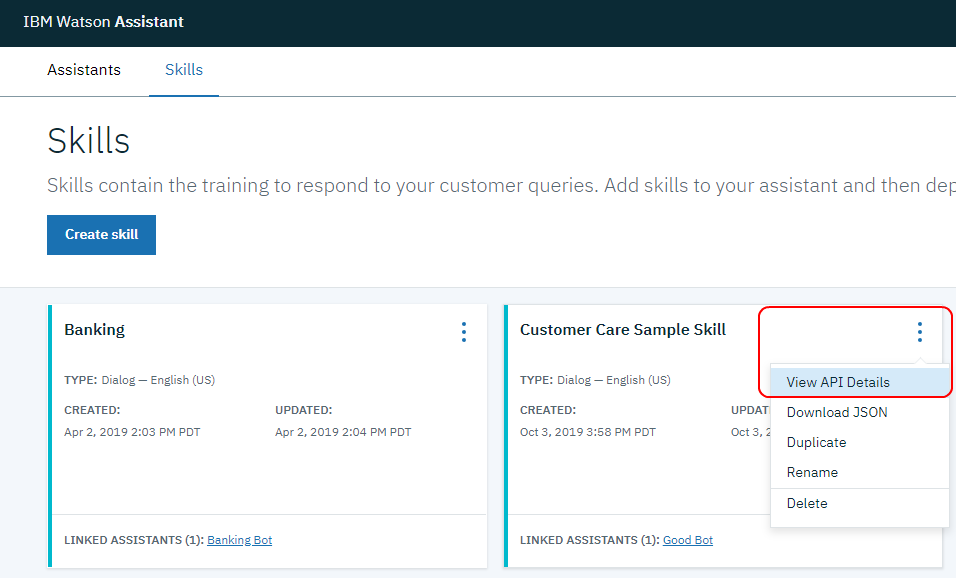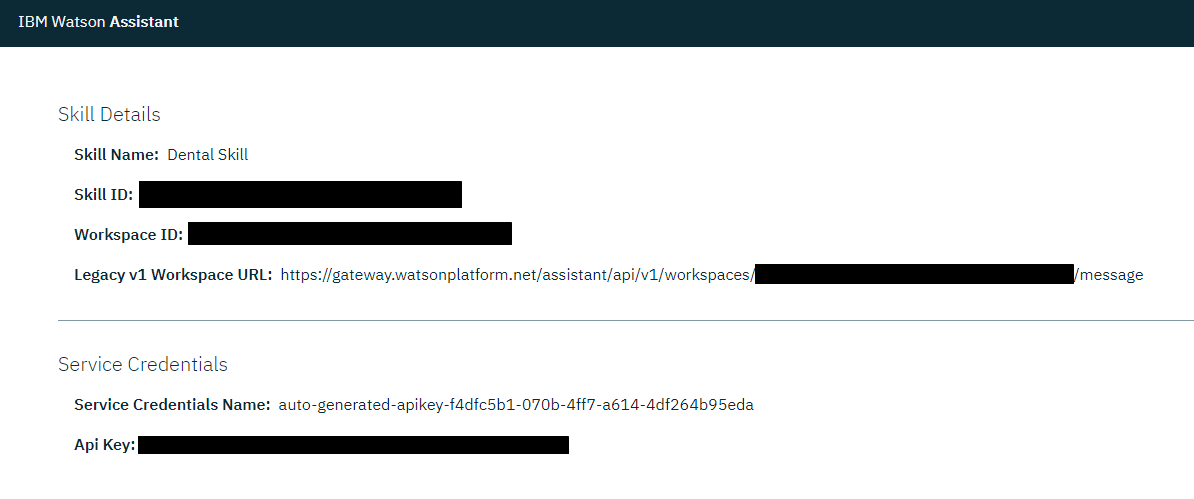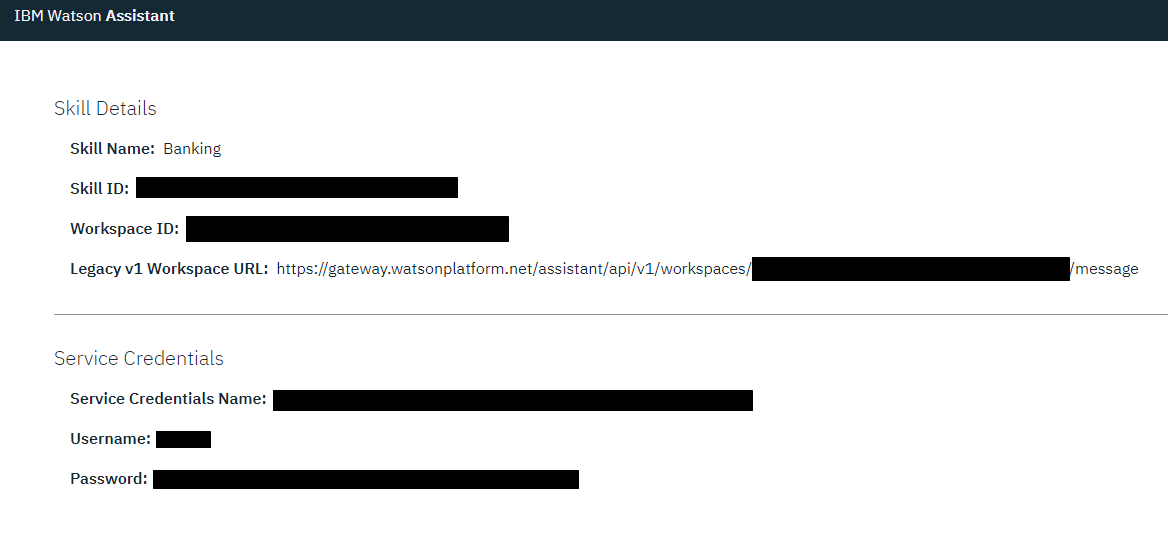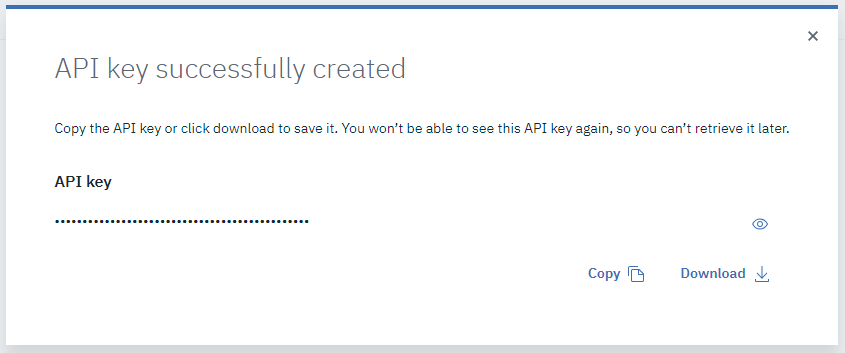Watson Assistant統合アカウントの設定
IBM Watson Assistantとの統合は、 統合アカウントを通じて有効になります。これらの統合アカウントには、サードパーティサービスの認証情報が保存されており、Bright Pattern コンタクトセンターがその情報にアクセスして操作できます。
Watson名に関するご注意
Bright Patternは、IBM Watson Assistant (Conversation) (旧バージョン) と IBM Watson Assistant (最新バージョン)と統合できます。
以前は、Watson AssistantはWatson Conversationと呼ばれ、そのWatson Conversationの認証情報にはユーザー名とパスワードが含まれていました。 IBMはWatson Assistantという名前に変更し、ユーザー名とパスワードの情報をAPIキーに置き換えました。互換性を確保するために、統合アカウントは両方のタイプのボットに対応します。
この記事では、 Watson Assistant 統合の設定方法、そのプロパティの編集方法について説明します。
手順
ステップ 1: 統合アカウントを追加します。
ボット/チャットサジェスト機能エンジン統合アカウントを追加し、Watson Assistantを選択します。
ステップ 2: プロパティを編集します。
プロパティダイアログでは、お持ちの IBM Watson Assistant ボットの認証情報を以下の通りに入力します。そうすることで、Bright Patternが ボットにアクセスし、チャット対話で使用できます。
アカウント名
この統合アカウントのユニークな名前です。
タイプ
アカウントを追加するときに“Watson Assistant”というタイプが選択されたため、既定のタイプも“Watson Assistant ”です。
Url
以下のフォーマットで表示されるWatson Assistant スキルのエンドポイントです : <Legacy v1 Workspace URL>?version=2017-05-26
For example:
- You can find the URL by going to Skills > your skill > Options > View API Details.
- From the Skill Details page that opens, copy the Legacy v1 Workspace URL.
- Then append ?version 2017-05-26 to the end of the URL. For example:
https://gateway.watsonplatform.net/assistant/api/v1/workspaces/46a4ab18-b13b-4306-83a0-57d83aebe56c/message?version=2017-05-26
Why do this?
Our integration accounts support requests to the V1 runtime API using the /message method, where user input is sent to Watson Assistant to get a response. We also support requests to the V2 runtime API using the /message method.
API requests require a version parameter that takes a date in the format version=YYYY-MM-DD. Our integration uses /message version=2017-05-26. Note that although the date of this version may not match the current version specified by IBM Cloud, this is the correct version to use for our integration because it is compatible with Bright Pattern applications.
When the version parameter is appended to the end of the URL property, the proper version will accompany every API request, every time the integrated Watson Assistant is used in Bright Pattern chat services.
Workspace ID
The identifying number (string) of your Watson Assistant (Conversation) Skill (i.e., instance). Note that in IBM Watson, skills used to be called workspaces.
- To find this ID, go to Skills > your skill > Options > View API Details.
- From the Skill Details page that opens, copy the Workspace ID.
API Key
The API Key (string) used to authenticate the service (e.g., “EEE-MTX13ZS1Ta4pD8qO4rmGP_SXR7HPB8IAAnPgTwKV”).
You can find the API Key by going to Skills > your skill > Options > View API Details.
- From the Skill Details page that opens, copy the Api Key.
The API key is either auto-generated for you or created manually in IBM Cloud.
How to Create a New Key
- Go to IBM's website and navigate to IBM Cloud > Access (IAM) > IBM Cloud API Keys.
- Click Create an IBM Cloud API key.
- In Create API Key dialog, add name and description.
- Download it and save it because the API key will be shown only once.
Max API calls per day
The maximum number of calls that can be done each day. This limit is here to keep your account from being charged for additional calls beyond the first 1,000 that are included in a free account.
Maximum suggestions
The maximum number of suggestions (e.g., 3) that can be delivered to the Agent Desktop during active chat interactions. Suggestions are the bot-generated replies that agents can select and use during chats.
Test Connection
Click to be sure Bright Pattern Contact Center can connect to your Watson Assistant.
If the credentials are invalid, go back to the Url property and make sure you’ve entered it exactly as explained. Test until you see the success dialog: "Account credentials appear to be valid."
Step 3: Save properties
Click Apply at the bottom of the screen to save your account properties. Your Watson Assistant integration configuration is now complete.
Recommended Reading
For more information on Watson Assistant, see: