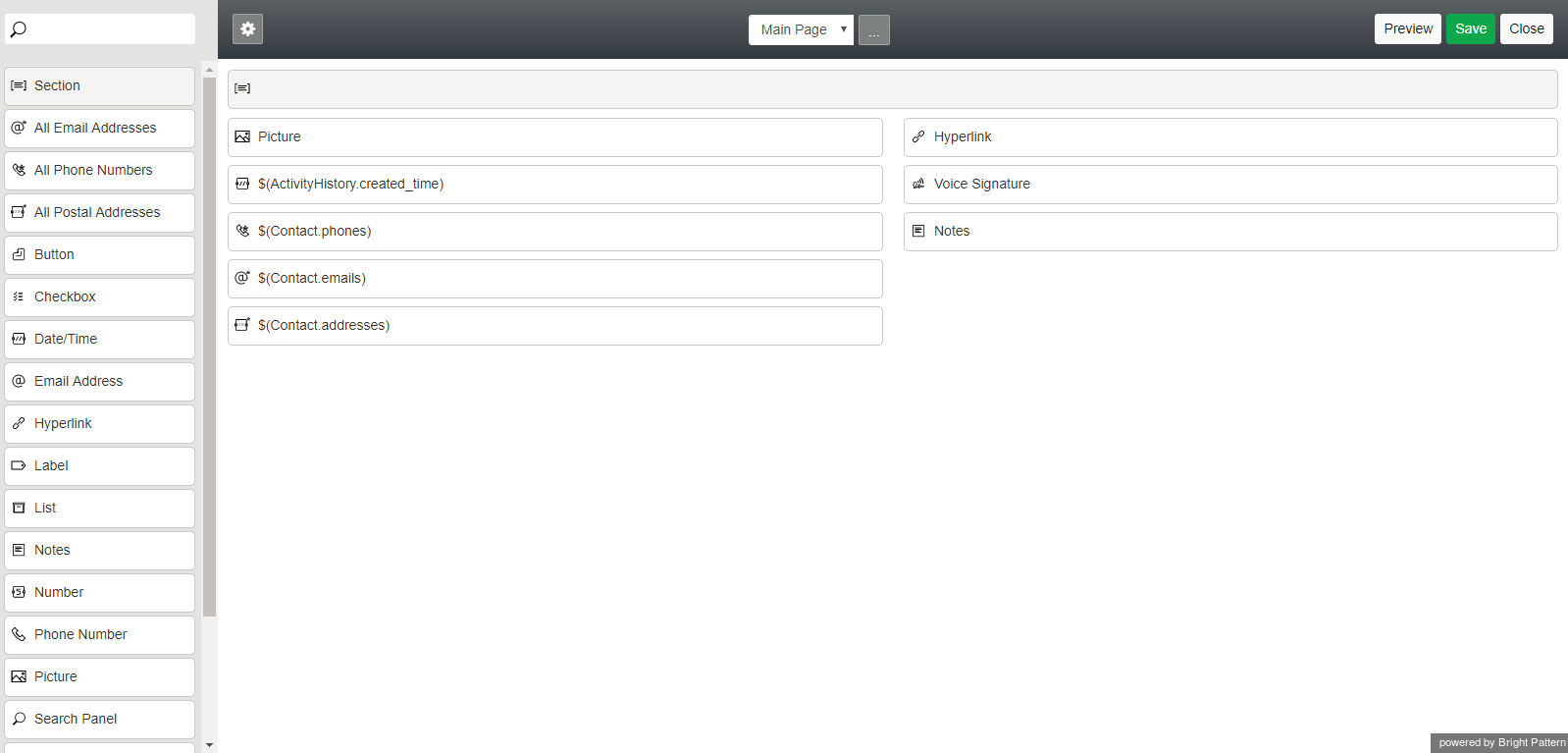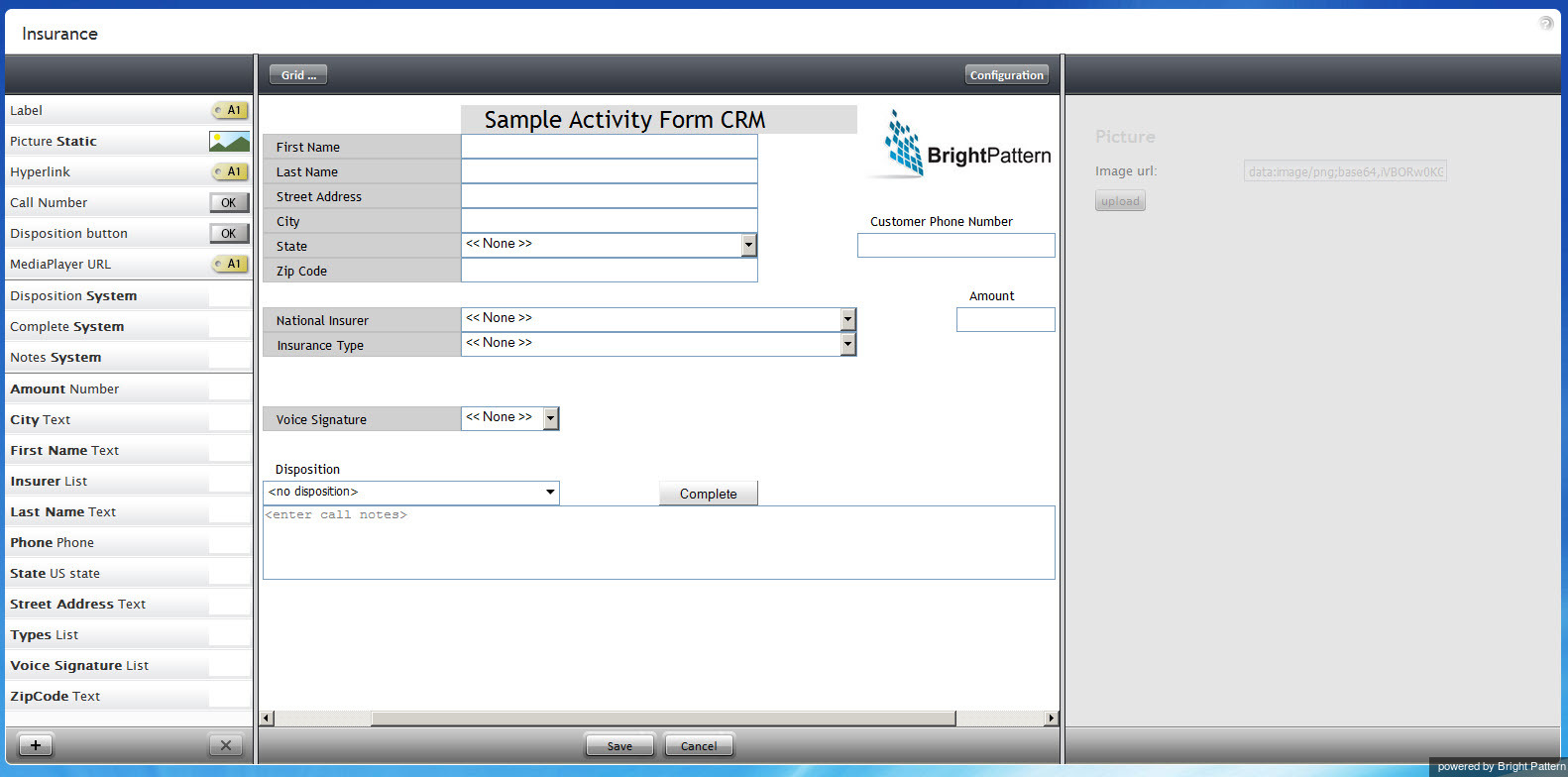フォームビルダーの概要
Bright Patternコンタクトセンターは、対話処理を簡単にするサービス固有のWebフォームの作成をサポートしています。フォームが特定のサービスに対して関連づけられている場合、対応する対話がエージェントに配信されると、エージェントデスクトップアプリケーションによってフォームが表示されます。アクティビティフォームには、サードパーティデータベースおよびコールリストからのデータを事前に入力できます(シナリオ経由)。
発信キャンペーンに関連付けられたフォームは、アクティブな対話処理や後処理作業(ACW)中に新しいデータ入力にも使用できます。入力済みのフォームは、同じ対話を処理しているエージェント間で転送できます。編集可能なフォームを介して収集されたデータは、キャンペーン結果の一部として保存でき、オフライン処理に利用できます。
現在、編集可能なフォームは、発信音声および混合音声タイプのサービスでのみ利用できます。他のタイプのサービスでは、静的フォーム(つまり、編集可能なフィールドのないフォーム)をご利用ください。
フォームは、フォームビルダーアプリケーションで作成および編集されます。このアプリケーションは、コンタクトセンター管理者rアプリケーションから起動されます。詳しい情報については、Bright Patternのコンタクトセンター管理者ガイドの アクティビティフォームをご覧ください。
ユーザーインターフェイス
フォームビルダーアプリケーションは、さまざまなユーザーインターフェイス(UI)の要素をページ上のご希望の場所に配置し、そのプロパティを編集することによりフォームを構築できるグラフィカルユーザーインターフェイス(GUI)を提供します。フォームには、静的テキスト、データフィールド、画像など、各種のUI要素を組み込むことができます。
フォームを作成または編集する場合、フォームビルダーは動的レイアウトエディターと静的レイアウトエディターの2つのビューで表示されます。 フォームビルダーリファレンスガイドでは、動的レイアウトエディターと静的レイアウトエディターというビュー、およびそれぞれに使用できるフォームとコントロールのタイプについて説明しています。
Dynamic Layout Editor
Bright Pattern Contact Center version 5.x brings a new GUI view called Dynamic Layout Editor to the Form Builder application. The Dynamic Layout Editor view enables the creation of new forms with flexible, dynamic layouts. In this view, columns, rows, and fields are easily resized and positioned on the form. Dynamic Layout Editor brings additional form controls, field properties, preview modes, and page thumbnails for multi-page forms. Note that Form Builder's Dynamic Layout Editor view is used to create new forms only.
Static Layout Editor
Imported forms that were created in Bright Pattern Contact Center version 3.x can be edited in Form Builder; however, such forms will be shown in the Form Builder version 3.x GUI known as Static Layout Editor view. In this view, the sizes of form elements must be specified in pixels, and the controls and other form elements remain in a fixed position on the form canvas. Note that Form Builder's Static Layout Editor view is used to edit existing version 3.x forms only.
The subsequent sections of this guide describe how to work with specific form controls within both Form Builder Views. The controls are listed in alphabetical order in the All Form Controls section of this guide.