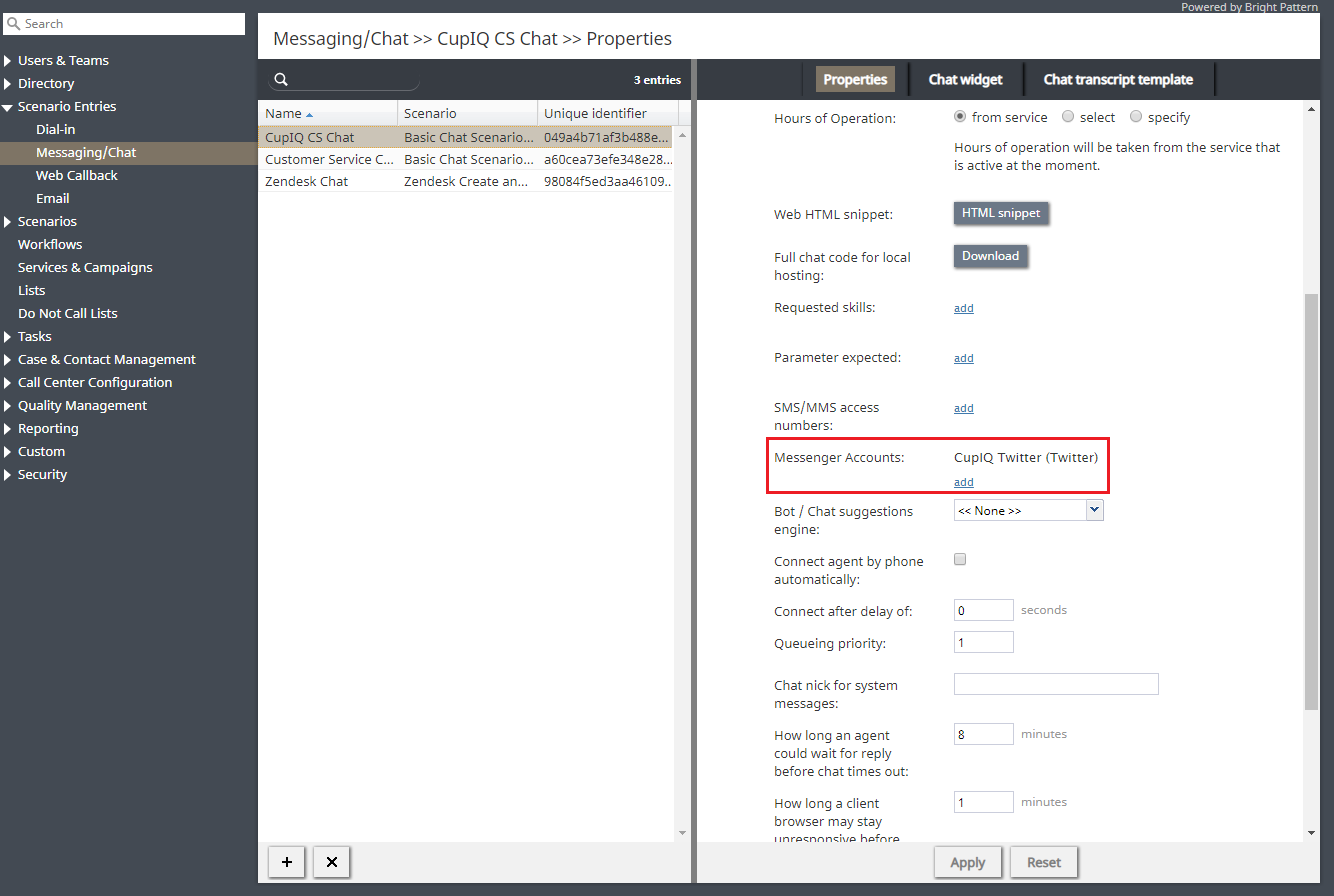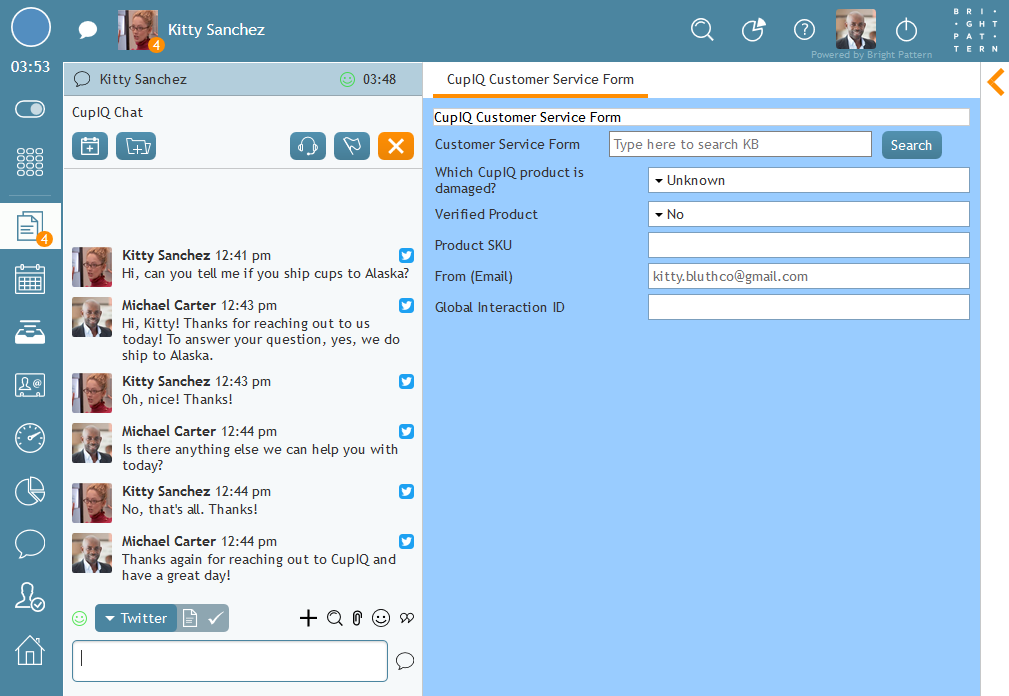提供: Bright Pattern Documentation
• English
統合アカウントのサービスへの割り当て
統合アカウントの設定が完了したら、これを 設定済みのチャットサービス および設定済みの チャットシナリオエントリーに割り当てる必要があります。詳しい情報については、 管理者チュートリアルの チャットサービスの設定をご覧ください。
統合アカウントをサービスおよびシナリオエントリーに割り当てした後、 統合のテストができます。
Steps
- In section Services & Campaigns > Properties tab, select your Twitter integration for the setting Outbound chat accounts.
- Then, in section Scenario Entries > Messenger Accounts > Properties tab, select your Twitter integration for the Messenger Accounts setting.
Test the Integration
Using the separate regular Twitter account you created for test purposes, send a DM to your regular/developer Twitter account. In Agent Desktop, the Twitter DMs will arrive as chat messages and will have the Twitter logo next to each message in the interaction panel. Note that agents may switch between messenger types (e.g., SMS, MMS, Twitter) depending on the contact information available for a customer.