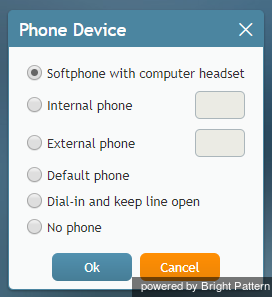デバイスの選択
ログイン中に、電話呼び出しへの対応に使用するデバイスを選択することができます。 システム管理者は、最初のログイン時に選択すべきオプションについてアドバイスします。 選択されたオプションは、記憶され、次回のログインからその入力が省略されます。
デバイスを選択するには、ログインダイアログボックスの 'デバイス' の「現在の設定」をクリックします。 デバイスオプションのリストが表示されます。
Note: It is possible to change your phone device after login by selecting Phone Device from your settings menu.
デバイスのオプション
エージェントデスクトップアプリケーションをご利用される前に、以下のデバイスから一つを選んでください。
Softphone with computer headset
This device is a softphone application working as a phone in your computer. A high-quality headset is recommended for this option, such as Plantronics USB DSP series. When you select this option, the extension number assigned to you in configuration will be your phone number for the duration of the login session.
内線電話
内線電話は、システムに直接接続されたハードウェアフォンです。 例えば、Polycom SoundPointなど、SIPベースのデスクフォンがご利用いただけます。 このオプションの横にあるフィールドに、ご希望の電話番号を入力してください。
外線電話
外線電話は、システムからダイヤルできる一般電話番号(例えば、在宅勤務の場合、自宅や携帯番号)です。 このオプションの横にあるフィールドに、ご希望の電話番号を入力してください。
システム構成によって、外線接続がいったん確立されると、リモートパーティーが電話を切っても接続が終了しない場合があります。これは、確立されたPSTN電話回線の使用率を最適化するために時々行われる操作です。このオプションがコンタクトセンターで使用されている場合、通話中にこちら側から電話を切る必要はありません。アクティブコールの終了については、特別なトーン信号を通じて通知されます。着信通知は、エージェントデスクトップアプリケーションを介して視覚的に表示されるか、また接続中の電話回線で別のトーン信号を通じて行われます。お客様は画面上の '受け入れ' ボタンを使って着信を受け入れることができます。詳細については、着信の受け入れを参照してください。
回線接続は、アクティブコールがないまま数分間以上続くと、その接続が自動的に終了する場合があります。その回線接続が自動的に終了した場合、または手動で解放された場合、次回の着信に関する通知は、一般的な電話信号によって行われます。外線電話及び構成されたタイムアウトの正しい使用方法に関する詳細情報については、管理者にご確認ください。
Default phone
Default phone is a hardware phone permanently assigned to you in the system configuration.
Dial-in and keep line open
Also known as a nailed connection, this option allows you to establish a phone connection with the system from any phone upon login and use this established physical connection for handling of all subsequent calls within your login session. If this option is used, the phone number to call for the initial connection will be provided to you by your administrator. Arrival of calls will be announced both visually via your Agent Desktop application and via a special tone on your open phone connection. You can accept these calls using the Accept button on your screen. For more information, see section How to Answer an Incoming Call. Termination of active calls will be indicated via another special tone.
Normally, the line will be kept open until you log out of the Agent Desktop application. If your application or browser are closed without a logout while you have a customer call, the system will wait for this call to be released by the remote party before closing the nailed connection. See section How to Terminate Your Working Session for more information.
No phone
You can use this option if you plan to work with text-based interactions only (i.e., chat and email).