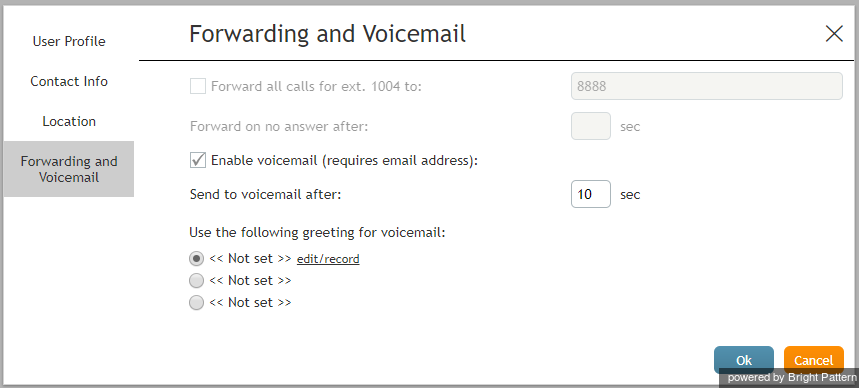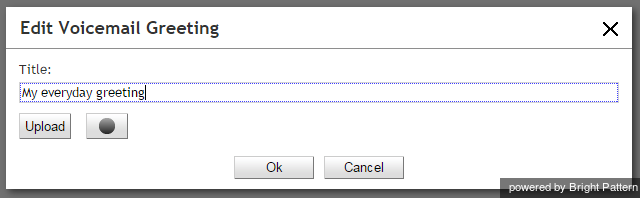ボイスメールの設定
内線番号へ直接発信されるコールは、応答できない場合ボイスメールシステムへ転送できます。ボイスメールの挨拶を自分で録音し、エージェントデスクトップアプリケーションを通じてボイスメールを有効/無効にすることができます。あらゆる状況に応じる挨拶が3件まで録音可能です。
ボイスメールの配信を行うには、メールアドレスが必要です。ボイスメールの設定を行う前に、設定 > ユーザープロフィール > コンタクト情報 > メールアドレスでメールアドレスが登録されているか、ご確認ください。
ステップ 1: ユーザープロフィール設定の転送とボイスメールタブへ移動します。
- 設定をクリックし、ユーザープロフィールを選択し、転送とボイスメールタブをクリックします。
- このタブには、コール転送およびボイスメール機能に関連する設定が含まれています。 ボイスメールに関連する設定が表示されない場合は、先ず '全てのコールを転送する チェックボックスのチェックを外します。
- このステップで、ボイスメールの有効化 (メールアドレスが必要) と ボイスメール送信までの時間 フィールドを変更しないでください。ボイスメール挨拶を録音した後、これらのフィールドに戻ります。
Step 2: Create a personal greeting
The system provides a prerecorded generic voicemail greeting: The person at extension [your extension number] is not available. Please leave a message after the tone.
上記のデフォルトの挨拶を自分の声で録音した挨拶に置き換えることができます。(自分で録音した挨拶を使っていいかどうかは、システム管理者にご確認ください)
- Select the first radio button under the Use the following voicemail greeting setting. If you do not have any saved greetings, you will see << Not set >> beside the button.
- Click the edit/record link.
- Prepare the text of your greeting.
- Put on your headset.
- In the window that appears, specify the greeting title (e.g., My everyday greeting.)
- Click the Start recording
button. You will hear a single ringing tone, which indicates the beginning of the recording. The button appearance will change to show the stop
control.
- Speak your greeting into the microphone. When you are finished, click the Stop recording
button.
Step 3: Check your recorded greeting
To check your recorded greeting, click the playback button. If you are not satisfied with your greeting, repeat step 1 and step 2 of this process. Otherwise, click Ok to confirm. You can review your greeting at any time afterward, change the title, and/or rerecord the greeting itself.
あらゆる状況(例:通常、旅行、休暇)に応じる挨拶が3件録音できます。 新しい挨拶を録音するには、“未使用”のラジオボタンを選択して、ステップ2から録音を行ってください。
Step 4: Enable your voicemail
Once all your greetings are recorded, you can enable your voicemail.
- Use Send to voicemail after to specify the no-answer timeout (i.e., the time in seconds after which an incoming call will be forwarded to voicemail when you are logged in and cannot answer it). Note that when you are logged out or if you are logged in with option No phone, incoming calls will be sent to your voicemail immediately regardless of this setting.
- If you have multiple greetings, under the Use the following voicemail greeting setting, select the radio button corresponding to the greeting to be used at this time.
- Select the Enable voicemail for ext… checkbox. Your voicemail is now activated.
Additional Information
- You can select another personal greeting as your current greeting at any time without disabling and re-enabling your voicemail.
- Instead of recording your voicemail greetings via the Agent Desktop application, you can record them offline and store them as audio files. The process of configuring your greetings is the same, except for step 3 and step 4; instead of recording controls, you click the Upload button and select the desired audio file.
- All voicemail settings can be preconfigured for you and changed at any time by your system administrator. This includes the upload of greeting audio files, the selection of the current greeting, setting the no-answer timeout, and activation and deactivation of voicemail.
- Call forwarding settings take priority over the voicemail settings. A temporary activation of call forwarding will automatically disable the voicemail function; however, your existing voicemail configuration (the no-answer timeout and current greeting) will be preserved and will take effect as soon as call forwarding is deactivated.
< 前へ | 次へ >