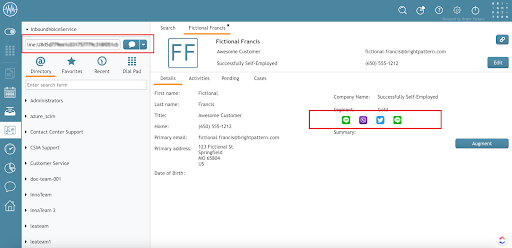Start a Messenger Chat
Bright Pattern Contact Center (BPCC) enables agents to start outbound chats by Typing a messenger contact to start a messenger chat or Clicking a messenger icon to start a messenger chat from Agent Desktop.
| The accessible messenger communication channels depend on the chat service being used. | ||
Type a messenger contact to start a messenger chat
Type a customer's messenger contact information into the number bar to start a messenger chat session. The messenger name and messenger ID information are separated by a colon.
| Messenger names must be typed in lowercase. | ||
The drop-down list adjacent to the number bar shows the chat icon if the customer has a matching messenger account. Clicking the icon initiates the outbound chat. If successful, the customer receives the message. If unsuccessful, related error messages display in Agent Desktop.
Click a messenger icon to start a messenger chat
If messenger contact information exists for a customer, the icon appears on the customer's contact card. Agents can initiate outbound messenger chats by clicking on this messenger icon. If the information is valid, the chat session request appears on the customer's device. If the information is not correct, the agent sees an error message.
| Every messenger handles outbound messages from a business to a customer differently. For a list of messaging rules by messenger, go to Messenger Integrations Overview and click a messenger's overview link to view its supported capabilities. | ||
See also: