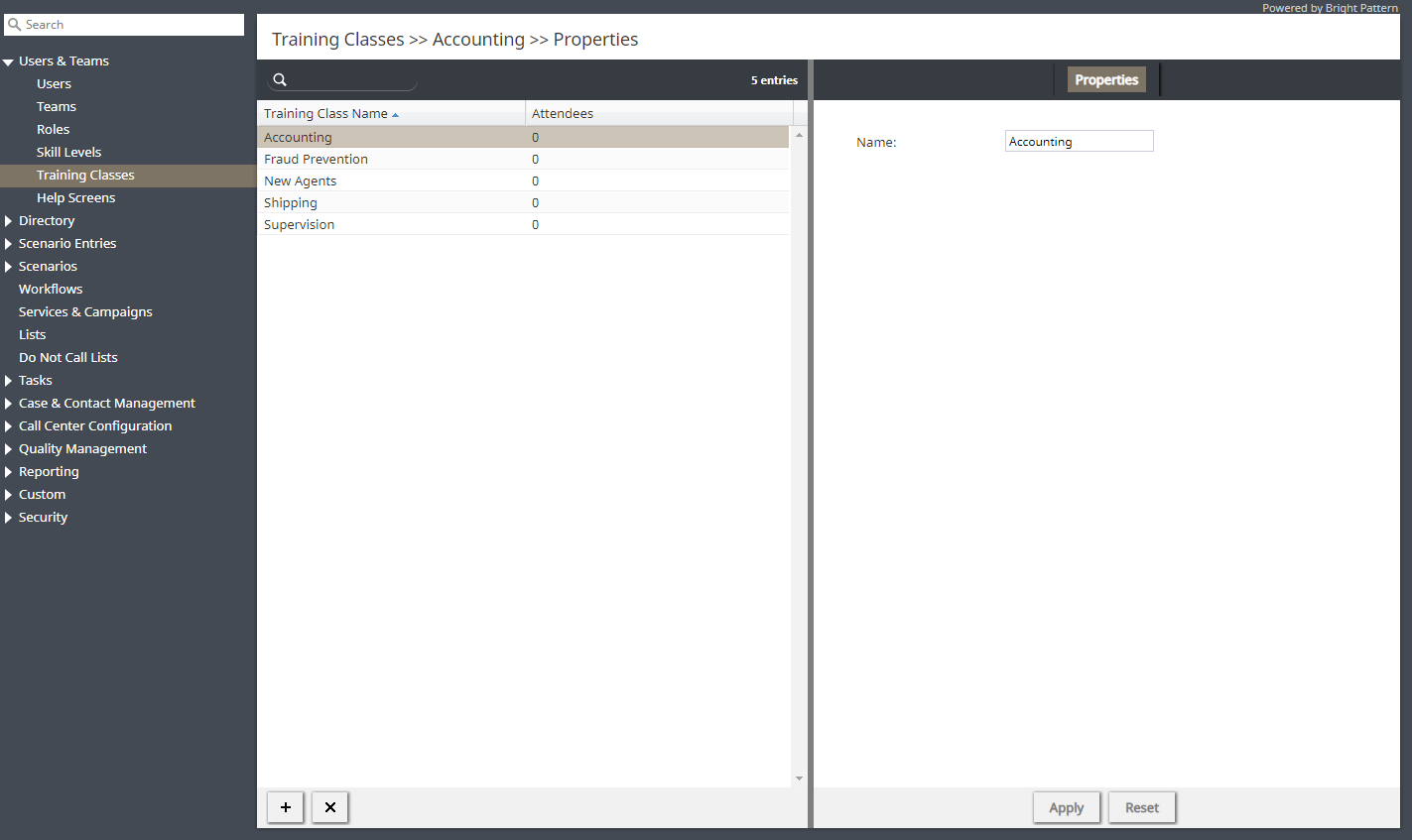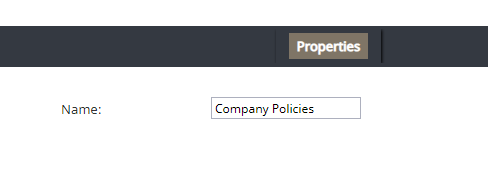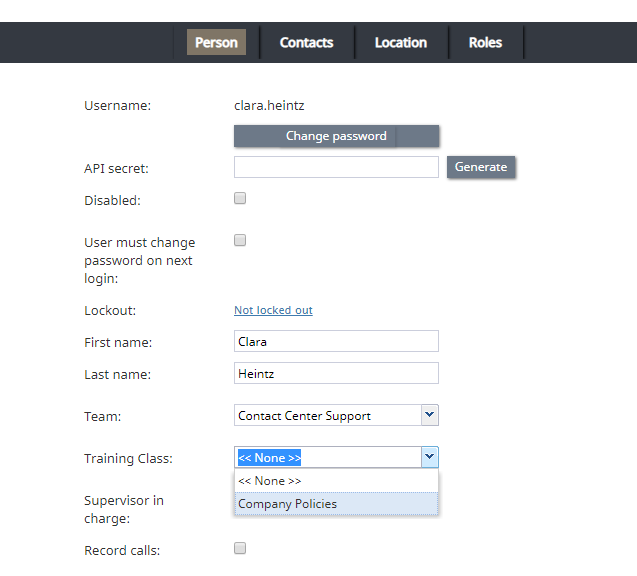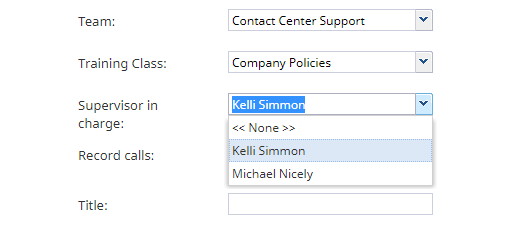How to Configure Training Classes and Supervisor in Charge
Training Classes and Supervisor in charge are optional features of Omni QM. Training Classes allows you to create training classes (i.e., in name only) that reflect actual training an agent has received or classes an agent actively attends in real life. Supervisor in charge lets you define a specific supervisor as being responsible for a given user.
Training Classes are created in the Contact Center Administrator application, section Users & Teams > Training Classes. Both the Training Class property and the Supervisor in charge property are defined per user in section Users > Person tab; they are used as optional search parameters in select QM Reports.
As report parameters, Training Class and Supervisor allow you to analyze these metrics by comparing them against other report data; if performance is lacking in a particular class or under a specific supervisor, quality evaluators can adjust training as necessary.
This section will show you how to set up Training Classes and Supervisor in charge.
Procedure
- In the Contact Center Administrator application, go to section Users & Teams > Training Classes.
- At the bottom of the screen, click the Add training class (“+”) button.
- Give the class a name, and then click Apply at the bottom to save your changes.
- Next, go to section Configuration > Users & Teams > Users > Person tab. Select an agent from the list, and then click on the Person tab to update their user properties.
- For the Training Class property, use the drop-down menu to select the class you just created. This adds the training class to the agent’s account to reflect actual training that the agent has received or classes that the agent actively attends.
- For the Supervisor in charge property, use the drop-down menu to select a supervisor to be in charge of this agent.
- Click Apply to save your changes.
< Previous | Next >