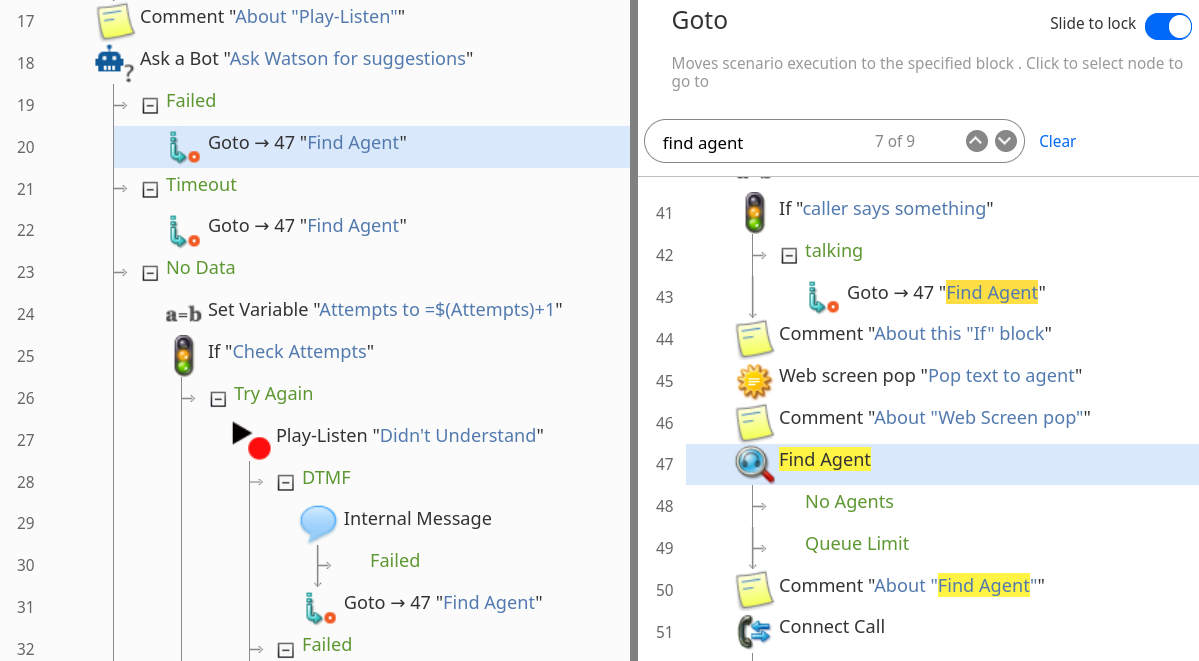Goto
The Goto scenario block redirects the processing flow of the scenario to a specified destination in the flowchart.
To redirect the flow using this block, follow these steps:
- Add a Goto block to the desired location in the flowchart. The Scenario Builder will mark the block in red until you define a destination for it.
- Select the Goto block in the flowchart. The Edit Pane will display a copy of the flowchart.
- In the Edit Pane, click the desired Goto destination (i.e., the building block to which you want to redirect the flow using this Goto block).
Use the search bar at the top of the Edit Pane to find blocks by name or title text. Navigate through the search results with the up and down arrow keys.
The flowchart displays the new name of the Goto block, which indicates the location in the flowchart to which the block redirects the processing flow. The format of the name is Goto -> [destination block line number] “[destination block title]”.
The Scenario Builder will highlight the Goto block in red if you remove its destination block during editing.
To change the destination of a saved Goto block, click on the "Slide to edit" button to unlock the Edit Pane and allow a new destination to be selected.
In the following example, Goto blocks are used to take the call to the Find Agent block on line 47 of the scenario.