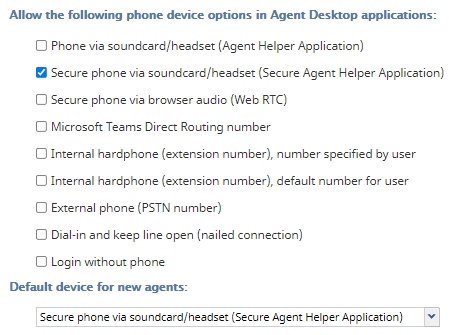From Bright Pattern Documentation
Enforcing Screen Recording and Monitoring
If screen recording and monitoring is a primary concern for your organization, Bright Pattern Contact Center software supports this with the Agent Helper Application and the Secure Agent Helper Application phone devices. As a reminder, these options support a number of other features, including audio notifications through all audio devices, the G729 codec, and so forth; we recommend reviewing the documentation for more information.
In order to configure this option for your agents to use in the Agent Desktop application, take the following steps.
Configuration
- In the Contact Center Administrator application, go to section Call Center Configuration > Phone Devices.
- For the Allow the following phone device options in Agent Desktop applications section, select Phone via soundcard/headset (Agent Helper Application) or select Secure phone via soundcard/headset (Secure Agent Helper Application).
- Depending on your selected options, for the Default device for new agents setting, you can select one of the devices to be available for new agents in your contact center. For existing agents, they may need to adjust their settings in the Agent Desktop application, section Settings > Phone Devices.
- When you are finished, click Apply.
- Note: When these options are selected, you must install the application on your computer. For instructions, see the Agent Guide, section Installing and Updating the Agent Desktop Helper Application.