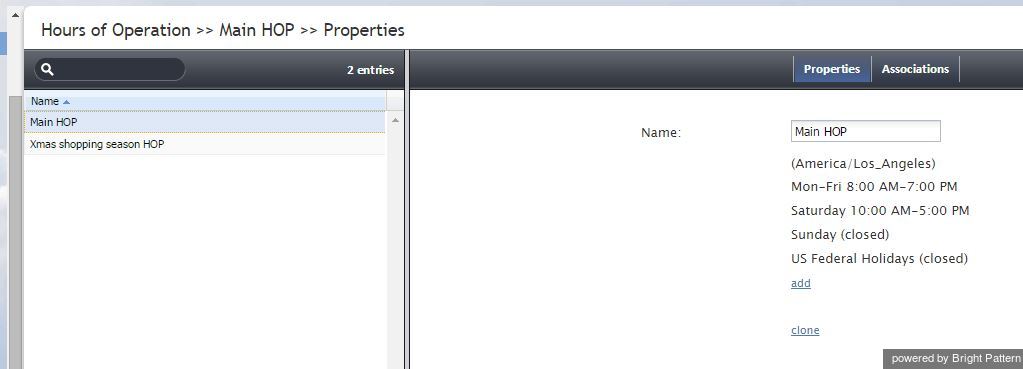Hours of Operation
Hours of Operation (HOPs) are the service schedules that you define externally and then assign to services or scenario entries. For more information, see section Calendars.
To define HOPs, select the Hours of Operation option from the Call Center Configuration menu.
Screen Properties
The Hours of Operation screen properties are organized into two tabs: Hours of Operation tab and Associations. Screen properties for both are described as follows.
Hours of Operation tab
Name
The Name refers to the HOP name. It is mandatory and must be unique within the contact center.
Hours
Hours specifies the calendars that comprise this HOP with the hours of operation defined for each. By default (no calendars assigned), this schedule will be treated as a 24/7 operation.
To add a calendar, click add, select the calendar from the drop-down menu, and specify the operation hours for the days in that calendar. If your contact center does not operate during the days of the given calendar, select closed.
You can define a new calendar directly within calendar assignment dialog by clicking add/edit.
To remove or edit previously defined hours, hover the cursor over their names.
If your HOP contains calendars with different levels of specificity, the more specific level takes priority over the more generic one(s). The levels of specificity, from more generic to more specific, are weekly, monthly and day of Nth week, yearly, and a specific date. For example, if HOP has the calendars Mon-Fri 9 am – 7 pm, Sat 10 am – 6 pm, and Jan 1st 11am – 5 pm defined, the associated services will be open between 11 am and 5 pm on Jan 1st of every year regardless of what day of the week it is.
If your HOP contains any gaps (i.e., undefined days), Bright Pattern will consider the associated services to be closed during such days. For example, if you have HOP that only have the calendars Mon-Fri 9 am – 7 pm and Sat 10 am – 5 pm defined, the associated service will be considered closed on Sundays.
If your HOP contains two calendars with the same days and with different hours of operation, the resulting hours of operation for such days will be the union of two time intervals. For example, if you have an HOP with calendar Sat 9 am – 3 pm, and with calendar Sat-Sun 10 am – 5 pm, the resulting hours for Saturday in the associated services will be 9 am – 5 pm. One exception is the closed check box that overrides any open hours. For example, if you have an HOP with calendar Sat marked as “closed”, and with calendar Sat-Sun 10 am – 5 pm, Saturday will be considered “closed.”
clone
This option allows you to define a new HOP based on the currently selected one. When you click clone, a copy of the currently selected HOP is created with default name Copy of [Schedule Name]. You can change the HOP name, as well as add calendars to, remove them from, or edit their hours in, this new HOP.
Associations tab
Services
In this tab, services that use the given schedule are listed. Select a service from the list to see the service definition.