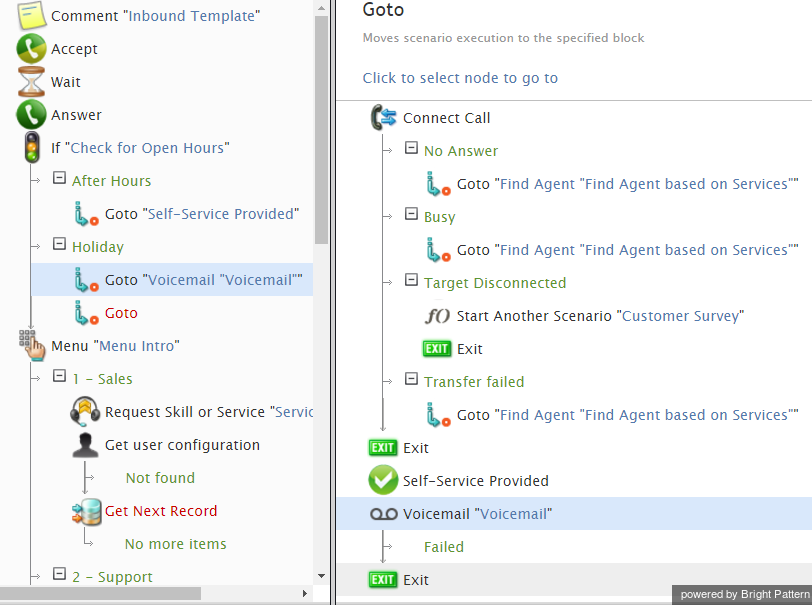From Bright Pattern Documentation
Goto
The Goto scenario block redirects the processing flow of the scenario to a specified destination in the flowchart.
To redirect the flow using this block, follow these steps:
- Add a Goto block to the desired location in the flowchart. The Scenario Builder will mark the block in red until you define a destination for it.
- Select the Goto block in the flowchart. The Edit Pane will display a copy of the flowchart.
- In the Edit Pane, click the desired Goto destination (i.e., the building block to which you want to redirect the flow using this Goto block).
The flowchart displays the new name of the Goto block, which indicates the location in the flowchart to which the block redirects the processing flow. The format of the name is Goto “[destination block title]”.
The Scenario Builder will highlight the Goto block in red if you remove its destination block during editing.
In the following example, a Goto block is used to direct a call to voicemail if the call is placed on a holiday.