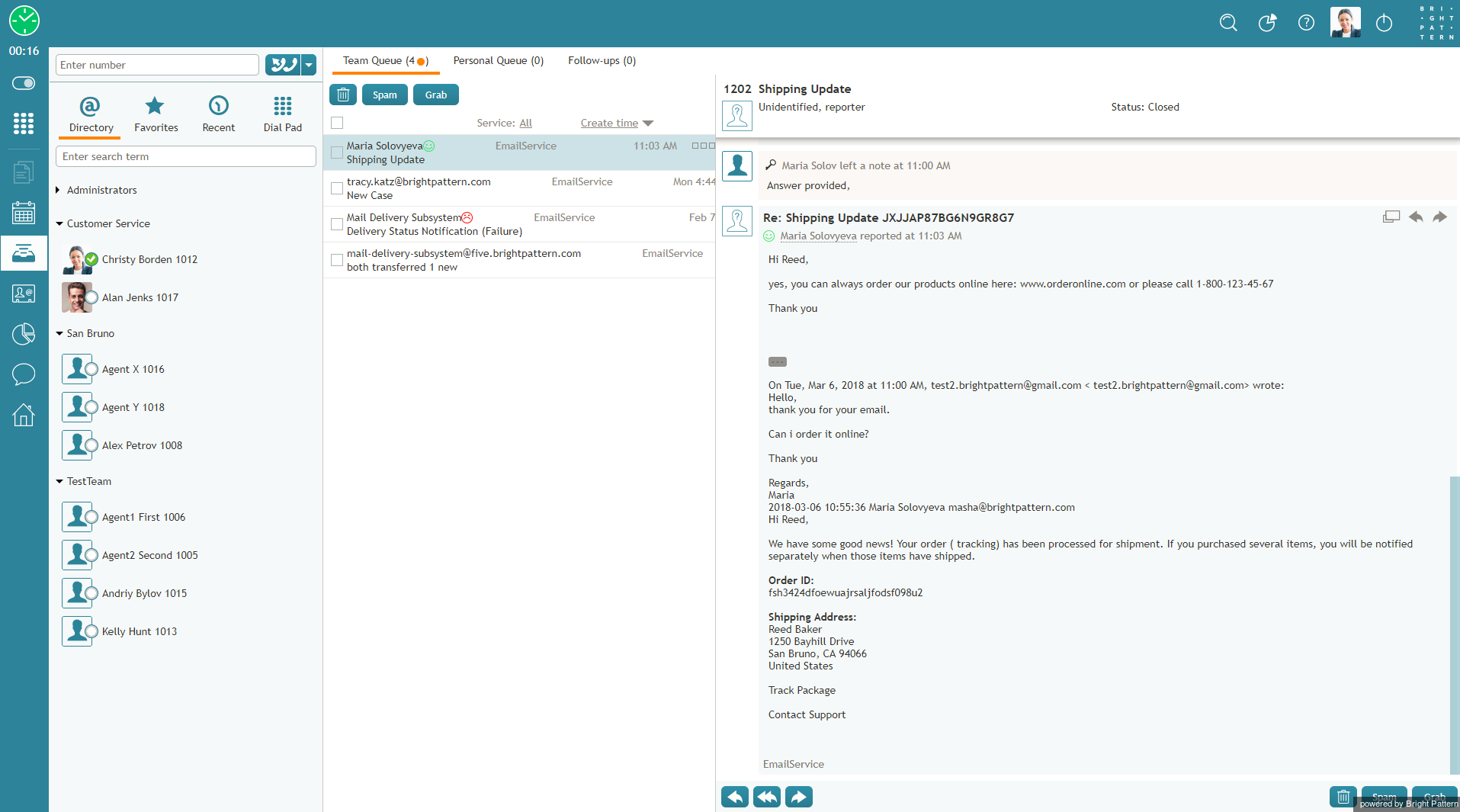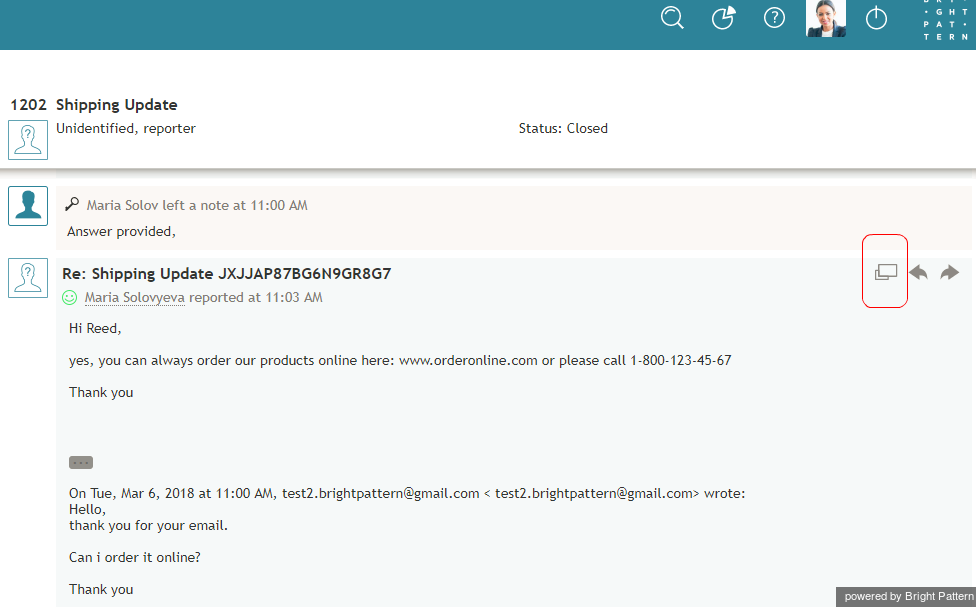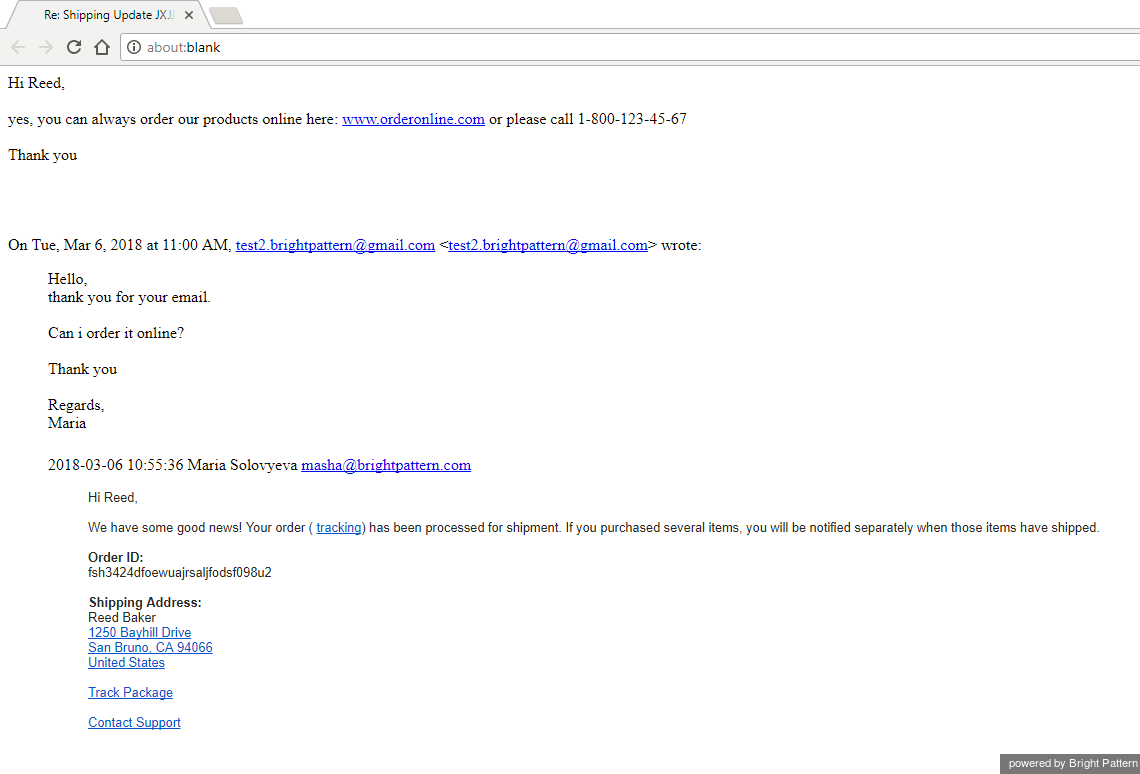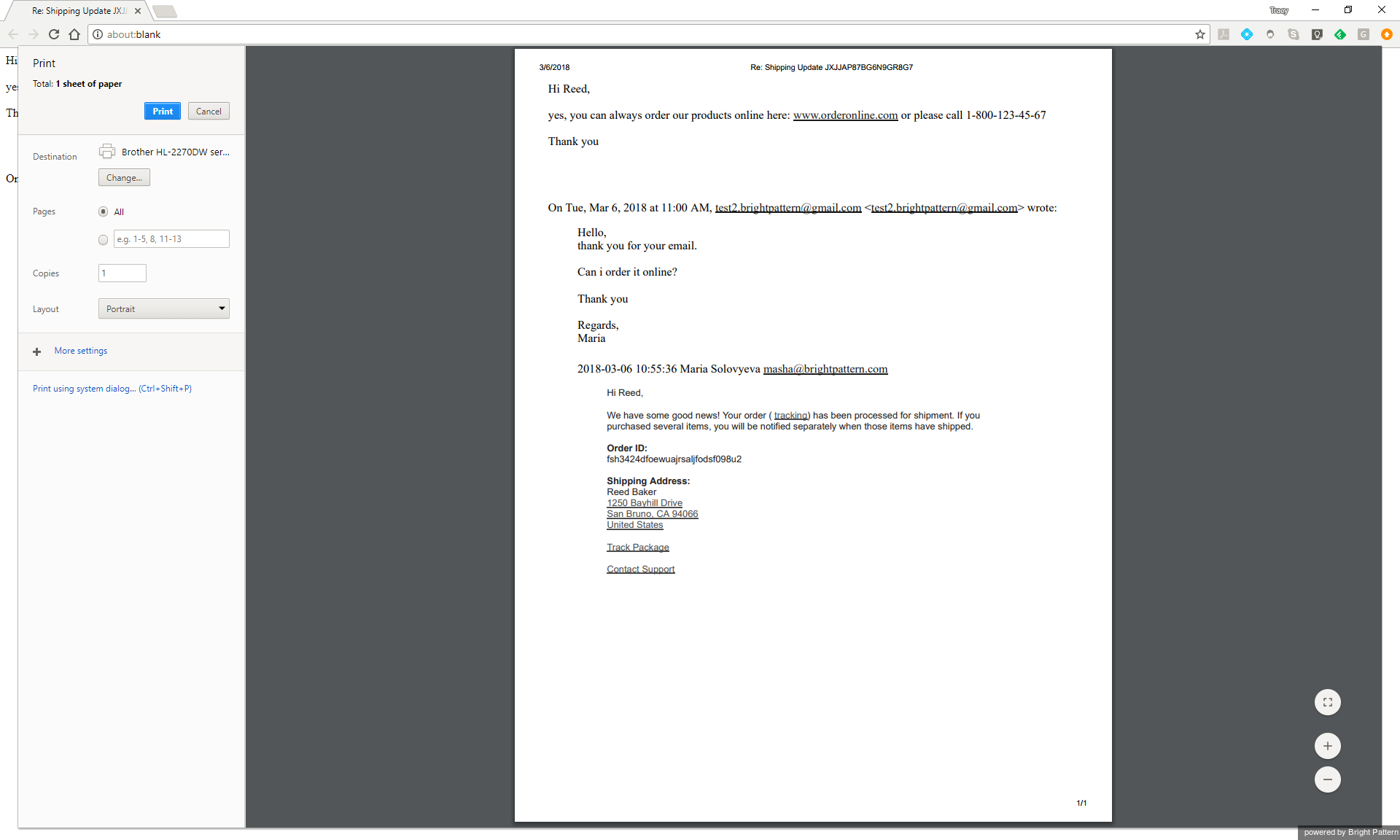From Bright Pattern Documentation
< 5.3:Agent-guide | Tutorials | Cases(Redirected from 5.3:Agent-guide/HowtoPrintanEmail)
• 日本語
How to Print an Email
A single-click control allows you to open, view, and print original email content in a pop-out tab or window of your web browser. The original email content can be printed using the "Print" option of the web browser itself. Note that the original email content includes CC and BCC fields from outgoing emails.
To print email content, follow these steps:
- In either your Team Queue or Personal Queue, open the desired email by selecting it or double-clicking it in the list.
- Mouse over the subject line of the email message. Doing so causes additional email control options appear.
- Click the Show original email content
 button. The email message will open in a new browser tab or window, depending on your browser settings.
button. The email message will open in a new browser tab or window, depending on your browser settings. - Hit Ctrl + P (Windows) or Command + P (Mac) to print the page.
< Previous | Next >