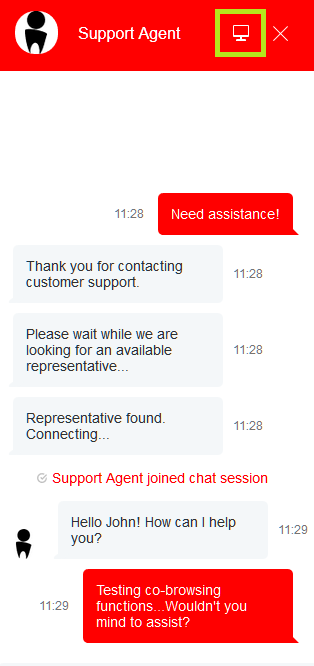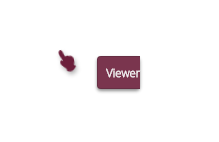How to Co-browse
During a web chat, co-browsing functionality allows you to view the customer’s screen and follow the customer’s scrolling movements. Co-browsing is initiated during the chat by the customer--not the agent--and screen sharing ends when either the customer clicks Co-browsing ![]() button or when the chat is terminated.
button or when the chat is terminated.
Co-browsing is configured for your contact center by your system administrator.
How Co-browsing Works
During active chats, the chat window will display the Co-browsing ![]() button to customers. When the customer clicks the Co-browsing button, a request is sent to you, the agent, in the chat message.
button to customers. When the customer clicks the Co-browsing button, a request is sent to you, the agent, in the chat message.
When you click/accept the co-browsing request, the customer’s screen appears on your screen. You can follow the customer’s scrolling movements and view the customer’s screen only. A hand icon, along with the label “Viewer”, is displayed on the customer’s screen to indicate that an agent is currently viewing the screen in Co-browsing mode. Similarly, you will see a circle icon that indicates you are viewing the customer’s screen.
Co-browsing is turned off when the customer clicks the Co-browsing ![]() button again on the active chat window.
button again on the active chat window.