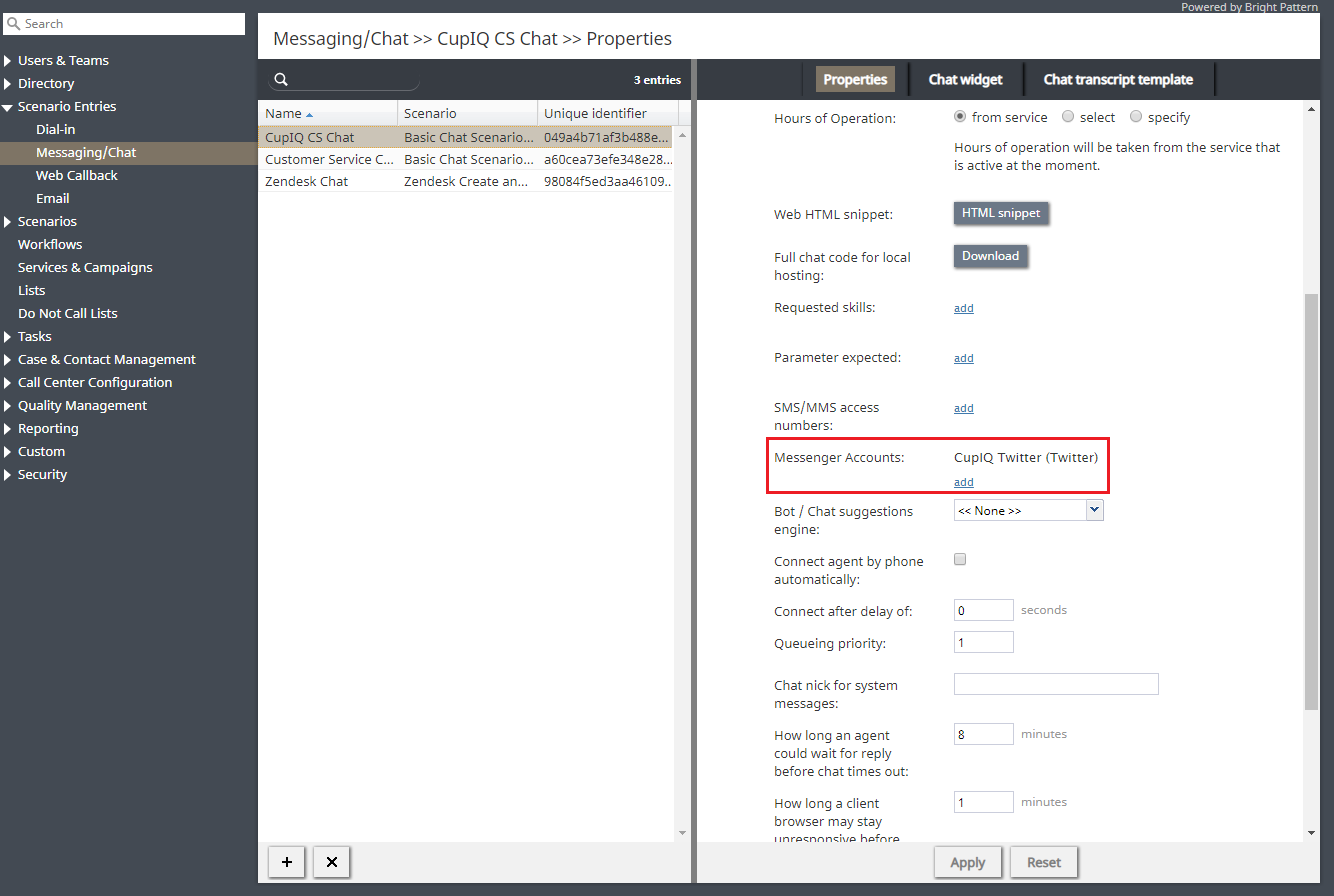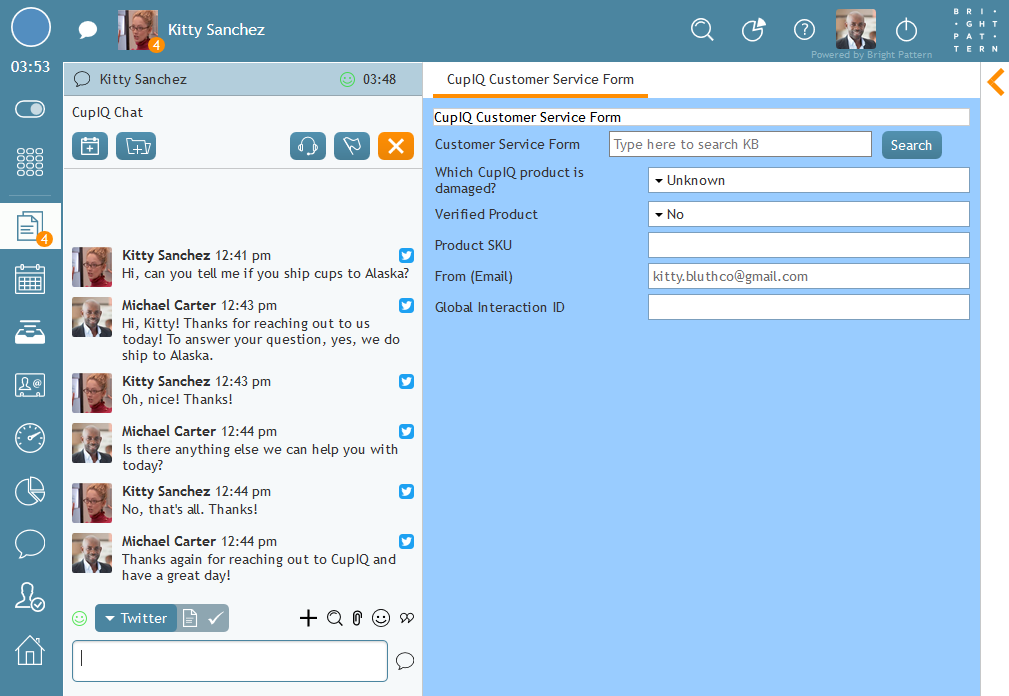From Bright Pattern Documentation
• 日本語
Assign the Integration to a Service
After your integration account is configured, you will need to assign it to a configured chat service and configured chat scenario entry. For more information, see Administration Tutorials, section Chat Service Configuration.
Once the integration account is assigned to a service and scenario entry, you may test the integration.
Steps
- In section Services & Campaigns > Properties tab, select your Twitter integration for the setting Outbound chat accounts.
- Then, in section Scenario Entries > Messenger Accounts > Properties tab, select your Twitter integration for the Messenger Accounts setting.
Test the Integration
Using the separate regular Twitter account you created for test purposes, send a DM to your regular/developer Twitter account. In Agent Desktop, the Twitter DMs will arrive as chat messages and will have the Twitter logo next to each message in the interaction panel. Note that agents may switch between messenger types (e.g., SMS, MMS, Twitter) depending on the contact information available for a customer.