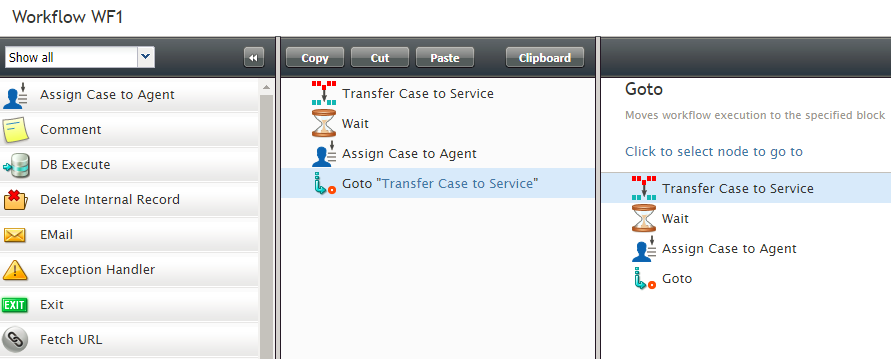From Bright Pattern Documentation
Goto
The Goto workflow block redirects the processing flow of the workflow to a specified destination in the flowchart.
To redirect the flow using this block, follow these steps:
- Add a Goto block to the desired location in the flowchart. The Workflow Builder will mark the block in red until you define a destination for it.
- Select the Goto block in the flowchart. The Edit Pane will display a copy of the flowchart.
- In the Edit Pane, click the desired Goto destination (i.e., the building block to which you want to redirect the flow using this Goto block).
The flowchart displays the new name of the Goto block, which indicates the location in the flowchart to which the block redirects the processing flow. The format of the name is Goto “[destination block title]”.
The Workflow Builder will highlight the Goto block in red if you remove its destination block during editing.
In the following example, a Goto block is used to redirect the workflow back to the beginning.