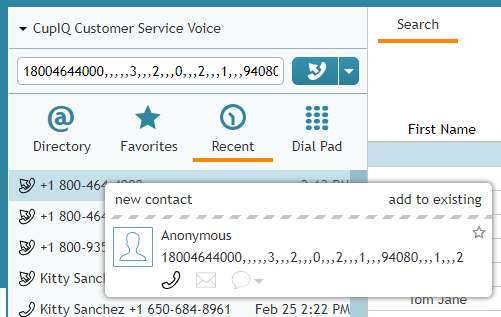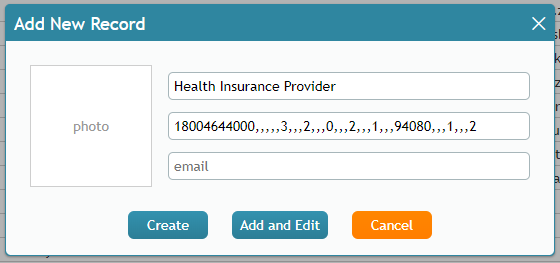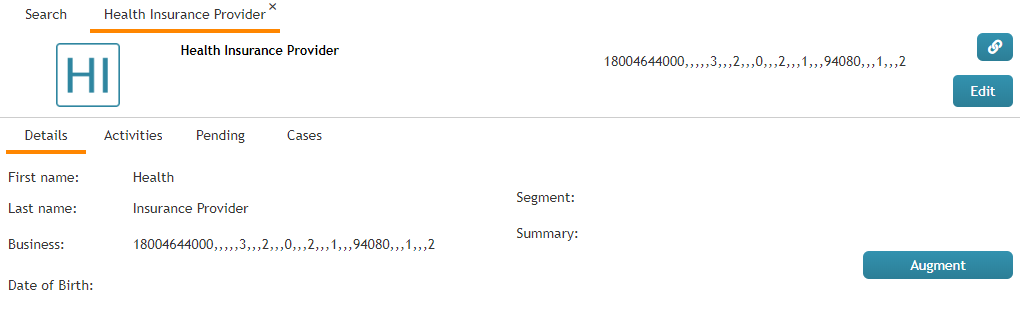How to Speed Dial Through External IVRs
Part of making outbound calls means having to sometimes navigate through IVRs. An IVR, or interactive voice response, is a phone menu that requires you to either speak or press phone keys to react to computer system prompts; entering in the appropriate prompts ultimately guides your call to the desired contact. IVRs are useful to companies for managing incoming calls, but as a caller, they require extra time and effort on your part to handle.
When making calls to a contact through an IVR, Agent Desktop allows the comma symbol (i.e., “,” ) to be added to phone numbers and extensions entered in the number input field. Each comma represents a one-second pause the system takes before entering the next DTMF key (i.e., 1-9, #, *); multiple commas may be configured consecutively for a longer pause. So, if you know what prompts need to be entered, including pauses allows you to effectively speed dial through the IVR.
How to Configure and Save Phone Numbers with Pauses
In the number input field, comma symbols may be added at the end of a regular number or extension and then between subsequently dialed DTMF keys. Examples of dialed numbers with pauses can look like the following:
- 18005556677,,,1,,4
- 16506046789,,1,1234567890#
- 1002,3,2
Phone numbers and extensions dialed with comma symbols will appear in Agent Desktop’s Recent list and can be saved to contact records with the symbols included.
After saving a specifically dialed phone number to a contact record, all future outbound calls to this contact will include the pauses, allowing you to bypass IVR prompts and reach the contact sooner.