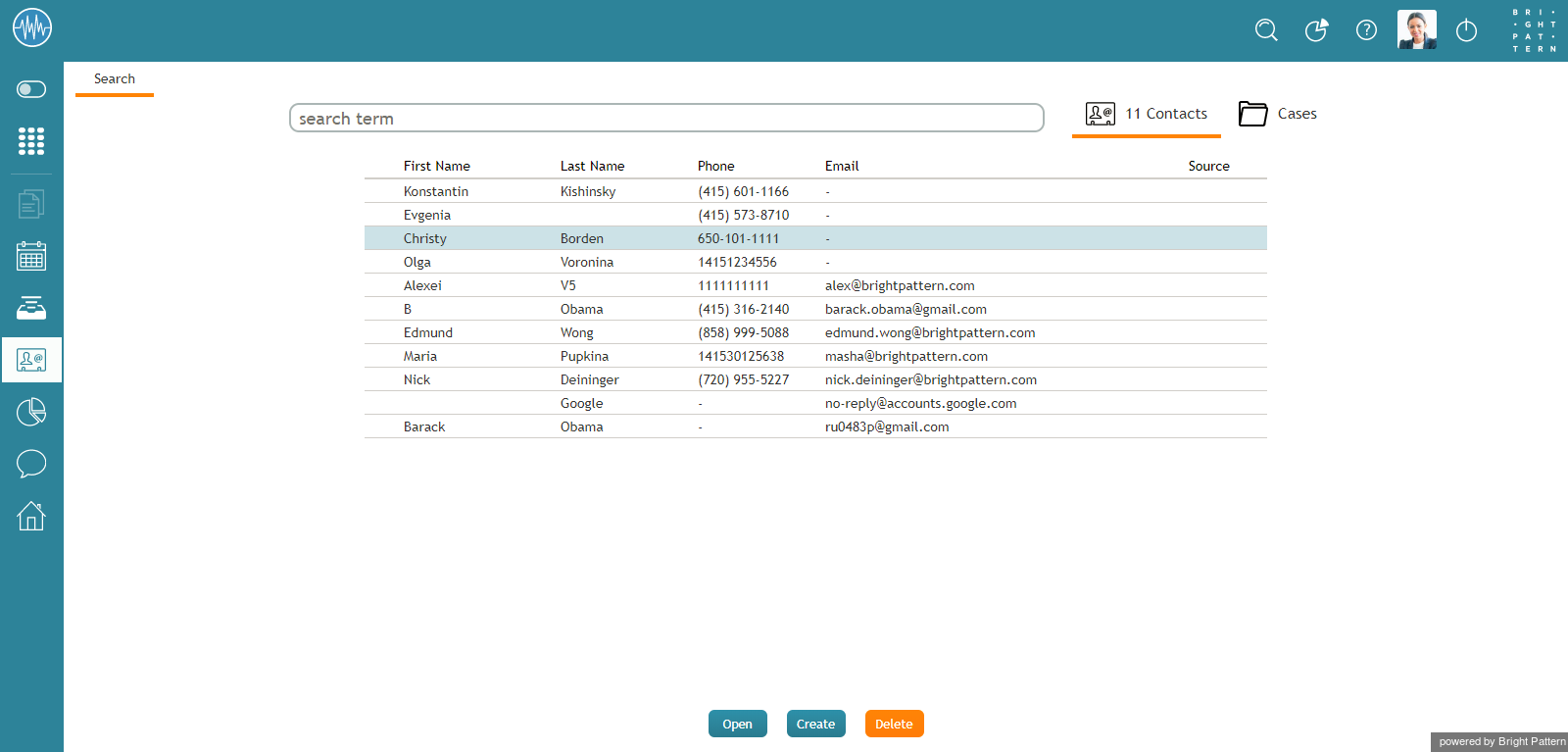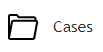Search
The Contacts Search page allows you to search all stored contacts in your contact center, as well as manage contact entries, view contact details, navigate to activity history, and browse cases.
Clicking on any contact's name in the list of contacts will open the Details form for that contact, which displays all contact information available for that individual person.
How to Use Search
In the text entry field at the top of the screen, you can enter search terms for quick lookup of specific keywords found in stored contacts. If your search returns results, you will see a list of contacts that include the search term you entered.
Managing Contacts
Buttons at the bottom of the Search page allow you to manage contacts.
- To create a new contact, click Create.
- To open contact details for a selected person, click Open.
- To delete a contact, click Delete.
Accessing Cases
From the Search page, you can navigate to Cases by clicking the Cases tab at the top right of the page. Any stored cases that you have handled will be listed on the screen. You can sort and search cases.
To return to Contacts Search, click the Contacts tab.
Searching Contacts and Cases
Agent Desktop allows you use advanced search strings, keywords, and operators to return specific case and contact information. For more information, see Advanced Search.