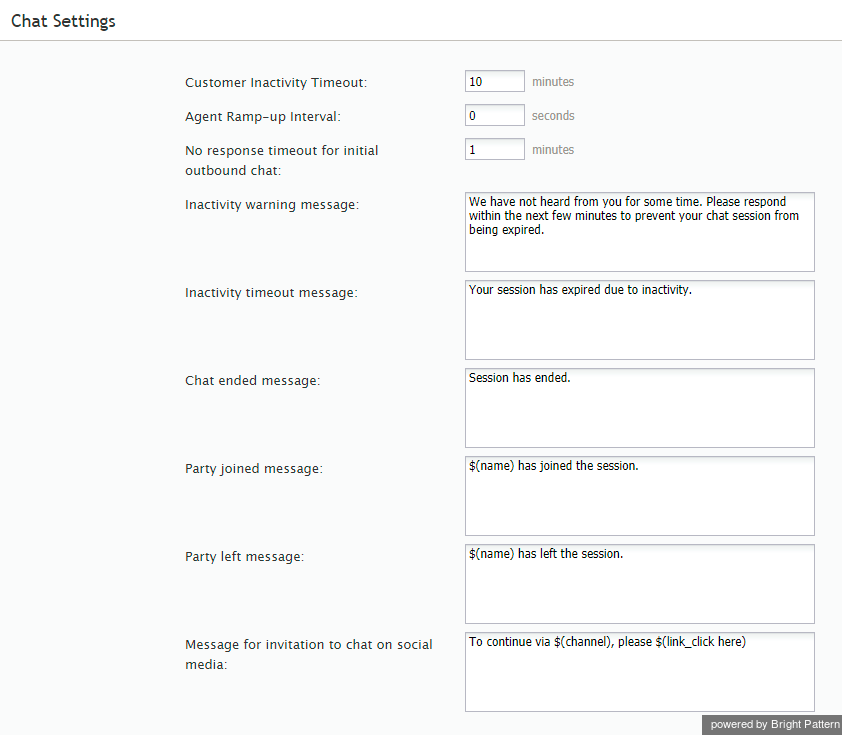imported>Sergem |
(Updated via BpDeleteTranslateTags script) |
||
| Line 1: | Line 1: | ||
| − | + | = Chat Settings= | |
To configure settings specific to handling of customer chat interactions, select the '''Chat Settings''' option from the ''Call Center Configuration'' menu. | To configure settings specific to handling of customer chat interactions, select the '''Chat Settings''' option from the ''Call Center Configuration'' menu. | ||
| − | |||
[[File:Chat-Settings-50.png|thumb|800px|center|Call Center Configuration > Chat Settings]] | [[File:Chat-Settings-50.png|thumb|800px|center|Call Center Configuration > Chat Settings]] | ||
| − | == Screen Properties == | + | == Screen Properties == |
The ''Chat Settings'' screen properties are described as follows. | The ''Chat Settings'' screen properties are described as follows. | ||
| − | === Customer Inactivity Timeout === | + | === Customer Inactivity Timeout === |
This timeout is the period of time that the system will wait for a chat response from the customer before closing the chat session. The default value is 10 minutes. | This timeout is the period of time that the system will wait for a chat response from the customer before closing the chat session. The default value is 10 minutes. | ||
| − | === Agent Ramp-up Interval === | + | === Agent Ramp-up Interval === |
If you expect your agents to handle [[contact-center-administrator-guide/Omni-ChannelRouting|multiple chat sessions simultaneously]], this setting allows you to introduce a delay in arrival of additional chats to an agent when the agent becomes ''Ready'' after logging in or returning from a break. For example, if you set the ramp-up interval to 5 and assuming there are incoming chat interactions waiting in queue, an agent becoming ''Ready'' will receive the first chat immediately and will have five seconds to greet the customer before receiving the next chat. When accepting that second chat, the agent will have another five seconds before receiving another one, and so forth, until the agent gets the maximum number of chats defined by the [[contact-center-administrator-guide/Omni-ChannelRouting|omni-channel routing]] configuration. | If you expect your agents to handle [[contact-center-administrator-guide/Omni-ChannelRouting|multiple chat sessions simultaneously]], this setting allows you to introduce a delay in arrival of additional chats to an agent when the agent becomes ''Ready'' after logging in or returning from a break. For example, if you set the ramp-up interval to 5 and assuming there are incoming chat interactions waiting in queue, an agent becoming ''Ready'' will receive the first chat immediately and will have five seconds to greet the customer before receiving the next chat. When accepting that second chat, the agent will have another five seconds before receiving another one, and so forth, until the agent gets the maximum number of chats defined by the [[contact-center-administrator-guide/Omni-ChannelRouting|omni-channel routing]] configuration. | ||
| − | === No response timeout for initial outbound chat === | + | === No response timeout for initial outbound chat === |
For outbound chat interactions initiated by the agent, this setting specifies the period of time (in minutes) that the system will wait for a chat response from the customer before closing the chat session. | For outbound chat interactions initiated by the agent, this setting specifies the period of time (in minutes) that the system will wait for a chat response from the customer before closing the chat session. | ||
| − | === Inactivity warning message === | + | === Inactivity warning message === |
This setting specifies the text of the inactivity warning message that the customer will receive before her chat session will be closed automatically unless she resumes chatting. This message is sent at half the time of the specified inactivity timeout. For example, if the ''Customer Inactivity Timeout'' is set to 14 minutes, this warning message will be sent in 7 minutes. | This setting specifies the text of the inactivity warning message that the customer will receive before her chat session will be closed automatically unless she resumes chatting. This message is sent at half the time of the specified inactivity timeout. For example, if the ''Customer Inactivity Timeout'' is set to 14 minutes, this warning message will be sent in 7 minutes. | ||
| − | === Inactivity timeout message === | + | === Inactivity timeout message === |
This setting specifies the text of the message that the customer will receive after automatic closure of her chat session upon expiration of the ''Customer Inactivity Timeout''. | This setting specifies the text of the message that the customer will receive after automatic closure of her chat session upon expiration of the ''Customer Inactivity Timeout''. | ||
| − | === Chat ended message === | + | === Chat ended message === |
This setting specifies the text of the message that tells the customer that the chat has been terminated. | This setting specifies the text of the message that tells the customer that the chat has been terminated. | ||
| − | === Party joined message === | + | === Party joined message === |
Using variables, this field specifies the text of the message that the customer will receive when an agent or other user (''$(name)'') has joined the chat interaction (e.g., "''$(name)'' has joined the session.") | Using variables, this field specifies the text of the message that the customer will receive when an agent or other user (''$(name)'') has joined the chat interaction (e.g., "''$(name)'' has joined the session.") | ||
| − | === Party left message === | + | === Party left message === |
This field specifies the text of the message that the customer will receive when an agent or other user (''$(name)'') has left the chat interaction (e.g., "''$(name)'' has left the session.") | This field specifies the text of the message that the customer will receive when an agent or other user (''$(name)'') has left the chat interaction (e.g., "''$(name)'' has left the session.") | ||
| − | === Message for invitation to chat on social media === | + | === Message for invitation to chat on social media === |
Using variables, this field specifies the text of the message that the customer will receive when an agent or other user (''$(name)'') invites the customer to continue the conversation on a different media channel (e.g., "To continue via ''$(channel)'', please ''$(link_click here)''"). This option is available for tenants that have configured integration accounts for those such channels (e.g., Facebook Messenger, LINE, Telegram, Viber, etc.). | Using variables, this field specifies the text of the message that the customer will receive when an agent or other user (''$(name)'') invites the customer to continue the conversation on a different media channel (e.g., "To continue via ''$(channel)'', please ''$(link_click here)''"). This option is available for tenants that have configured integration accounts for those such channels (e.g., Facebook Messenger, LINE, Telegram, Viber, etc.). | ||
| − | |||
| − | |||
| − | |||
| − | |||
| − | |||
| − | |||
| − | |||
Latest revision as of 04:12, 29 May 2024
Chat Settings
To configure settings specific to handling of customer chat interactions, select the Chat Settings option from the Call Center Configuration menu.
Screen Properties
The Chat Settings screen properties are described as follows.
Customer Inactivity Timeout
This timeout is the period of time that the system will wait for a chat response from the customer before closing the chat session. The default value is 10 minutes.
Agent Ramp-up Interval
If you expect your agents to handle multiple chat sessions simultaneously, this setting allows you to introduce a delay in arrival of additional chats to an agent when the agent becomes Ready after logging in or returning from a break. For example, if you set the ramp-up interval to 5 and assuming there are incoming chat interactions waiting in queue, an agent becoming Ready will receive the first chat immediately and will have five seconds to greet the customer before receiving the next chat. When accepting that second chat, the agent will have another five seconds before receiving another one, and so forth, until the agent gets the maximum number of chats defined by the omni-channel routing configuration.
No response timeout for initial outbound chat
For outbound chat interactions initiated by the agent, this setting specifies the period of time (in minutes) that the system will wait for a chat response from the customer before closing the chat session.
Inactivity warning message
This setting specifies the text of the inactivity warning message that the customer will receive before her chat session will be closed automatically unless she resumes chatting. This message is sent at half the time of the specified inactivity timeout. For example, if the Customer Inactivity Timeout is set to 14 minutes, this warning message will be sent in 7 minutes.
Inactivity timeout message
This setting specifies the text of the message that the customer will receive after automatic closure of her chat session upon expiration of the Customer Inactivity Timeout.
Chat ended message
This setting specifies the text of the message that tells the customer that the chat has been terminated.
Party joined message
Using variables, this field specifies the text of the message that the customer will receive when an agent or other user ($(name)) has joined the chat interaction (e.g., "$(name) has joined the session.")
Party left message
This field specifies the text of the message that the customer will receive when an agent or other user ($(name)) has left the chat interaction (e.g., "$(name) has left the session.")
Message for invitation to chat on social media
Using variables, this field specifies the text of the message that the customer will receive when an agent or other user ($(name)) invites the customer to continue the conversation on a different media channel (e.g., "To continue via $(channel), please $(link_click here)"). This option is available for tenants that have configured integration accounts for those such channels (e.g., Facebook Messenger, LINE, Telegram, Viber, etc.).