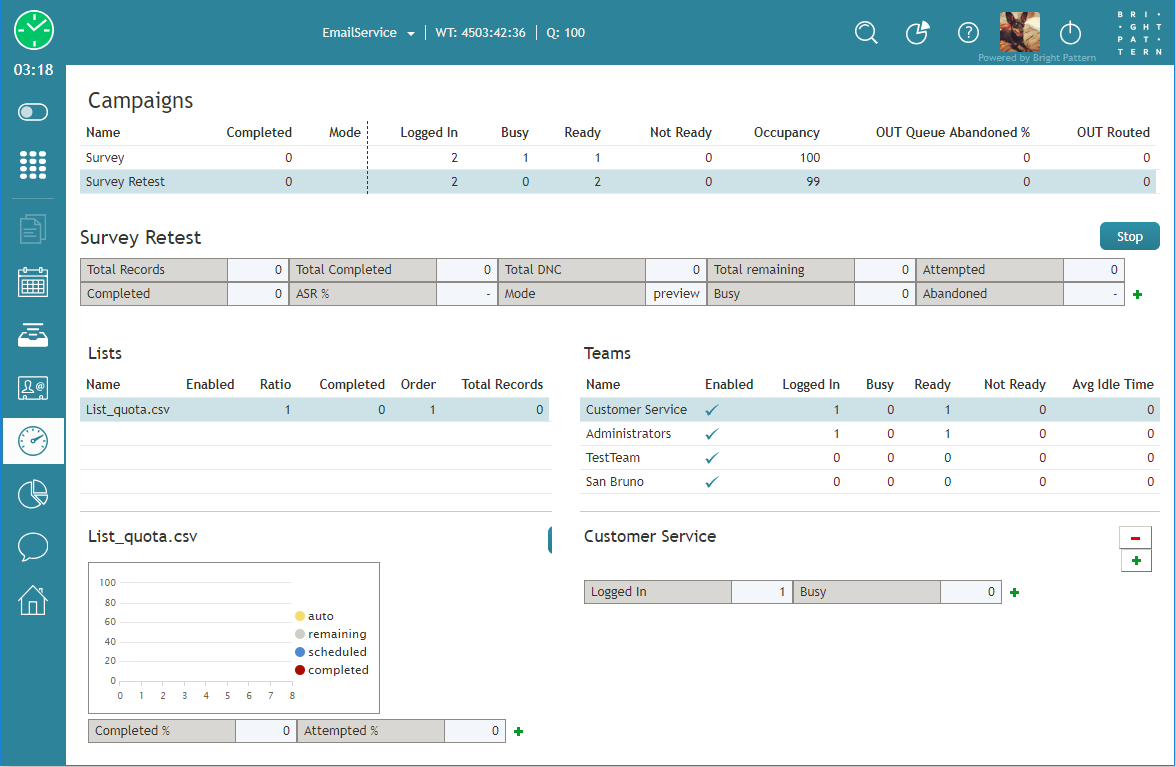imported>Sergem |
(Updated via BpDeleteTranslateTags script) |
||
| Line 1: | Line 1: | ||
| − | + | = General Information About Campaign Operation= | |
As a campaign operator, you can use the Agent Desktop application to view [[supervisor-guide/GeneralCampaignMetricsView|real-time metrics for the campaigns]] that are assigned to you. | As a campaign operator, you can use the Agent Desktop application to view [[supervisor-guide/GeneralCampaignMetricsView|real-time metrics for the campaigns]] that are assigned to you. | ||
| − | |||
In addition, you can use Agent Desktop to do the following: | In addition, you can use Agent Desktop to do the following: | ||
* [[Tutorials-for-supervisors/HowtoStartandStopCampaigns|Start and stop]] selected campaigns | * [[Tutorials-for-supervisors/HowtoStartandStopCampaigns|Start and stop]] selected campaigns | ||
| Line 10: | Line 9: | ||
* [[Tutorials-for-supervisors/HowtoAddandRemoveCampaignTeams|Add and remove campaign teams]] | * [[Tutorials-for-supervisors/HowtoAddandRemoveCampaignTeams|Add and remove campaign teams]] | ||
| − | |||
Those metrics and controls are displayed in the right pane of your Agent Desktop when you select the ''Campaigns'' option from the ''Active Communications List''. | Those metrics and controls are displayed in the right pane of your Agent Desktop when you select the ''Campaigns'' option from the ''Active Communications List''. | ||
| − | |||
Note that in order to monitor and control a particular campaign, you must have the default ''Campaign Operator'' role or a custom role with privilege ''Control campaign operations'', and you should be assigned as an operator for this campaign. | Note that in order to monitor and control a particular campaign, you must have the default ''Campaign Operator'' role or a custom role with privilege ''Control campaign operations'', and you should be assigned as an operator for this campaign. | ||
| − | |||
[[File:Campaign-Operations-3-50.PNG|thumb|800px|center|Campaign operations view]] | [[File:Campaign-Operations-3-50.PNG|thumb|800px|center|Campaign operations view]] | ||
| − | |||
For general information about viewing real-time metrics, customizing metrics views, restoring the default views, and obtaining metric descriptions, see the following topics of section Viewing Real-Time Metrics: | For general information about viewing real-time metrics, customizing metrics views, restoring the default views, and obtaining metric descriptions, see the following topics of section Viewing Real-Time Metrics: | ||
| − | |||
* [[supervisor-guide/GeneralInformationAboutMetricViewing|General Information About Metric Viewing]] | * [[supervisor-guide/GeneralInformationAboutMetricViewing|General Information About Metric Viewing]] | ||
* [[supervisor-guide/UnderstandingReal-timeMetrics|Understanding Real-Time Metrics]] | * [[supervisor-guide/UnderstandingReal-timeMetrics|Understanding Real-Time Metrics]] | ||
* [[supervisor-guide/CustomizationofMetricViews|Customization of Metrics Views]] | * [[supervisor-guide/CustomizationofMetricViews|Customization of Metrics Views]] | ||
| − | |||
For how-to articles related to campaigns, see the following articles in ''Tutorials for Supervisors'': | For how-to articles related to campaigns, see the following articles in ''Tutorials for Supervisors'': | ||
* [[Tutorials-for-supervisors/HowtoStartandStopCampaigns|How to Start and Stop Campaigns]] | * [[Tutorials-for-supervisors/HowtoStartandStopCampaigns|How to Start and Stop Campaigns]] | ||
* [[Tutorials-for-supervisors/HowtoEnableandDisableListswithinaCampaign|How to Enable and Disable Lists within a Campaign]] | * [[Tutorials-for-supervisors/HowtoEnableandDisableListswithinaCampaign|How to Enable and Disable Lists within a Campaign]] | ||
* [[Tutorials-for-supervisors/HowtoAddandRemoveCampaignTeams|How to Add and Remove Campaign Teams]] | * [[Tutorials-for-supervisors/HowtoAddandRemoveCampaignTeams|How to Add and Remove Campaign Teams]] | ||
| − | |||
| − | |||
| − | |||
| − | |||
| − | |||
Latest revision as of 04:14, 29 May 2024
General Information About Campaign Operation
As a campaign operator, you can use the Agent Desktop application to view real-time metrics for the campaigns that are assigned to you.
In addition, you can use Agent Desktop to do the following:
- Start and stop selected campaigns
- View metrics for lists associated with selected campaigns
- Enable and disable lists associated with selected campaigns
- View metrics for agent teams participating in a selected campaign
- Add and remove campaign teams
Those metrics and controls are displayed in the right pane of your Agent Desktop when you select the Campaigns option from the Active Communications List.
Note that in order to monitor and control a particular campaign, you must have the default Campaign Operator role or a custom role with privilege Control campaign operations, and you should be assigned as an operator for this campaign.
For general information about viewing real-time metrics, customizing metrics views, restoring the default views, and obtaining metric descriptions, see the following topics of section Viewing Real-Time Metrics:
- General Information About Metric Viewing
- Understanding Real-Time Metrics
- Customization of Metrics Views
For how-to articles related to campaigns, see the following articles in Tutorials for Supervisors: