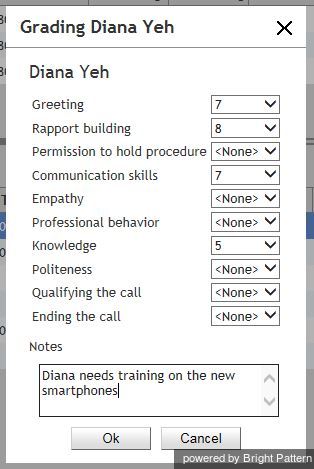From Bright Pattern Documentation
imported>Sergem |
(Updated via BpDeleteTranslateTags script) |
||
| Line 1: | Line 1: | ||
| − | + | = Grading Calls in Progress= | |
You can grade various aspects of your agents’ performance while monitoring their calls. The assigned grades will be stored as part of the historical call detailed record and will be visible to other managers of your contact center with corresponding privileges. | You can grade various aspects of your agents’ performance while monitoring their calls. The assigned grades will be stored as part of the historical call detailed record and will be visible to other managers of your contact center with corresponding privileges. | ||
| − | |||
'''To grade a call that you monitor:''' | '''To grade a call that you monitor:''' | ||
| − | |||
# Click the '''Grade''' button next in the ''Contact Info Panel''. | # Click the '''Grade''' button next in the ''Contact Info Panel''. | ||
# Select grades for the desired categories. | # Select grades for the desired categories. | ||
| Line 13: | Line 11: | ||
| − | |||
[[File:supervisor-guide-image32.JPG|thumb|800px|center|Grading categories and notes]] | [[File:supervisor-guide-image32.JPG|thumb|800px|center|Grading categories and notes]] | ||
| − | |||
'''Note:''' The call grading categories are customizable and may differ from the ones shown above. If in doubt about the purpose of a specific category, contact your administrator. | '''Note:''' The call grading categories are customizable and may differ from the ones shown above. If in doubt about the purpose of a specific category, contact your administrator. | ||
| − | |||
| − | |||
| − | |||
| − | |||
| − | |||
Latest revision as of 04:14, 29 May 2024
• 日本語
Grading Calls in Progress
You can grade various aspects of your agents’ performance while monitoring their calls. The assigned grades will be stored as part of the historical call detailed record and will be visible to other managers of your contact center with corresponding privileges.
To grade a call that you monitor:
- Click the Grade button next in the Contact Info Panel.
- Select grades for the desired categories.
- If necessary, type a free-form comments about the call in the Notes field.
- Click Ok.
Note: The call grading categories are customizable and may differ from the ones shown above. If in doubt about the purpose of a specific category, contact your administrator.