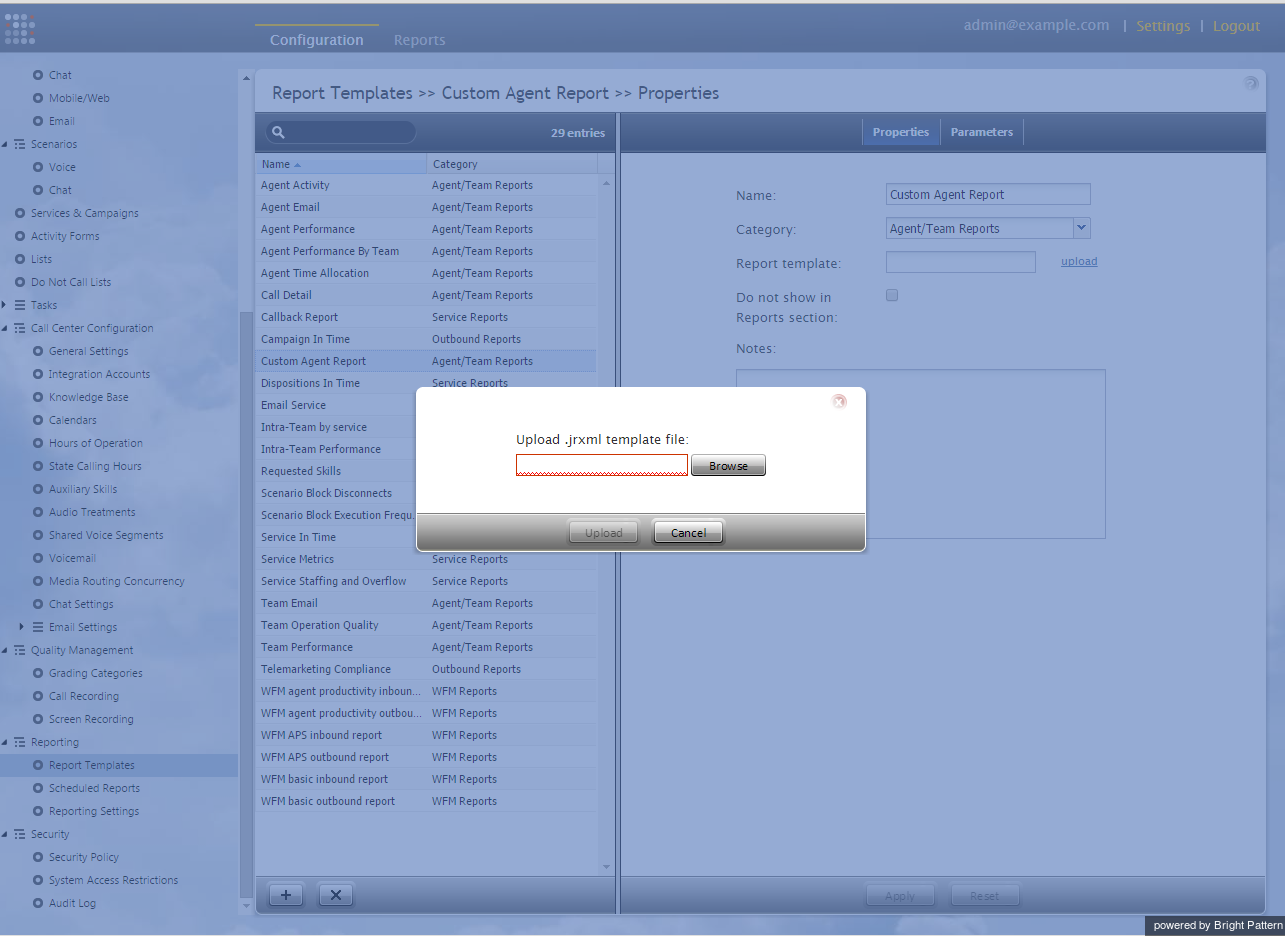From Bright Pattern Documentation
(Created new topic from branched topic Documentation:ServicePattern:custom-reporting-tutorial:UploadingModifiedReportTemplates:5.1) |
(Updated via BpDeleteTranslateTags script) |
||
| (One intermediate revision by one other user not shown) | |||
| Line 1: | Line 1: | ||
| − | + | = Uploading Modified Report Templates= | |
Once you have finished customizing your report template, you can upload it to the Contact Center Administrator application and put it to use. Revised report templates are available for use as soon as they are uploaded. | Once you have finished customizing your report template, you can upload it to the Contact Center Administrator application and put it to use. Revised report templates are available for use as soon as they are uploaded. | ||
In the Contact Center Administrator application, | In the Contact Center Administrator application, | ||
| − | # Navigate to [[contact-center-administrator-guide/ReportTemplates|Report Templates]]. | + | # Navigate to [[contact-center-administrator-guide/ReportTemplates|Report Templates]].<br /><br /> |
| − | # Click '''+''' to add a new report template. | + | # Click '''+''' to add a new report template.<br /><br /> |
| − | # Specify the report name and category, and click '''upload'''. | + | # Specify the report name and category, and click '''upload'''.<br /><br /> |
| − | # Select the template you saved previously. | + | # Select the template you saved previously.<br /><br /> |
# Click the '''Upload''' button. | # Click the '''Upload''' button. | ||
| − | [[File:reporting-db-spec-image9.png|thumb| | + | [[File:reporting-db-spec-image9.png|thumb|800px|center|]] |
| − | |||
| − | |||
| − | |||
| − | |||
| − | |||
| − | |||
Latest revision as of 04:31, 29 May 2024
Uploading Modified Report Templates
Once you have finished customizing your report template, you can upload it to the Contact Center Administrator application and put it to use. Revised report templates are available for use as soon as they are uploaded.
In the Contact Center Administrator application,
- Navigate to Report Templates.
- Click + to add a new report template.
- Specify the report name and category, and click upload.
- Select the template you saved previously.
- Click the Upload button.