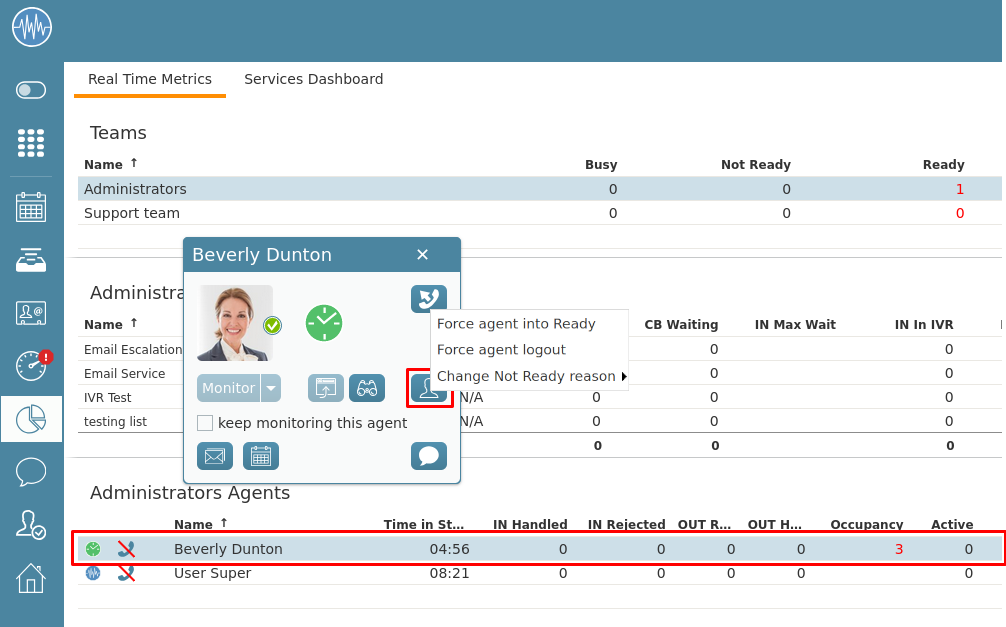From Bright Pattern Documentation
Wyler.metge (talk | contribs) (Updated via BpClonePage extension. Source page: draft:Supervisor-guide/ChangingAgentState) |
|||
| (4 intermediate revisions by 4 users not shown) | |||
| Line 1: | Line 1: | ||
| − | + | =Changing Agent State or Not Ready Reason= | |
| − | As a supervisor, you can | + | As a supervisor, you can force any agent on your team into the Ready state, force them to log out, or change their Not Ready reason. |
| − | + | For example, if the Service Level drops below the specified threshold, you can force some agents to become [[agent-guide/HowtoInterpretYourCurrentStateInformation|Ready]] while they are in the [[agent-guide/HowtoInterpretYourCurrentStateInformation|After Call Work]] state in order to speed up the distribution of calls waiting in the service queue. If an agent is in an incorrect [[Agent-guide/Tutorials/States/HowtoInterpretYourCurrentStateInformation#Not_Ready|Not Ready state]], you can adjust it to the correct reason. | |
| − | |||
| − | |||
| + | Changes to an agent's state or Not Ready reason appear in the [[Reporting-reference-guide/AgentActivityReport#Initiator |Agent Activity Report]], with the ''Initiator'' column indicating which user made the change (e.g. you as supervisor, or the agent). | ||
| − | [[ | + | ===Procedure=== |
| − | + | # In the [[Supervisor-guide/AgentMetricsView|agent metrics view]] of the Supervision section, click an agent's name. A screen will pop up with actions for that agent.<br / ><br / > | |
| − | + | # Click on the person icon.<br / ><br / > | |
| − | + | # Choose either "Force agent into Ready", "Force agent logout", or "Change Not Ready reason" from the dropdown menu. Keep in mind:<br / ><br / > | |
| − | + | #* Forced state changes may or may not be available, depending on current agent activity. For example, forced state changes are not permitted for agents actively handling service interactions.<br / ><br / > | |
| − | </ | + | #* "Change Not Ready reason" is only enabled (clickable) if the agent is currently in a "Not Ready" state. If the agent is in any other state, the option will be disabled (grayed out).<br / ><br / > |
| + | [[File:Change ready state.png|center|thumb|780x780px|Force into Ready, force logout, or change Not Ready reason]] | ||
Latest revision as of 04:37, 7 April 2025
• 日本語
Changing Agent State or Not Ready Reason
As a supervisor, you can force any agent on your team into the Ready state, force them to log out, or change their Not Ready reason.
For example, if the Service Level drops below the specified threshold, you can force some agents to become Ready while they are in the After Call Work state in order to speed up the distribution of calls waiting in the service queue. If an agent is in an incorrect Not Ready state, you can adjust it to the correct reason.
Changes to an agent's state or Not Ready reason appear in the Agent Activity Report, with the Initiator column indicating which user made the change (e.g. you as supervisor, or the agent).
Procedure
- In the agent metrics view of the Supervision section, click an agent's name. A screen will pop up with actions for that agent.
- Click on the person icon.
- Choose either "Force agent into Ready", "Force agent logout", or "Change Not Ready reason" from the dropdown menu. Keep in mind:
- Forced state changes may or may not be available, depending on current agent activity. For example, forced state changes are not permitted for agents actively handling service interactions.
- "Change Not Ready reason" is only enabled (clickable) if the agent is currently in a "Not Ready" state. If the agent is in any other state, the option will be disabled (grayed out).
- Forced state changes may or may not be available, depending on current agent activity. For example, forced state changes are not permitted for agents actively handling service interactions.