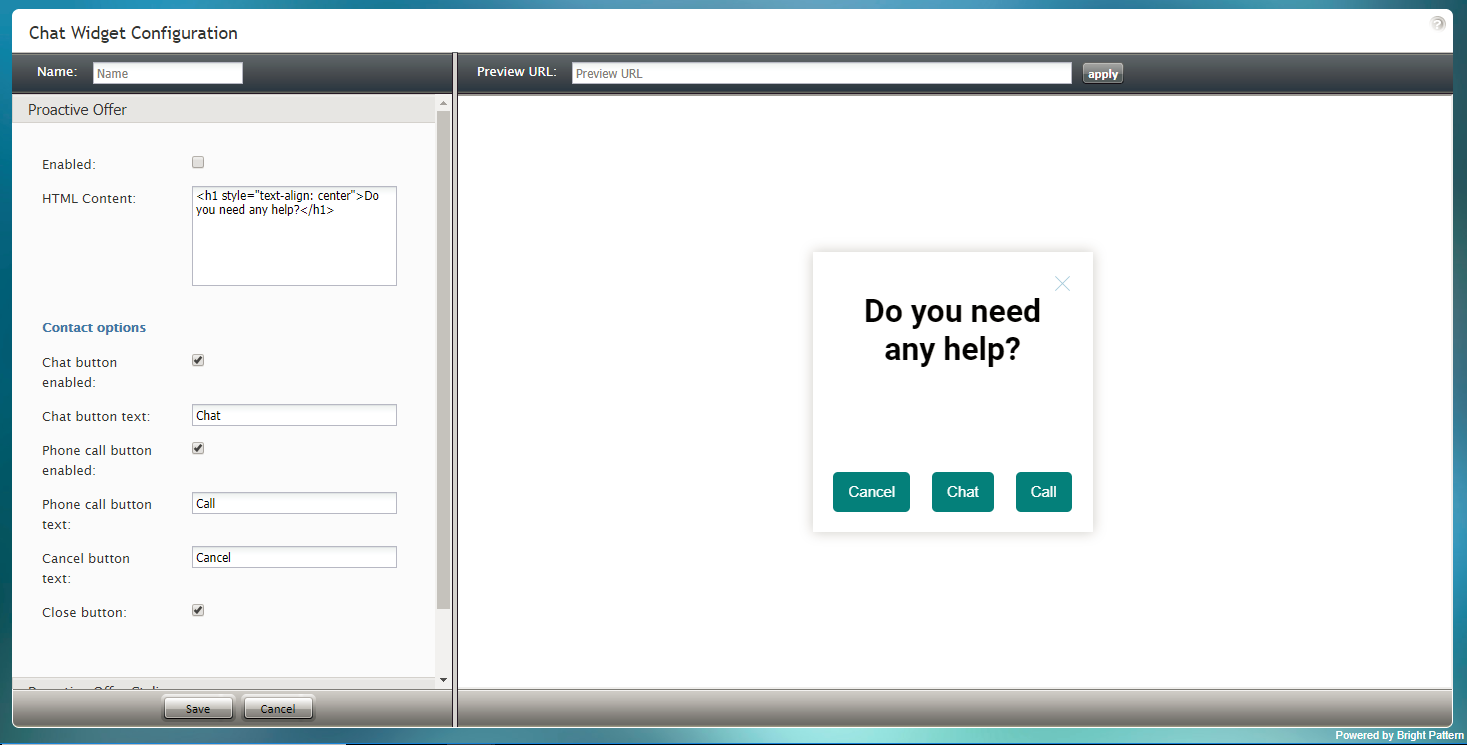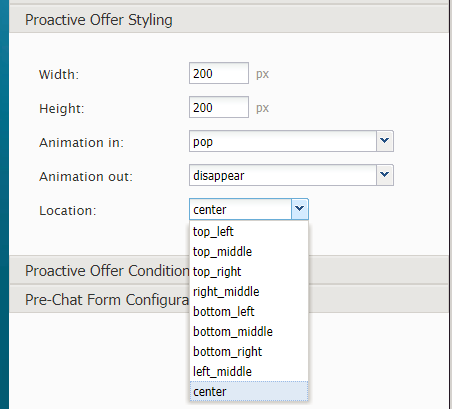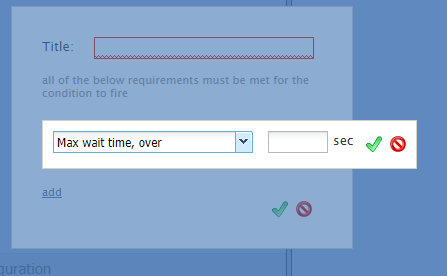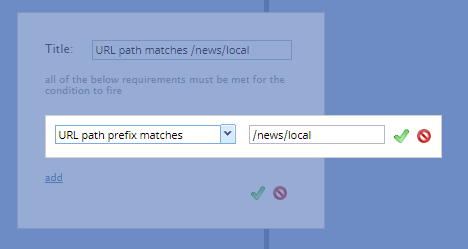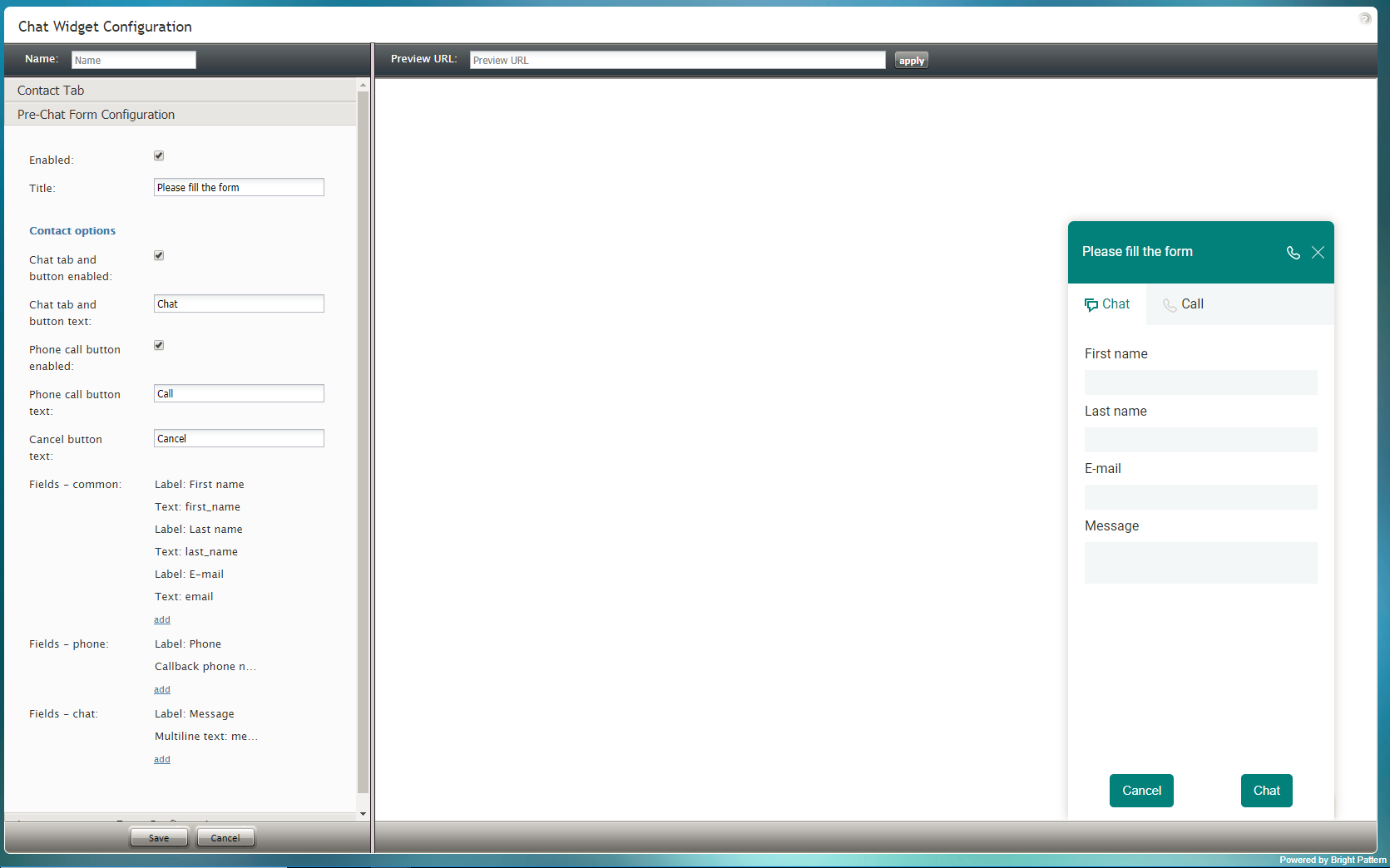(Created page with "==== URLパスプレフィックス履歴==== 履歴からURL プレフィックス (例えば、 /folder1)を指定します。") |
(Created page with "==== 曜日 ==== プロアクティブオファーを送信する曜日を選択します。") |
||
| Line 112: | Line 112: | ||
履歴からURL プレフィックス (例えば、 /folder1)を指定します。 | 履歴からURL プレフィックス (例えば、 /folder1)を指定します。 | ||
| − | ==== | + | ==== 曜日 ==== |
| − | + | プロアクティブオファーを送信する曜日を選択します。 | |
==== Days of month ==== | ==== Days of month ==== | ||
Revision as of 17:11, 21 May 2020
プロアクティブオファー
プロアクティブオファーは、コンタクトセンターによって開始されたチャット対話であり、エージェントとの電話またはチャットを提案するものです。プロアクティブチャットのコンテンツは、チャットウィジェット設定のプロアクティブオファータブでカスタマイズされます。
プロアクティブオファーのプロパティ
有効化
チャットサービスのプロアクティブオファーを有効にするには、有効化 チェックボックスを選択します。
HTMLコンテンツ
HTML コンテンツは、チャットアプリケーションのウェブ要素へのアクセスを提供するためにここに貼り付けられるHTMLコードです。このコードは、お客様が特定のメッセージ送信シナリオエントリを介してコンタクトセンターにアクセスするために使います。
コンタクトオプション
お客様がコールセンターに連絡する方法には、チャットと電話の2つの方法があります。チャットウィジェットに表示されるコンタクトオプションは次のとおりです。
チャットボタンの有効化
チャットボタンがウィジェットに表示されるようにするには、 チャットボタンの有効化 チェックボックスを選択します。お客様がチャットボタンをクリックすると、新しいチャット対話が開始されます。
チャットボタンテキスト
チャットボタンのラベルは、任意のテキストまたは短いメッセージ(例えば、"チャットしませんか"など)を表示するようにカスタマイズできます。 チャットボタンテキストフィールドに、ご希望のチャットボタンのラベルを入力します。
電話ボタンの有効化
電話ボタンがウィジェットに表示されるようにするには、電話ボタンの有効化チェックボックスを選択します。お客様が電話ボタンをクリックすると、エージェントはチャットを受け入れ、電話の開始ボタンを使ってお客様から提供された電話番号に電話をかけることができます。
電話ボタンテキスト
電話ボタンのラベルは、テキストまたは短いメッセージ( "エージェントへ電話 "など)を表示するようにカスタマイズできます。電話ボタンテキスト エントリーフィールドにご希望の電話ボタンラベルを入力します。
キャンセルボタンテキスト
キャンセルボタンテキストもカスタマイズできます。テキスト入力フィールドにご希望のテキストまたは短いメッセージを入力します。お客様がキャンセルボタンをクリックした場合、プロアクティブなオファーチャットは開始されません。
閉じるボタン
お客様が閉じるボタンをクリックするとプロアクティブチャットウィンドウが閉じられ、非表示になります。お客様がチャットウィジェットを閉じることができるようにするには、 閉じるボタン チェックボックスを選択します。
プロアクティブオファーのスタイル設定
次のプロパティはプロアクティブオファーのスタイル設定に関連しています。
幅
ウィジェットの幅はピクセル単位で指定できます。
高さ
ウィジェットの 高さはピクセル単位で指定できます。
アニメーションイン
プロアクティブチャットウィジェットが画面上でどのように移動するか、表示されるかを指定できます。
次のアニメーションイン オプションから選択します:
- ポップ
- 左からスライド
- 右からスライド
- 上からスライド
- 下からスライド
アニメーションアウト
プロアクティブチャットウィジェットが画面から消える方法を指定できます。
次のアニメーションアウト オプションから選択します:
- 消失
- フェードアウト
- 左へスライド
- 右へスライド
- 上へスライド
- 下へスライド
場所
場所は、チャットウィジェットがウェブページに配置される場所です:
- top_left
- top_middle
- top_right
- right_middle
- bottom_left
- bottom_middle
- bottom_right
- left_middle
- center
プロアクティブオファーの条件
プロアクティブオファーの条件は、プロアクティブチャットがウェブサイトの訪問者に表示されるために満たさなければなりません。
条件の追加方法
- "条件"の横にある追加をクリックします。
- ポップアップするダイアログで、 タイトル(条件のユニークな名前)を入力します。
- 追加をクリックします。
- 適切な条件を選択します。
条件のタイプ
最大待機時間
プロアクティブオファーを送信する前に待機する最大時間(秒数)を指定します。
URLパスプレフィックスの一致
一致しなければならないURLプレフィックス (例えば, /folder1) を指定します。
この条件は、訪問者が特定のウェブページに移動したときにのみプロアクティブオファーをポップする場合に使われます。ウェブページのURLプレフィックスは、そのページのパスです (つまり、https://www.domainに続く全てのもの)。例えば、URL プレフィックス /news/localを指定すると、訪問者が地域ニュースページにアクセスしたときにのみプロアクティブオファーが表示されます。
URLパスプレフィックス履歴
履歴からURL プレフィックス (例えば、 /folder1)を指定します。
曜日
プロアクティブオファーを送信する曜日を選択します。
Days of month
Select the day(s) of the month to send the proactive offer.
Months
Select the month(s) to send the proactive offer.
Time of day
Select the time of day you want to send the proactive offer; you may configure a time range in hours:minutes during which the offer appears. Note that the time of day is the customer's time in their own desktop and not your contact center time.
Cookie is present
Enter the cookie that must be present.
Referring URL
Specify the URL that referred the customer to your site.
Duration of visit over
Define the maximum number of seconds that the customer should be on your site before sending the offer.
Number of pages visited
Enter the number of webpages visited.
About to exit (mouse move)
Add this condition to send the proactive offer when there's a mouse move to exit.
First visit to the site
Add this condition if it's the first time the customer has been to your site.
Chatted before
Add this condition if the customer has chatted with your contact center before.
JS variable is true
Specify which JavaScript variable needs to be true.
Language
Specify which language the customer uses.
Scrolls to
Enter the number of screens down that the customer browses.
Mobile visitor
Add this condition if the customer is on your website via a mobile browser.
Number of clicks on page over
Enter the maximum number of clicks that the customer should make.
Estimated wait time, below
If there is an Estimated Wait Time (EWT) for customers to be connected to agents, the condition Estimated wait time, below allows administrators to show the proactive offer only when the expected time in the queue for customers would be less than the configured amount of time.
Non-mobile browser
When configured, Non-mobile browser allows proactive offers to be blocked on mobile devices.
Pre-Chat Form Configuration
Learn about the properties for Pre-Chat Form Configuration.