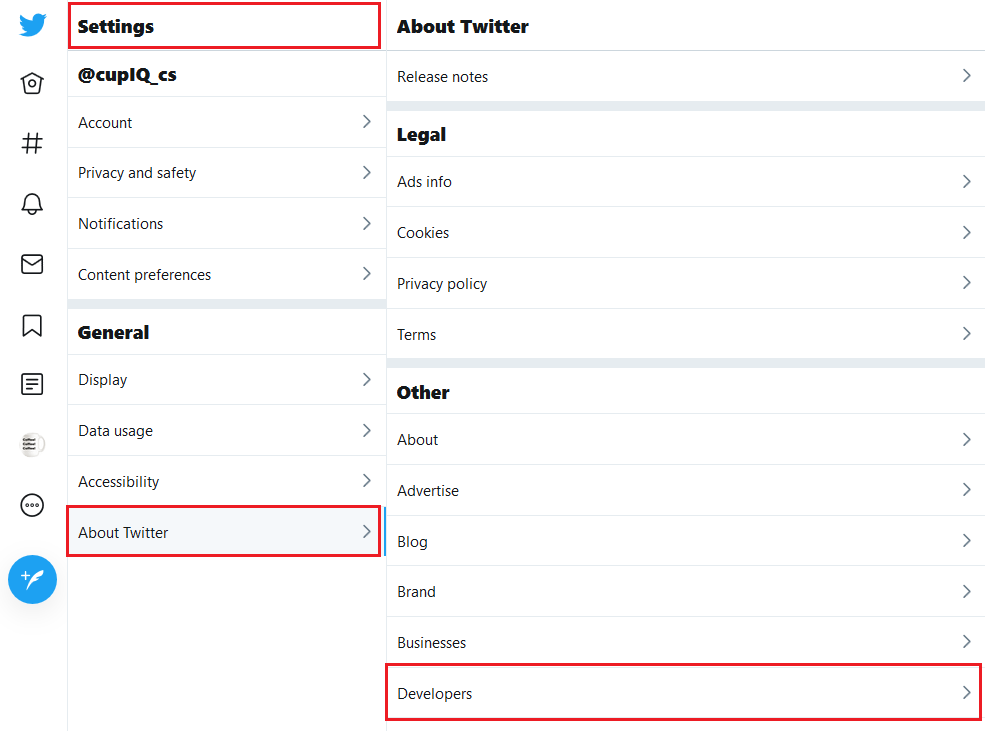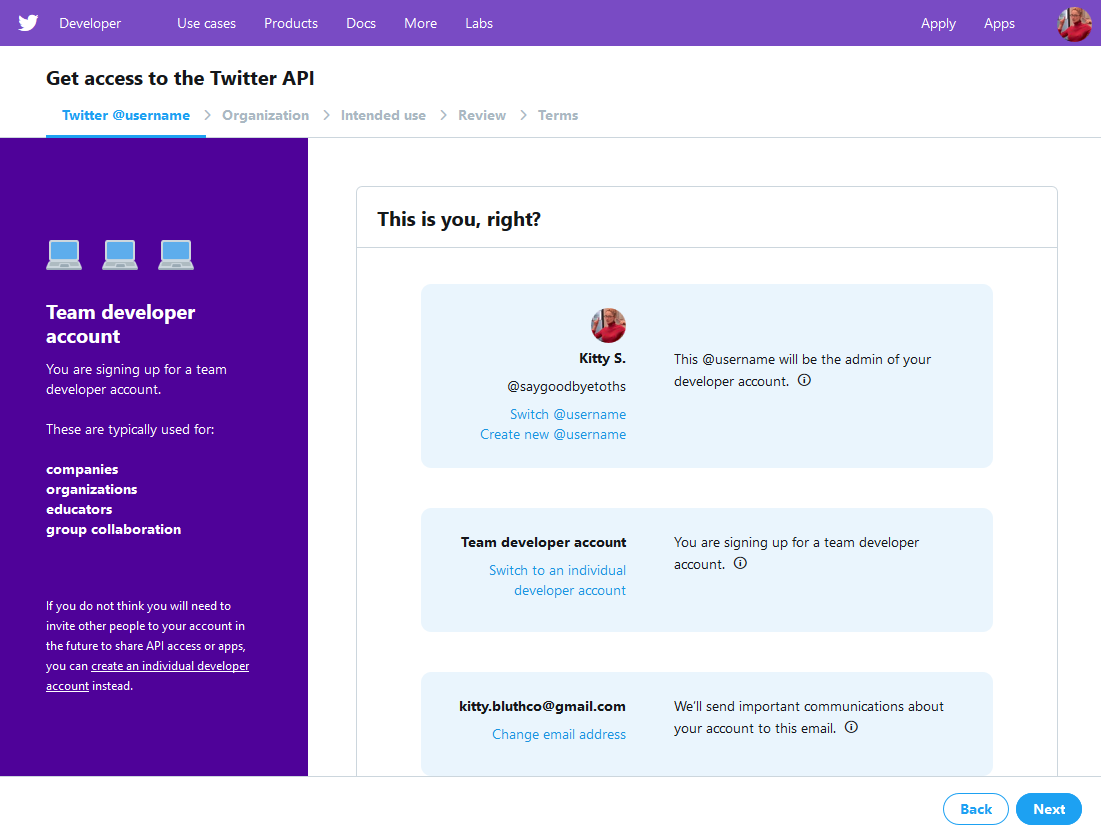提供: Bright Pattern Documentation
(Created page with "5.3:Twitter統合ガイド/必須条件") |
(Created page with "= 必須条件 = Twitter統合を設定するには、次のものが必要です: # '''通常Twitterユーザーアカウント''':通常Twitterアカウントを作成す...") |
||
| Line 1: | Line 1: | ||
| − | = | + | = 必須条件 = |
| − | + | Twitter統合を設定するには、次のものが必要です: | |
| − | # ''' | + | # '''通常Twitterユーザーアカウント''':通常Twitterアカウントを作成する必要があります。このアカウントは、会社の通常TwitterアカウントとTwitterデベロッパーのアカウントの両方として機能します。 '''ご注意''': さらに、Twitter設定でこのアカウントにメールアドレスを追加して確定しなければなりません。<br><br> |
| − | # ''' | + | # '''Twitterデベロッパーのアカウント''':通常Twitterアカウントを作成したら、それを基にデベロッパーのアカウントを申請します。kのアカウントは、 Bright Patternコンタクトセンターへメッセージを送信するための[[Twitter-integration-guide/Configuration/CreateanApp|アプリの作成]]に使用されます。詳しい手順については、 [[#Applying_for_a_Developer_Account|デベロッパーアカウントの申請]]をご覧ください。<br><br> |
| − | # ''' | + | # '''別の通常Twitterユーザーアカウント''':この2番目のユーザーアカウントは、 [[Twitter-integration-guide/Configuration/ServiceAssignment#Test_the_Integration|テストのダイレクトメッセージ (DM)]]を一番目のTwitterアカウントへ送信するために使われます。<br><br> |
# '''A configured chat service and chat scenario entry.''' Whether you are testing your [[Twitter-integration-guide/Configuration/IntegrationAccount|configured Twitter integration]] or taking it live, you will need a configured chat service and chat scenario entry. For more information, see ''Administration Tutorials'', section [[Tutorials-for-admins/Chat/ChatServiceConfiguration|Chat Service Configuration]]. | # '''A configured chat service and chat scenario entry.''' Whether you are testing your [[Twitter-integration-guide/Configuration/IntegrationAccount|configured Twitter integration]] or taking it live, you will need a configured chat service and chat scenario entry. For more information, see ''Administration Tutorials'', section [[Tutorials-for-admins/Chat/ChatServiceConfiguration|Chat Service Configuration]]. | ||
Revision as of 13:36, 12 June 2020
• English
必須条件
Twitter統合を設定するには、次のものが必要です:
- 通常Twitterユーザーアカウント:通常Twitterアカウントを作成する必要があります。このアカウントは、会社の通常TwitterアカウントとTwitterデベロッパーのアカウントの両方として機能します。 ご注意: さらに、Twitter設定でこのアカウントにメールアドレスを追加して確定しなければなりません。
- Twitterデベロッパーのアカウント:通常Twitterアカウントを作成したら、それを基にデベロッパーのアカウントを申請します。kのアカウントは、 Bright Patternコンタクトセンターへメッセージを送信するためのアプリの作成に使用されます。詳しい手順については、 デベロッパーアカウントの申請をご覧ください。
- 別の通常Twitterユーザーアカウント:この2番目のユーザーアカウントは、 テストのダイレクトメッセージ (DM)を一番目のTwitterアカウントへ送信するために使われます。
- A configured chat service and chat scenario entry. Whether you are testing your configured Twitter integration or taking it live, you will need a configured chat service and chat scenario entry. For more information, see Administration Tutorials, section Chat Service Configuration.
Applying for a Developer Account
- From an existing Twitter account, go to Settings and privacy > General > About Twitter > Other > Developers. This will launch the developer site. Alternately, go directly to the developer site. Note: If you have not already done so, add an email address in your account settings; you will need a confirmed email address in order to create a developer account.
- On the developer site's homepage, click Apply in the upper right corner to begin filling out the developer account application. The application will ask why you're creating a developer account and what you plan to do. Fill in the application and wait for your developer account to be approved.
< 前へ | 次へ >