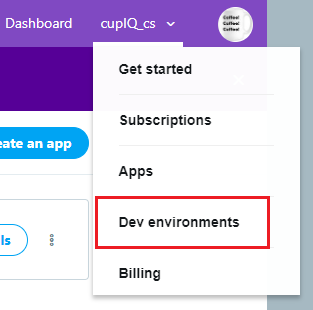提供: Bright Pattern Documentation
(Created page with "5.3:Twitter統合ガイド/設定/開発環境") |
(Created page with "= アプリのテスト用の開発環境作り = アプリ作成が終わったら、''開発環境''を作成し、...") |
||
| Line 1: | Line 1: | ||
| − | = | + | = アプリのテスト用の開発環境作り = |
| − | + | [[Twitter-integration-guide/Configuration/CreateanApp|アプリ作成]]が終わったら、''開発環境''を作成し、アプリをテストします。 | |
== Steps == | == Steps == | ||
# To create your dev environment, click on your username in the upper right corner of the page and select '''Dev environments''' from the drop-down menu.<br><br>[[File:Twitter-App-Creation-4.5-54.PNG|650px|thumb|center|Navigate to the ''Dev environments'' page]]<br> | # To create your dev environment, click on your username in the upper right corner of the page and select '''Dev environments''' from the drop-down menu.<br><br>[[File:Twitter-App-Creation-4.5-54.PNG|650px|thumb|center|Navigate to the ''Dev environments'' page]]<br> | ||
# From the ''Dev environments'' page, section ''Account Activity API / Sandbox,'' click '''Set up dev environment.''' For this step, you will need to create a ''Dev environment label'' and connect the [[Twitter-integration-guide/Configuration/CreateanApp|app you created]]. If necessary, return to your app and [[Twitter-integration-guide/Configuration/CreateanApp#Keys_and_Tokens_Tab|regenerate the API key and secret as well as the access token and access token secret]].<br><br>'''Note''': The dev environment is a live environment that can reach any Twitter user; however, you may want to research [https://developer.twitter.com/en/docs/accounts-and-users/subscribe-account-activity/overview account activity subscriptions] and find the subscription that best meets the needs of your contact center.<br><br>[[File:Twitter-App-Creation-5-54.PNG|800px|thumb|center|Create a dev environment for your app]] | # From the ''Dev environments'' page, section ''Account Activity API / Sandbox,'' click '''Set up dev environment.''' For this step, you will need to create a ''Dev environment label'' and connect the [[Twitter-integration-guide/Configuration/CreateanApp|app you created]]. If necessary, return to your app and [[Twitter-integration-guide/Configuration/CreateanApp#Keys_and_Tokens_Tab|regenerate the API key and secret as well as the access token and access token secret]].<br><br>'''Note''': The dev environment is a live environment that can reach any Twitter user; however, you may want to research [https://developer.twitter.com/en/docs/accounts-and-users/subscribe-account-activity/overview account activity subscriptions] and find the subscription that best meets the needs of your contact center.<br><br>[[File:Twitter-App-Creation-5-54.PNG|800px|thumb|center|Create a dev environment for your app]] | ||
Revision as of 19:54, 13 June 2020
• English
アプリのテスト用の開発環境作り
アプリ作成が終わったら、開発環境を作成し、アプリをテストします。
Steps
- To create your dev environment, click on your username in the upper right corner of the page and select Dev environments from the drop-down menu.
- From the Dev environments page, section Account Activity API / Sandbox, click Set up dev environment. For this step, you will need to create a Dev environment label and connect the app you created. If necessary, return to your app and regenerate the API key and secret as well as the access token and access token secret.
Note: The dev environment is a live environment that can reach any Twitter user; however, you may want to research account activity subscriptions and find the subscription that best meets the needs of your contact center.< 前へ | 次へ >