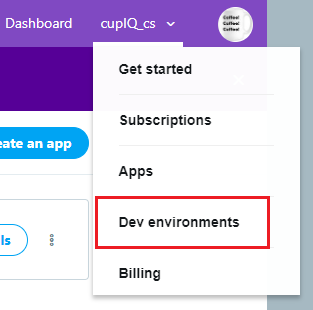提供: Bright Pattern Documentation
(Created page with "= アプリのテスト用の開発環境作り = アプリ作成が終わったら、''開発環境''を作成し、...") |
(Created page with "== ステップ == # 開発環境を作成するには、ページの右上にあるユーザー名をクリックし、ドロップダウンメニューから '''開発環境...") |
||
| Line 2: | Line 2: | ||
[[Twitter-integration-guide/Configuration/CreateanApp|アプリ作成]]が終わったら、''開発環境''を作成し、アプリをテストします。 | [[Twitter-integration-guide/Configuration/CreateanApp|アプリ作成]]が終わったら、''開発環境''を作成し、アプリをテストします。 | ||
| − | == | + | == ステップ == |
| − | # | + | # 開発環境を作成するには、ページの右上にあるユーザー名をクリックし、ドロップダウンメニューから '''開発環境'''を選択します。<br><br>[[File:Twitter-App-Creation-4.5-54.PNG|650px|thumb|center|''開発環境'' ページへ移動します。]]<br> |
| − | # | + | # ''開発環境''ページの''アカウントアクティビティAPI / Sサンドボックス''で '''開発環境の設定'''をクリックします。ここで、''開発環境ラベル''を作成し、 [[Twitter-integration-guide/Configuration/CreateanApp|作成されたアプリ]]を接続します。必要に応じて、アプリへ戻り、[[Twitter-integration-guide/Configuration/CreateanApp#Keys_and_Tokens_Tab|regenerate the APIキー、シークレット、アクセストークン、アクセストークンシークレット の再度生成]]を行います。<br><br>'''ご注意''': 開発環境は、Twitterユーザーに到達できるライブ環境です。ただし、[https://developer.twitter.com/en/docs/accounts-and-users/subscribe-account-activity/overview アカウントアクティビティサブスクリプション]を調べて、コンタクトセンターのニーズに最適なサブスクリプションを検索できます。<br><br>[[File:Twitter-App-Creation-5-54.PNG|800px|thumb|center|アプリ用の開発環境を作ります。]] |
Revision as of 20:37, 13 June 2020
• English
アプリのテスト用の開発環境作り
アプリ作成が終わったら、開発環境を作成し、アプリをテストします。
ステップ
- 開発環境を作成するには、ページの右上にあるユーザー名をクリックし、ドロップダウンメニューから 開発環境を選択します。
- 開発環境ページのアカウントアクティビティAPI / Sサンドボックスで 開発環境の設定をクリックします。ここで、開発環境ラベルを作成し、 作成されたアプリを接続します。必要に応じて、アプリへ戻り、regenerate the APIキー、シークレット、アクセストークン、アクセストークンシークレット の再度生成を行います。
ご注意: 開発環境は、Twitterユーザーに到達できるライブ環境です。ただし、アカウントアクティビティサブスクリプションを調べて、コンタクトセンターのニーズに最適なサブスクリプションを検索できます。< 前へ | 次へ >