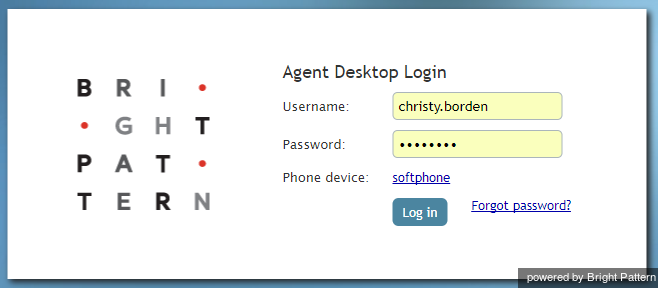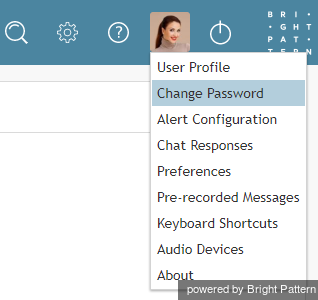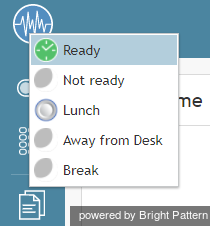(Created page with " 350px ") |
(Created page with "お客様がエージェントである場合、コンタクトセンターの慣行に応じて、ログイン時に''受付不可''または''受付可能''のいずれか...") |
||
| Line 42: | Line 42: | ||
| − | + | お客様がエージェントである場合、コンタクトセンターの慣行に応じて、ログイン時に''受付不可''または''受付可能''のいずれかの状態の割り当てが行われます。 ''受付不可''の状態が割り当てられた場合、状態を手動で''受付可能''に変更しない限り、サービスコールは受信できません。 ''受付可能''な状態が割り当てられた場合は、ログイン直後にインタラクションの受信が可能です。エージェントの状態とその変更方法の詳細については、[[agent-guide/HowtoInterpretYourCurrentStateInformation |現在の状態に関する説明]]をご覧ください。 | |
If you are not an agent, you will be assigned the status ''Available'' [[File:Agent-State-Ready-50.png|26px]] immediately upon login. This status indicates to your colleagues your availability to communicate. If you prefer not to be disturbed by incoming calls or instant messages, consider manually changing your status to ''Not Ready'' [[File:Agent-State-Not-Ready.png|26px]] by clicking the drop-down menu icon below the current status indicator. For more information about availability indicators, see section [[agent-guide/HowtoUsetheDirectory|How to Use the Directory]]. | If you are not an agent, you will be assigned the status ''Available'' [[File:Agent-State-Ready-50.png|26px]] immediately upon login. This status indicates to your colleagues your availability to communicate. If you prefer not to be disturbed by incoming calls or instant messages, consider manually changing your status to ''Not Ready'' [[File:Agent-State-Not-Ready.png|26px]] by clicking the drop-down menu icon below the current status indicator. For more information about availability indicators, see section [[agent-guide/HowtoUsetheDirectory|How to Use the Directory]]. | ||
Some of the functions described in this guide may not be available to you. This usually means that either the corresponding capabilities are disabled in your contact center, or you do not have the permissions to use the function in question. If you believe that you need access to such functions in order to perform your tasks, contact your system administrator. | Some of the functions described in this guide may not be available to you. This usually means that either the corresponding capabilities are disabled in your contact center, or you do not have the permissions to use the function in question. If you believe that you need access to such functions in order to perform your tasks, contact your system administrator. | ||
Revision as of 22:11, 25 June 2020
Logging into Agent Desktop
Bright Pattern's Agent Desktop application can be launched from any supported web browser, including Chrome, Firefox, Safari, and Internet Explorer.
To log in to Agent Desktop, you will need to know the following:
- The URL of your contact center (e.g., "https://example.brightpattern.com/agentdesktop")
- Your username (e.g., "christy.borden")
- Your password
Note that Bright Pattern offers single sign-on (SSO) functionality for the contact center platform. SSO enables access to both Bright Pattern's Agent Desktop and Wallboard applications when you log in to either one of these applications. For example, if you log in to Agent Desktop and then navigate to Wallboard, you will find yourself already logged in to that application as well.
Step 1: Enter login credentials
- Open your web browser and type in your contact center's URL:
https://<yourcontactcenter>.brightpattern.com/agentdesktop
For example: https://example.brightpattern.com/agentdesktop - In the Username and Password fields of the dialog box, enter the username and password provided to you by your system administrator. Do not change other fields of the dialog box unless instructed to do so by your system administrator.
- Click the Log in button.
Step 2: Confirm permissions and change password (if needed)
If this is your first time logging in to Agent Desktop, you may be asked to confirm your permission to show notifications from this web page. Confirm your permission to display notifications.
パスワードを忘れた場合、パスワードをお忘れの方のリンクをクリックし、手続きを行ってください。パスワード再発行に関する情報は、メールアドレスへ送信されます。 メールアドレスは、Bright Patternコンタクトセンターアドミニストレータシステムのユーザアカウントで登録されたメールアドレスでなければなりません。メールアドレスをご存知でない場合、管理者にパスワードリセットを手動で行っていただけます。
ログイン後、アプリケーション画面の右上にある設定メニュを使ってパスワードの変更を行っていただけます。
How to change your password
- Click your User Profile photo icon
 . Note: If you have not uploaded a photo to your user profile, click on the Settings icon
. Note: If you have not uploaded a photo to your user profile, click on the Settings icon  instead.
instead. - Select the Change Password option.
コンタクトセンターのセキュリティポリシーに応じて、初回ログイン時及び/または定期的に(例えば、90日ごと)パスワード変更が求められる場合があります。
Successful logging into the Agent Desktop application marks the beginning of your working session. Your current status will be displayed in the upper-left corner of the application screen.
お客様がエージェントである場合、コンタクトセンターの慣行に応じて、ログイン時に受付不可または受付可能のいずれかの状態の割り当てが行われます。 受付不可の状態が割り当てられた場合、状態を手動で受付可能に変更しない限り、サービスコールは受信できません。 受付可能な状態が割り当てられた場合は、ログイン直後にインタラクションの受信が可能です。エージェントの状態とその変更方法の詳細については、現在の状態に関する説明をご覧ください。
If you are not an agent, you will be assigned the status Available ![]() immediately upon login. This status indicates to your colleagues your availability to communicate. If you prefer not to be disturbed by incoming calls or instant messages, consider manually changing your status to Not Ready
immediately upon login. This status indicates to your colleagues your availability to communicate. If you prefer not to be disturbed by incoming calls or instant messages, consider manually changing your status to Not Ready ![]() by clicking the drop-down menu icon below the current status indicator. For more information about availability indicators, see section How to Use the Directory.
by clicking the drop-down menu icon below the current status indicator. For more information about availability indicators, see section How to Use the Directory.
Some of the functions described in this guide may not be available to you. This usually means that either the corresponding capabilities are disabled in your contact center, or you do not have the permissions to use the function in question. If you believe that you need access to such functions in order to perform your tasks, contact your system administrator.