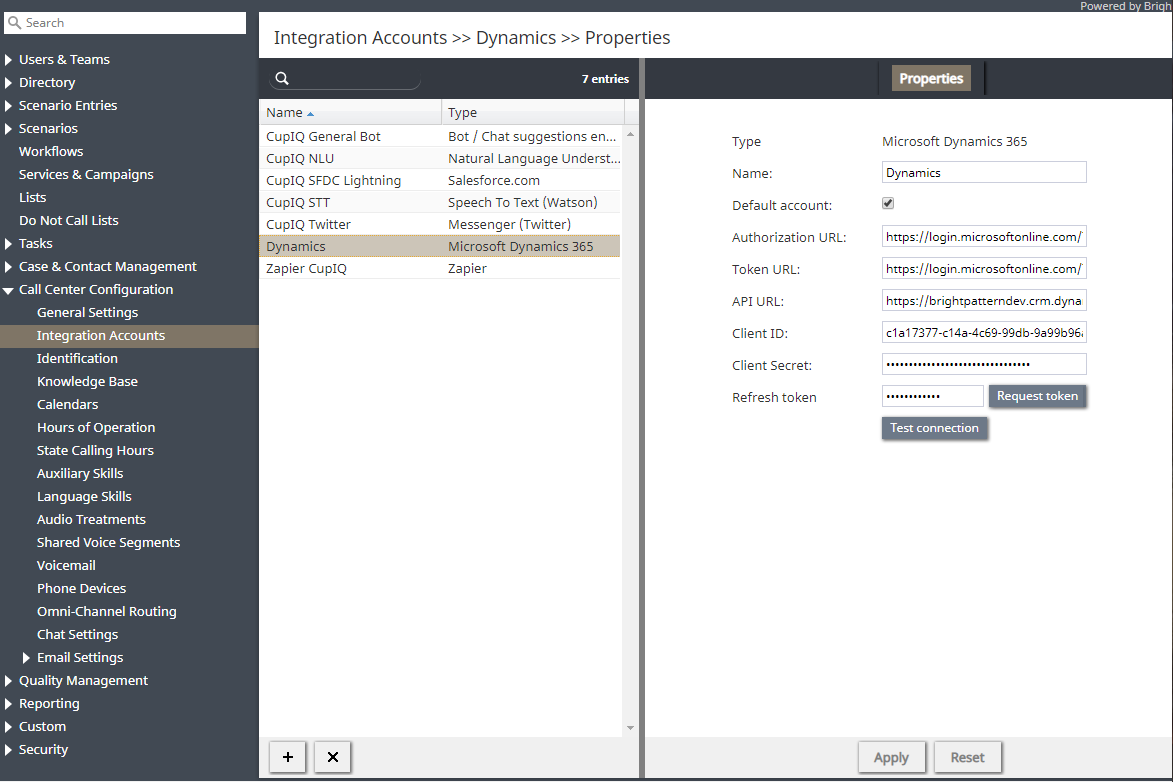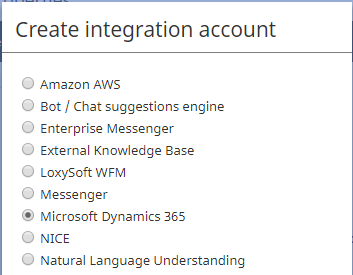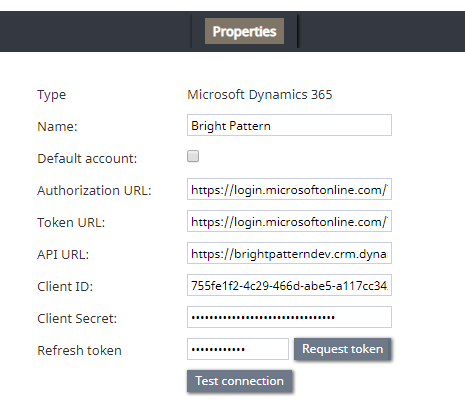(Created page with "=== 名前 === ユニークなアカウント名です。") |
|||
| Line 18: | Line 18: | ||
=== タイプ === | === タイプ === | ||
| − | + | 既定のタイプは、作成している統合アカウントのタイプである“Microsoft Dynamics 365” です。 | |
=== 名前 === | === 名前 === | ||
Revision as of 17:51, 27 June 2020
参照: Bright Patternへの統合アカウントの追加
Microsoft Dynamics 365アプリおよびデータへの接続は、統合アカウントを通じて確立されます。
ここでは、 Bright PatternコンタクトセンターアプリケーションでMicrosoft認証情報をMicrosoft Dynamics 365の新しい統合アカウントに追加する方法について説明します。
詳しい情報については、コンタクトセンター管理者ガイドの Microsoft Dynamics 365統合をご覧ください。
ステップ 1: 新しいアカウントを追加します。
- コンタクトセンター管理者アプリケーション >統合アカウントで、 Microsoft Dynamics 365というタイプの統合アカウントを追加します。
ステップ 2: プロパティを編集します。
タイプ
既定のタイプは、作成している統合アカウントのタイプである“Microsoft Dynamics 365” です。
名前
ユニークなアカウント名です。
Default account
Because it is possible to have multiple integration accounts of this type, select this checkbox to enable this account as the default
Authorization URL
The OAuth 2.0 authorization endpoint (v1) of your registered app in the Azure portal
Token URL
The OAuth 2.0 token endpoint (v1) of your registered app in the Azure portal
API URL
The URL of Microsoft’s Web API, including your instance name in the following format:
https://<your-Microsoft-organization-domain>.crm.dynamics.com/api/data/v9.0
For example:
https://brightpatterndev.crm.dynamics.com/api/data/v9.0
Client ID
The application (client) ID of your registered app in the Azure portal
Client Secret
The client secret (i.e., app key) of your registered app in the Azure portal
Refresh token
Authenticates your Microsoft account and allows you to consent on behalf of your organization
Test connection
Tests the connection between Bright Pattern and Microsoft
Step 3: Save!
Click Apply to save your changes. This completes the process of adding a Microsoft Dynamics 365 integration account.