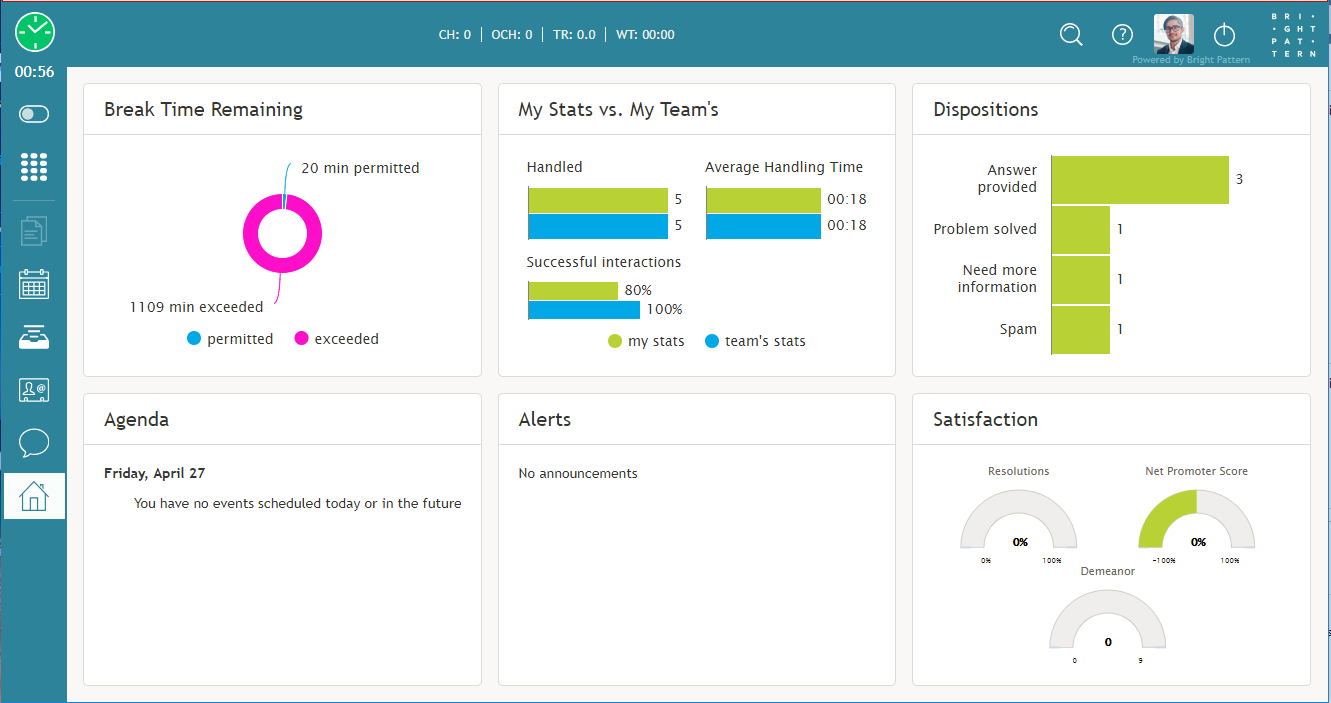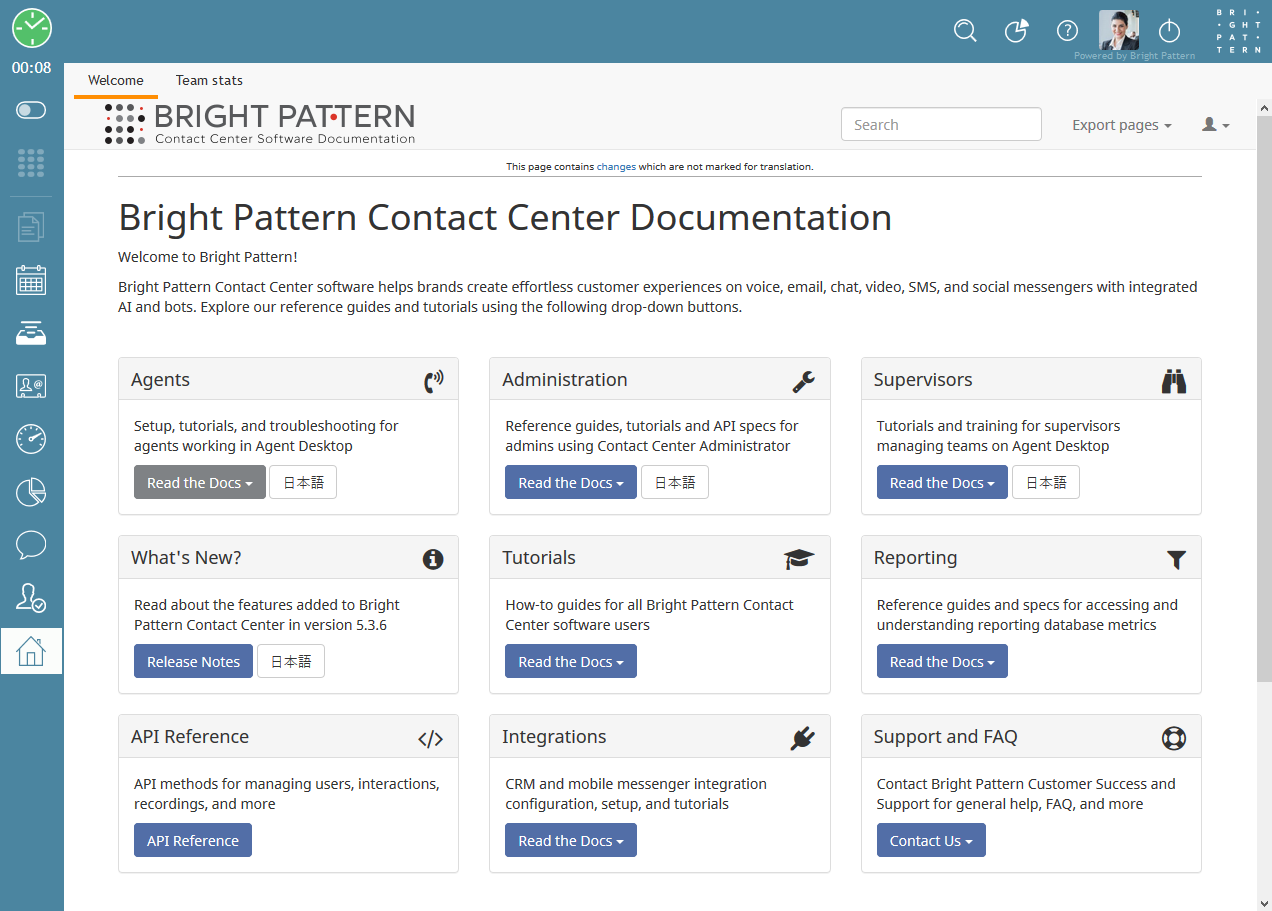(Marked this version for translation) |
(Updated via BpDeleteTranslateTags script) |
||
| Line 1: | Line 1: | ||
| − | + | = Home Page Overview= | |
| − | |||
[[File:AD-My-Grades-50.png|50px]] | [[File:AD-My-Grades-50.png|50px]] | ||
| − | |||
The ''home page'' displays widgets containing metrics that allow you to monitor key areas of your and your team's performance. You can change the placement of the widgets and configure some widget metrics. | The ''home page'' displays widgets containing metrics that allow you to monitor key areas of your and your team's performance. You can change the placement of the widgets and configure some widget metrics. | ||
| − | |||
[[File:My-Grades-General-View-50.PNG|thumb|800px|center|A general view of the home page]] | [[File:My-Grades-General-View-50.PNG|thumb|800px|center|A general view of the home page]] | ||
| − | |||
Depending on your contact center configuration, your Home Page can also display an external web page. If defined, access to this web page will be available to you at any time while you are logged on. | Depending on your contact center configuration, your Home Page can also display an external web page. If defined, access to this web page will be available to you at any time while you are logged on. | ||
| − | |||
[[File:AD-Non-Call-Cases-URL-54.PNG|thumb|center|800px|A Home Page with a displayed external web page]] | [[File:AD-Non-Call-Cases-URL-54.PNG|thumb|center|800px|A Home Page with a displayed external web page]] | ||
| − | == Home Page Widgets == | + | == Home Page Widgets == |
There are six widget options within the home page as well as six slots for these widgets to be displayed. The widgets available for display are: | There are six widget options within the home page as well as six slots for these widgets to be displayed. The widgets available for display are: | ||
| − | |||
* [[Agent-guide/Work/HomePage/Widgets#Agenda|Agenda]] | * [[Agent-guide/Work/HomePage/Widgets#Agenda|Agenda]] | ||
* [[Agent-guide/Work/HomePage/Widgets#Alerts|Alerts]] | * [[Agent-guide/Work/HomePage/Widgets#Alerts|Alerts]] | ||
| Line 31: | Line 25: | ||
* [[Agent-guide/Work/HomePage/Widgets#Satisfaction|Satisfaction]] | * [[Agent-guide/Work/HomePage/Widgets#Satisfaction|Satisfaction]] | ||
| − | |||
For explanations of what is displayed within these widgets, see [[Agent-guide/Work/HomePage/Widgets|Home Page Widgets]]. | For explanations of what is displayed within these widgets, see [[Agent-guide/Work/HomePage/Widgets|Home Page Widgets]]. | ||
| − | === Changing Displayed Widgets === | + | === Changing Displayed Widgets === |
To change the widget displayed in a given slot, click the '''down arrow''' [[File:My-Grades-Satisfaction-Configuration-tab-50.png|26px]] located in the upper right-hand corner of a widget. This will produce a drop-down menu that allows you to choose any of the widgets for display. | To change the widget displayed in a given slot, click the '''down arrow''' [[File:My-Grades-Satisfaction-Configuration-tab-50.png|26px]] located in the upper right-hand corner of a widget. This will produce a drop-down menu that allows you to choose any of the widgets for display. | ||
| − | |||
[[File:My-Grades-Widget-Selection-50.PNG|thumb|450px|center|Choose the widgets you see on the home page by selecting from the drop-down menu]] | [[File:My-Grades-Widget-Selection-50.PNG|thumb|450px|center|Choose the widgets you see on the home page by selecting from the drop-down menu]] | ||
| − | |||
| − | |||
| − | |||
| − | |||
| − | |||
| − | |||
Latest revision as of 04:01, 29 May 2024
Home Page Overview
The home page displays widgets containing metrics that allow you to monitor key areas of your and your team's performance. You can change the placement of the widgets and configure some widget metrics.
Depending on your contact center configuration, your Home Page can also display an external web page. If defined, access to this web page will be available to you at any time while you are logged on.
Home Page Widgets
There are six widget options within the home page as well as six slots for these widgets to be displayed. The widgets available for display are:
For explanations of what is displayed within these widgets, see Home Page Widgets.
Changing Displayed Widgets
To change the widget displayed in a given slot, click the down arrow ![]() located in the upper right-hand corner of a widget. This will produce a drop-down menu that allows you to choose any of the widgets for display.
located in the upper right-hand corner of a widget. This will produce a drop-down menu that allows you to choose any of the widgets for display.