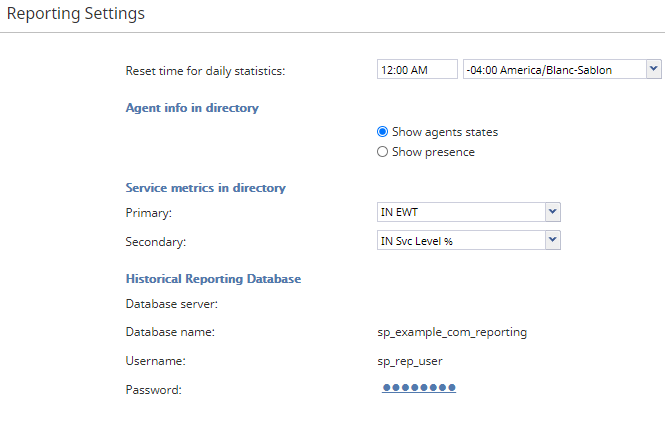Reporting Settings
The reporting settings control various general aspects of collection and retrieval of reporting data. For settings related to specific reports, see section Report Templates.
To view and edit reporting settings, select Reporting Settings from the Reporting menu.
Screen Properties
The Reporting Settings screen properties are described as follows.
Reset time for daily statistics
This property sets the time when the statistical day in your contact center begins (i.e., the moment when all statistics accumulated for a day will be reset to zero values). Most of the cumulative real-time metrics are calculated since the reset time. For more information, see the description of real-time metrics in the Bright Pattern Contact Center Supervisor Guide.
If possible, select the time when all services of your contact center are normally closed. For 24/7 operations, select the time when you expect the least amount of traffic.
Agent info in directory
If the display of real-time reporting data in the Agent Desktop directory is enabled for your contact center by the service provider, this setting allows you to choose what type of information the directory will show for the agents. You can either show presence or actual agent states with time in state and Not Ready reasons.
Note that for the business users (non-agents), the Directory will always show presence.
Service metrics in the directory
If the display of real-time reporting data in the Agent Desktop directory is allowed for your contact center, this setting allows Agent Desktop directories to display the current values of up to two (i.e., a Primary and a Secondary) of the following real-time metrics for voice and chat scenario entries that can be seen via the directory.
Note: Metrics will be shown for the service associated with the given senario entry. For scenario entries that have no service association, no metrics will be shown.
Historical Reporting Database
Setting the Historical Reporting Database property provides information that you need in order to access your Reporting Database directly (e.g., if you intend to use a third-party reporting tool for custom reporting or ad-hoc queries). These settings are initially configured at the service provider level. The Database server host name, the Database name, and the Username cannot be changed. You can change the Password and then use the username with this new password for direct access to the database. If you cannot connect using this method, check with your service provider to see if there are additional conditions set for accessing the reporting database.