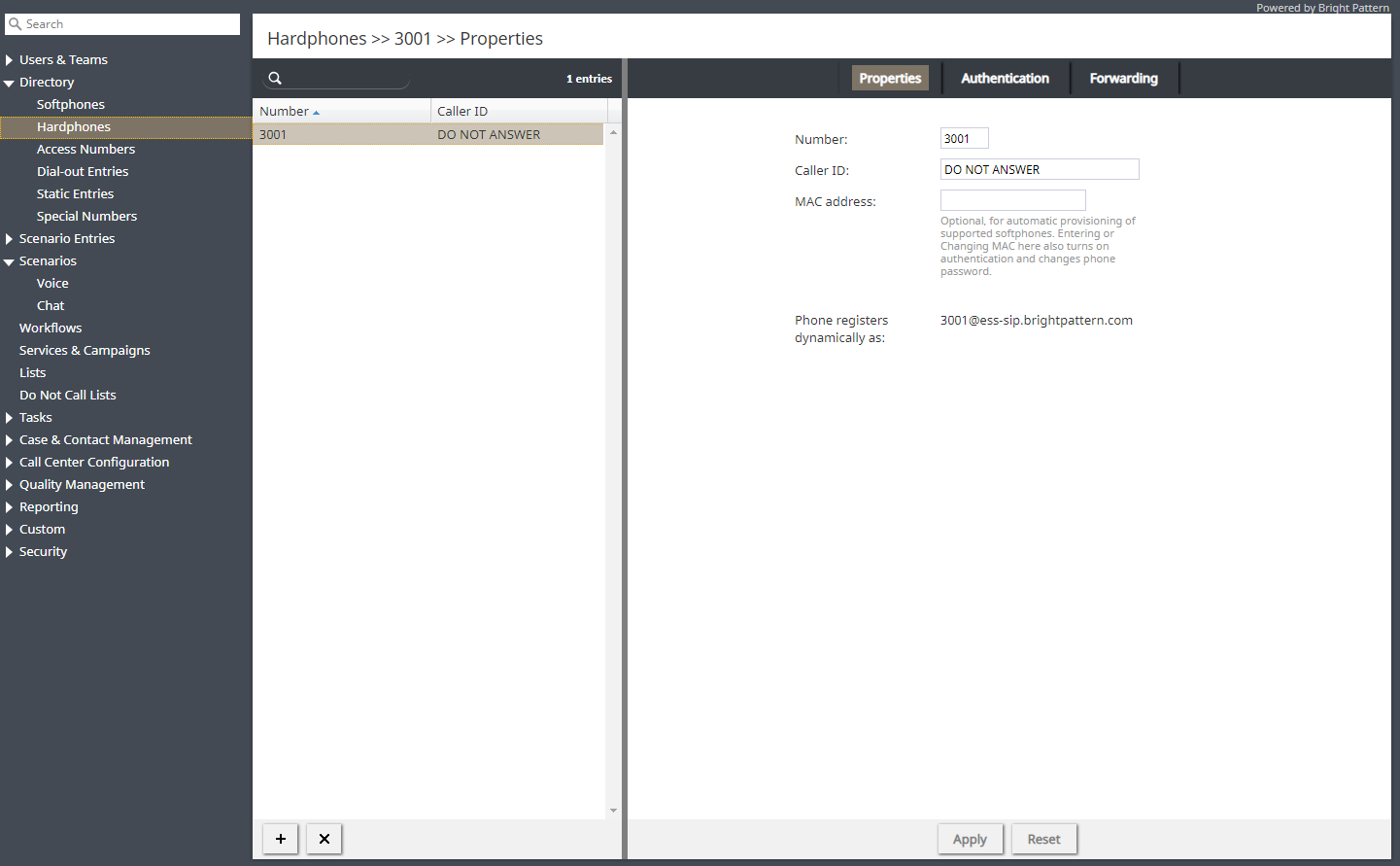Hardphones
A hardphone is a telephony device designed specifically for handling telephone calls. Unlike softphones, whose extensions are defined by users who are currently logged on, hardphones have their own extension numbers. In Bright Pattern Contact Center, the association between a user and a hardphone number is typically established when, while logging into the Agent Desktop application, the user selects option An internal phone for the phone device setting and specifies a hardphone number. Such an association is maintained for the duration of the login session. After the user logs out, another user can log in with the same hardphone device following the same login procedure.
For users who have permanently assigned hardphones installed at their personal desks, another type of association can be established where such a phone is assigned as a default hardphone number in the user’s configuration (see section Users, property Default hardphone number). In this case, the user will select option Default number for the phone device setting when logging in.
After hardphones have been created in the Bright Pattern Contact Center configuration, the hardphone devices themselves shall be configured with the corresponding extension numbers and registered with the system.
Requirements
Note that we require hardphones to implement the Broadworks SIP Access Side Extensions Interface for third-party call control in order for hold and auto-answer on dial out to work. For more information, see the Broadworks SIP Access Side Extensions Interface Specifications.
Configuration and Setup
For manual hardphone set up procedures, refer to the documentation provided with your hardphone devices. Bright Pattern Contact Center also supports automatic provisioning for Polycom IP phones (see option Phone MAC address below for more information).
To configure hardphones, get their real-time status, and set up their call forwarding options, select the Hardphones option from the Directory menu.
Screen Properties
The Hardphones screen properties are organized into three tabs: Phone, Authentication, and Forwarding. Their configuration settings are described as follows.
Phone tab
Number
Number is the hardphone extension number. This mandatory field must be unique within the contact center. Note that if you use both softphones and hardphones in your contact center, the uniqueness must be observed within the entire range of extension numbers, including the ones assigned to softphones.
Caller ID
Caller ID is the name that will be displayed to other users when they receive calls from this phone.
MAC address
MAC address is the unique identifier of the hardphone device on the physical network. This parameter is optional and is used for possible automatic provisioning of supported hardphone models. Entering or changing the MAC address will automatically enable authentication and will require a new password for the phone (see screen Authentication below.)
Phone registers dynamically as
Phone registers dynamically as is the unique hardphone registration name consisting of the extension number and tenant access domain name.
Authentication tab
Username
Username is the username for authentication of the hardphone. This field is mandatory.
New Password
New Password is used to change the selected hardphone’s password. Enter the new password here.
Confirm password
Confirm password is the mandatory password confirmation field.
Generate password
Use this button to let the system generate a random password for the hardphone. Note that the generated password will be displayed in clear text only until you close the pop-up window. Thus, you should note and communicate it to the hardphone’s user immediately upon generation. The password will be masked for any subsequent display attempts.
Forwarding tab
General information
The Forwarding tab contains call forwarding settings related to the hardphone extension. These settings are applied regardless of whether users log in with the hardphone temporarily or whether it is used as someone’s permanent (default) hardphone.
Forward all calls for ext…
Forward all calls for ext… indicates whether call forwarding is activated for the hardphone extension.
to
This field is for the phone number to which incoming calls will be forwarded. It must be specified if the Forward all calls to ext… checkbox is selected.
Forward No Answer timeout
Forward No Answer timeout is the time (in seconds) after which incoming calls will be forwarded to the number specified if the user is logged on and does not answer. The amount of time must be specified if the Forward all calls to ext… checkbox is selected. For immediate (unconditional) forwarding, set the timeout to 0.
If the user is unreachable (busy or logged out), incoming calls will be forwarded to the specified number immediately, regardless of this setting.