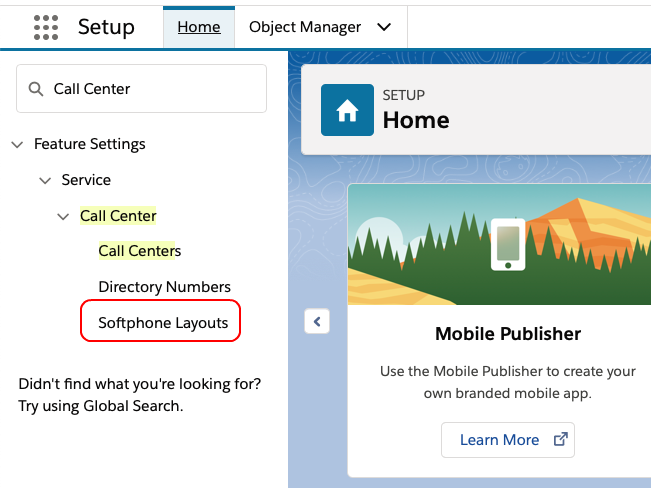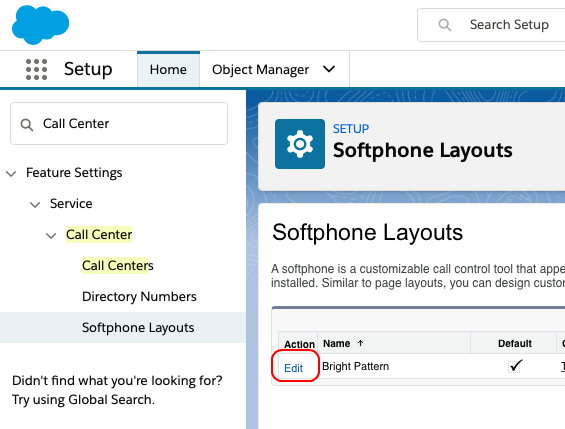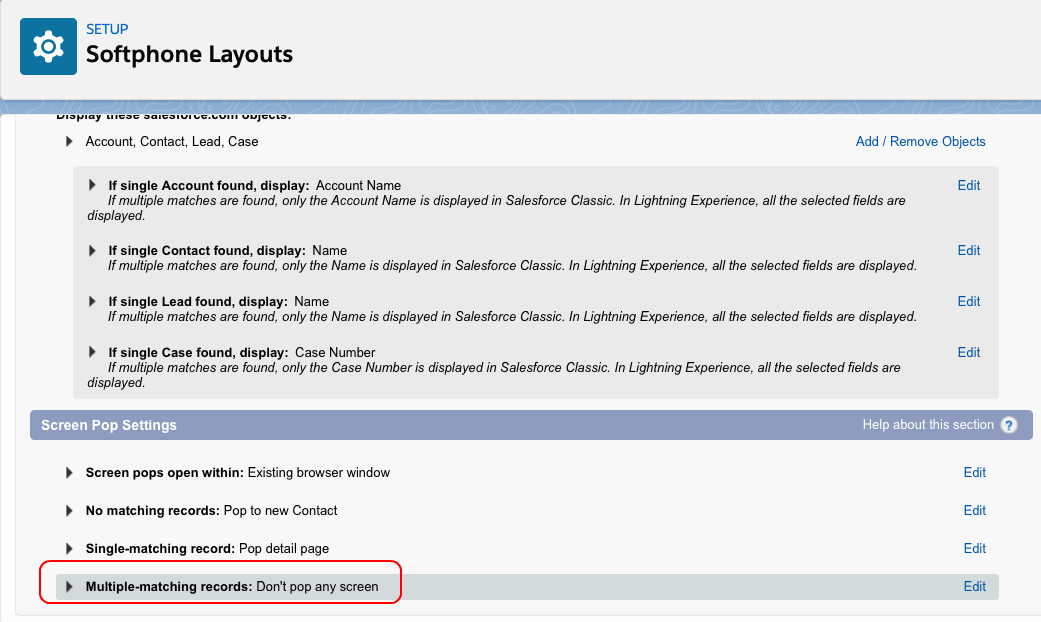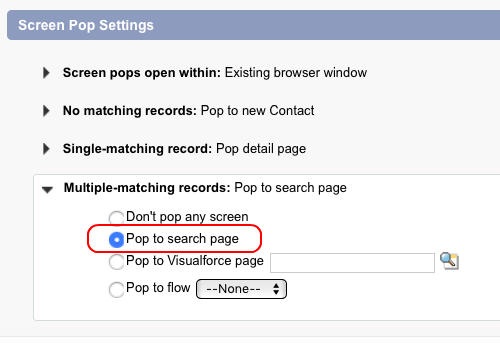From Bright Pattern Documentation
< 5.8:Sfdc-integration-guide | Lightning
Revision as of 04:14, 29 May 2024 by BpDeeplTranslateMaintenance (talk | contribs) (Updated via BpDeleteTranslateTags script)
• 日本語
Enable Screen Pop for Multiple-Matching Records
In this article you will learn how to enable screen pop for multiple-matching records for your Salesforce integration. In your Salesforce account, you will edit softphone layouts in order to make the Salesforce.com ScreenPop scenario block to work.
Note that you do not have to change any settings for screen pop of single-matching results, only for multiple-matching results.
- In Salesforce Lightning Setup, search for Call Centers and select Softphone Layouts.
- On the Softphone Layouts page, select your layout and click Edit.
- On the Softphone Layout Edit page, in the Screen Pop Settings section, expand the Multiple-matching records setting.
- In Multiple-matching records, set Pop to search page.
- Click Save at the top of the page.
Screen pop functionality is now enabled in your Salesforce account.