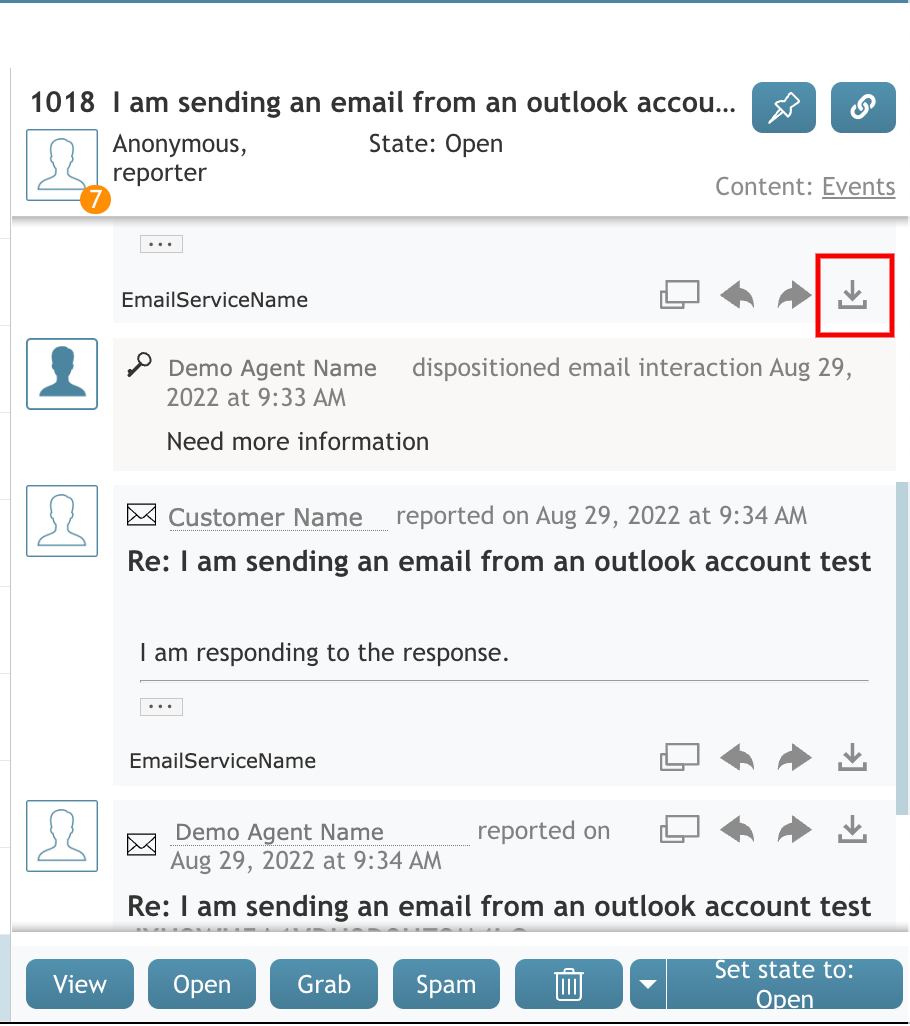From Bright Pattern Documentation
< 5.19:Agent-guide | Tutorials | Cases
Matt.lashley (talk | contribs) (Created page with "== Download an Email as an EML File == Agent Desktop provides agents the ability to download an email as an EML file. EML files can be downloaded and attached to other cases...") |
Matt.lashley (talk | contribs) m |
||
| Line 1: | Line 1: | ||
| + | <translate> | ||
== Download an Email as an EML File == | == Download an Email as an EML File == | ||
| Line 33: | Line 34: | ||
{{note|Some browsers may prompt for a save location and name before downloading.}} | {{note|Some browsers may prompt for a save location and name before downloading.}} | ||
| + | </translate> | ||
Latest revision as of 01:20, 21 October 2022
• 5.19
Download an Email as an EML File
Agent Desktop provides agents the ability to download an email as an EML file. EML files can be downloaded and attached to other cases, giving agents the ability to include previous email interactions from one case in another case.
For more information about emails and cases, see Email and Case tutorials.
An EML file contains a single email and includes:
- Sender
- Recipients
- Message date
- Message content
- Subject
- Replies to the email at the time of download
Dependencies
A user must have:
- Handle Email and Cases privilege
- Download recordings and transcripts privilege
- For more information, see User and Team Privileges.
To download an EML file:
- In Agent Desktop, click the download icon.
- The browser downloads the EML file named OriginalMessage.eml and saves it in the location specified in the internet browser's settings.
| Some browsers may prompt for a save location and name before downloading. | ||