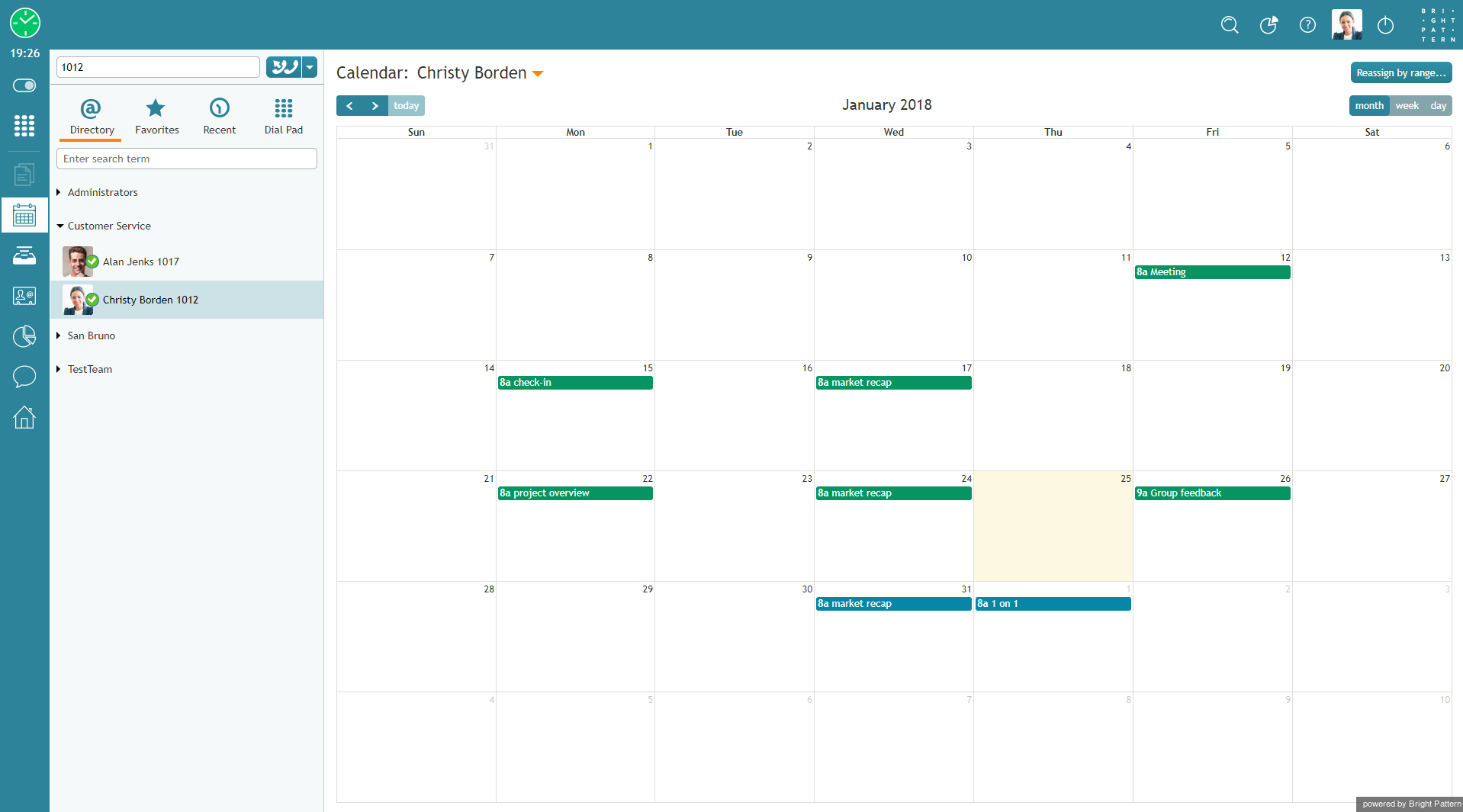From Bright Pattern Documentation
| Line 1: | Line 1: | ||
<translate>= Working With Agent Calendars= | <translate>= Working With Agent Calendars= | ||
The Agent Desktop application is equipped with a calendar that agents can use to schedule various tasks and events related to their work, such as follow-up calls with customers. For general information about the calendar, see the Bright Pattern Contact Center ''Agent Guide'', section [[agent-guide/HowtoOpentheCalendar|How to Open the Calendar]]. | The Agent Desktop application is equipped with a calendar that agents can use to schedule various tasks and events related to their work, such as follow-up calls with customers. For general information about the calendar, see the Bright Pattern Contact Center ''Agent Guide'', section [[agent-guide/HowtoOpentheCalendar|How to Open the Calendar]]. | ||
| − | |||
In addition to using your own calendar for your personal scheduled events (as a supervisor), you can also view calendars of members of your team and reassign their scheduled tasks to other agents. | In addition to using your own calendar for your personal scheduled events (as a supervisor), you can also view calendars of members of your team and reassign their scheduled tasks to other agents. | ||
| − | + | For more information on managing calendars, see ''Tutorials for Supervisors'', section [[Tutorials-for-supervisors/HowtoViewanAgentsCalendar|How to View and Agent's Calendar]], section [[Tutorials-for-supervisors/HowtoReassignanEvent|How to Reassign an Event]], and section [[Tutorials-for-supervisors/HowtoReassignAllofanAgentsEventstoAnotherAgent|How to Reassign All of an Agent's Events to Another Agent]]. | |
| − | |||
| − | |||
| − | |||
| − | |||
| − | |||
| − | |||
| − | |||
| − | |||
| − | |||
| − | |||
| − | |||
| − | |||
| − | |||
| − | |||
| − | |||
| − | |||
| − | |||
| − | [[File: | + | [[File:Supervisor-Calendar-50.png|800px|thumbnail|center|Managing agent calendars]] |
| − | |||
</translate> | </translate> | ||
Revision as of 21:27, 15 January 2019
Working With Agent Calendars
The Agent Desktop application is equipped with a calendar that agents can use to schedule various tasks and events related to their work, such as follow-up calls with customers. For general information about the calendar, see the Bright Pattern Contact Center Agent Guide, section How to Open the Calendar.
In addition to using your own calendar for your personal scheduled events (as a supervisor), you can also view calendars of members of your team and reassign their scheduled tasks to other agents.
For more information on managing calendars, see Tutorials for Supervisors, section How to View and Agent's Calendar, section How to Reassign an Event, and section How to Reassign All of an Agent's Events to Another Agent.