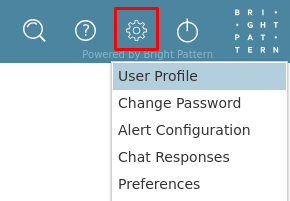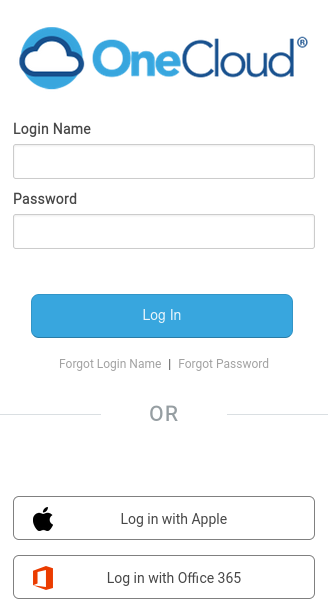From Bright Pattern Documentation
< 5.19:Agent-guide | Tutorials | OneCloud
• 5.19
How to Sign in and Access OneCloud from Agent Desktop
Bright Pattern Contact Center integrates with OneCloud to allow you connect with your OneCloud contacts directly from the Agent Desktop application via internal calls or chats.
Once your organization enables the integration with OneCloud, you may notice a folder in the Agent Desktop directory containing OneCloud users. You can make internal calls to these users without enabling the integration, but will need to sign in to your OneCloud account to chat with them or access your OneCloud contacts from the Agent Desktop.
Procedure
To enable OneCloud integration within the Agent Desktop application, follow these steps:
- In Agent Desktop, go to Settings > User Profile.
- From the Enterprise Messaging Accounts tab, click Enable next to the OneCloud option. If you do not see this option, contact your administrator to enabled the integration.
- In the new browser tab or window that opens, follow the prompts to sign in to OneCloud with your OneCloud credentials.
- After you are signed in, the Enterprise Messaging Accounts tab will show that your OneCloud account is active.
- Click OK to save your changes. You can now interact with your OneCloud contacts via internal call and chat directly from the Agent Desktop.
< Previous | Next >