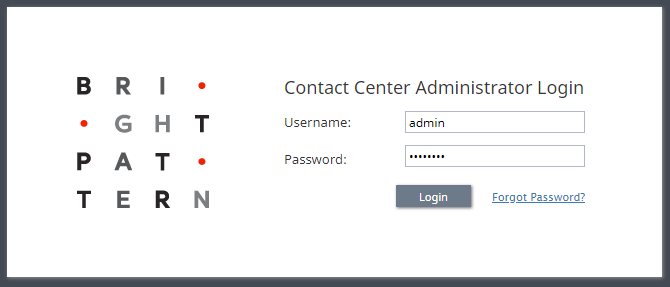Login Procedure
Contact Center Administrator is the web application that is used for configuring all contact center resources, defining interaction processing logic for inbound call distribution and outbound campaigns, and for all reporting and quality monitoring tasks. This application is supported on the current versions of the following browser applications: Internet Explorer, Chrome, Firefox, and Safari.
Bright Pattern offers single sign-on (SSO) functionality for the contact center platform. SSO enables access to Bright Pattern's Contact Center Administrator, Agent Desktop, and Wallboard applications when you log in to any one of these applications. For example, if you log in to Contact Center Administrator and then navigate to Agent Desktop, you will find yourself already logged in to that application as well. Note that Bright Pattern SSO cannot be disabled.
How to Log in
To begin a working session with Contact Center Administrator, in the address field of your browser, specify the URL provided by your system administrator. In the login dialog box that appears, enter your username and password.
For your initial login, use the username and password provided to you by the administrator who created your user account. Depending on the policies of your organization, you may have to change this password upon a successful initial login. For password change instructions, see section Application Settings.
Note: If the contact center functionality is provided to you as a service, you may also have to enter the tenant access domain name in the Tenant field when you log in for the first time. This name is assigned to your contact center at the service provider level. Upon a successful initial login, this name will be remembered by your browser application and be used for all subsequent login attempts.
If you forgot your password, click Forgot Password? in the login dialog box. In the Password reset dialog box that appears, specify either your email address or your user name and the tenant access domain name if applicable, and click Proceed. An email with password reset instructions will be sent to your email address.
If you are redirected to the login page rather than successfully being logged in, follow the below steps to log in to the portal:
| ||