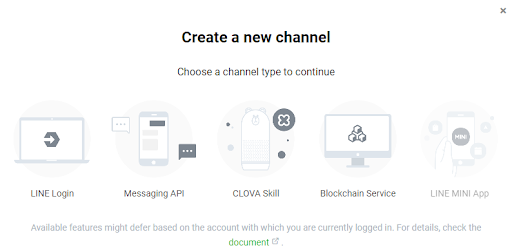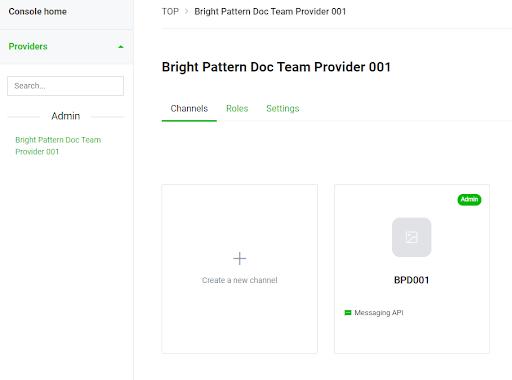Configure LINE for Integration with Bright Pattern Contact Center
Bright Pattern Contact Center communicates with aLINE using the LINE Messaging API. Connecting to the LINE Messaging API requires setting a channel secret and token in the connection parameters page of a LINE integration account in Bright Pattern Contact Center Administrator. This guide describes how to generate a channel secret, a token and how to set a webhook for a LINE integration.
| These instructions are current at the time of publication. For the most recent instructions, visit LINE Messaging API Getting Started. | ||
Dependencies
- A LINE Developer's account
To generate the values required to integrate LINE with Bright Pattern Contact Center:
- Create a Channel
- Get the Channel Access Token
- Get the Channel Secret
- Configure the Webhook
- Configure the LINE Account Features
Create a Channel
- Log in to LINE Developers.
- Click Products.
- Select the Messaging API card.
- Click Start now.
- Click Create a new channel.
- Click Messaging API.
- Fill out the Create a new channel form.
- Select Messaging API in the Channel Type list.
- Select Create a New Provider in the Provider list.
- Click Create.
Get the Channel Access Token
The LINE Channel access token is the connection parameter named Token in the Bright Pattern Contact Center Administrator LINE integration account.
- Select Channels and click the channel tile.
- Click Messaging API.
- Go to the Channel access token section, then click Issue.
Get the Channel Secret
The LINE Channel secret is a connection parameter named Channel Secret in the Bright Pattern Contact Center Administrator LINE integration account.
- Select Channels and click the channel tile.
- Click Basic Settings.
- Go to Channel secret section, then click Issue.
Configure the Webhook
A webhook allows LINE users to send messages to a LINE account integrated in Bright Pattern Contact Center.
- Select Channels and click the channel tile.
- Click Messaging API.
- Copy the Channel access token and URL-encode it.
| Use a service like https://www.urlencoder.org/ to URL-encode the channel access token. | ||
- Navigate to the Webhook settings section.
- Click Edit next to Webhook URL.
- Enter the webhook URL using the following format:
| https://<host_name>/clientweb/line/webhook/url-encoded access token |
|---|
- Replace <host_name> with the domain name of your Bright Pattern Contact Center.
- Replace the <url-encoded access token> with the URL-encoded channel access token.
- Click Verify.
- Enable Use webhook after the Webhook URL verifies.
Configure the LINE Account Features
LINE provides a group chat feature and several automated messaging features.
- Select Channels and click the channel tile.
- Click Messaging API.
- Allow bots to join group chats
- Disable because Bright Pattern LINE integration doesn't support group chats.
- Auto-reply messages
- Disable LINE's auto-reply messages feature to ensure automated replies only come from Bright Pattern Contact Center.
- Greeting messages
- Disable LINE's greeting messages to ensure automated greetings only come from Bright Pattern Contact Center.
See also: