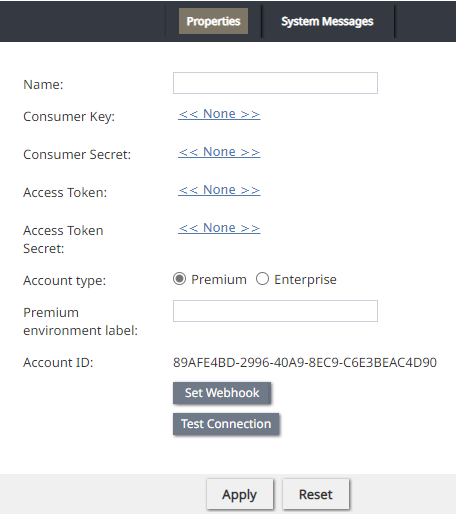From Bright Pattern Documentation
• 5.19
Integrate Twitter with Bright Pattern Contact Center
Bright Pattern Contact Center communicates with Twitter using the Twitter Direct Message API. This guide describes integrating Bright Pattern Contact Center and Twitter.
Dependencies
- A Twitter account
- A Twitter developer account
- A Twitter App
- A Twitter App API key
- A Twitter App API secret key
- Bright Pattern Contact Center v5.0 or newer
- Privileges to create an integration account in Bright Pattern Contact Center Administrator
To integrate Twitter with Bright Pattern Contact Center:
- Click Add Account in Call Center Configuration > Integration Accounts in the Contact Center Administrator.
- Choose Messenger in the Create integration account window.
- Select Twitter as the Type in the Messenger Type dialog, then click OK.
- Enter a value for Name.
- Click the Consumer Key link to add
- Click the Consumer Secret link to add
- Click the Access Token link to add
- Click the Access Token Secret link to add
- Select Account Type Premium.
- Enter a value for Premium environment label.
- Click Set Webhook.
- Click Test Connection.
- Test the integration. The Test a Messenger Integration guide walks through setting up Bright Pattern Contact Center to send and receive messages between the messenger and Bright Pattern Contact Center Agent Desktop.