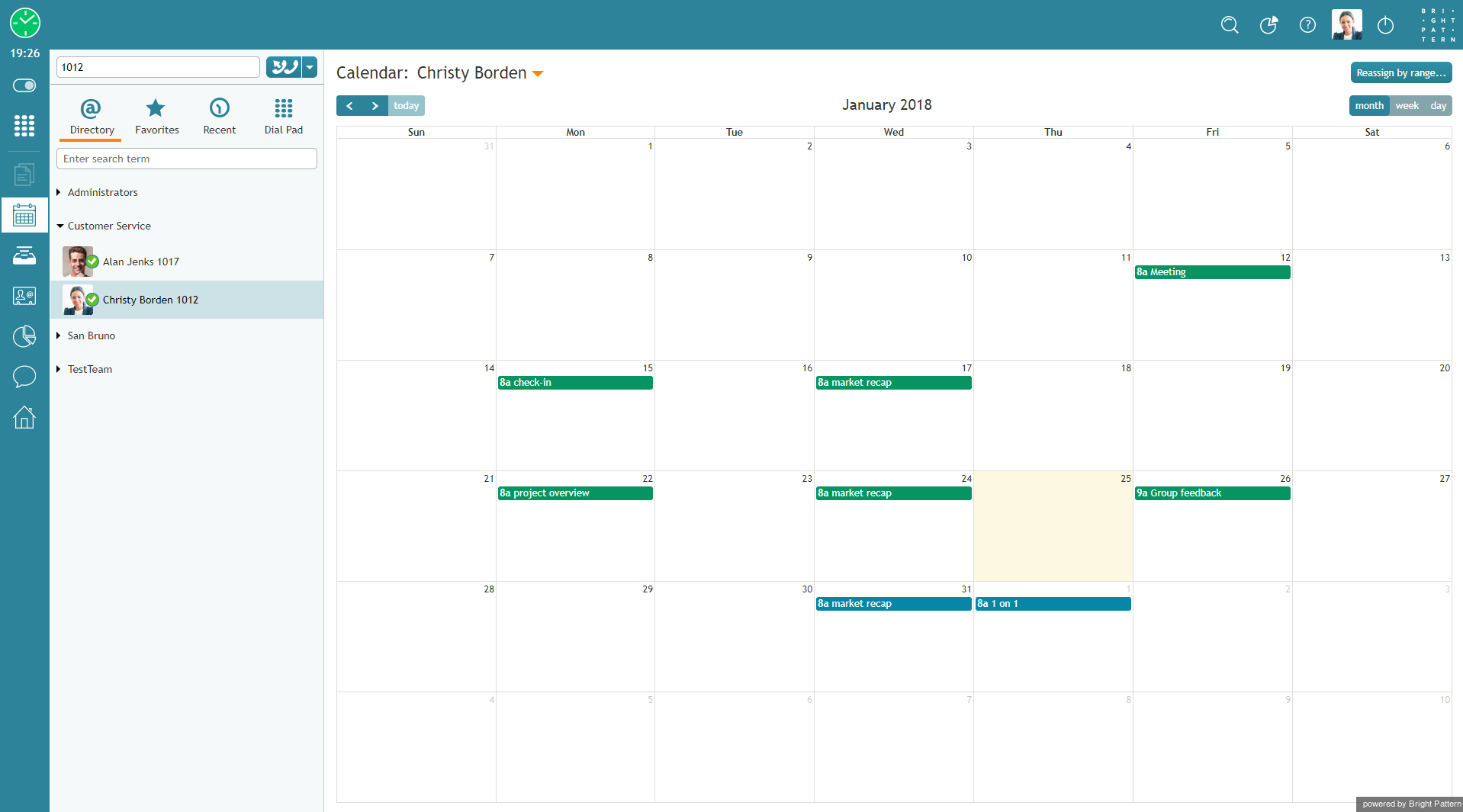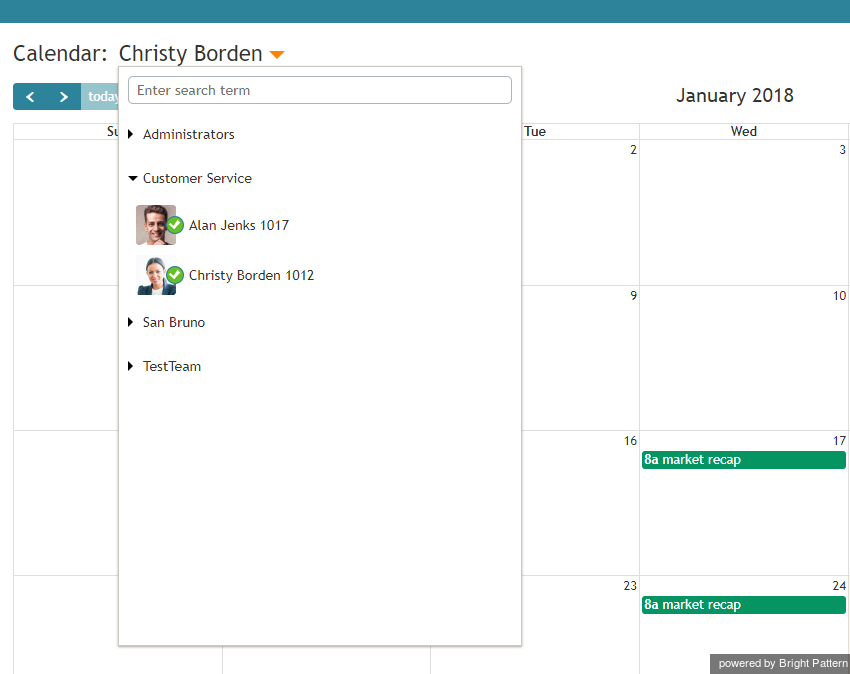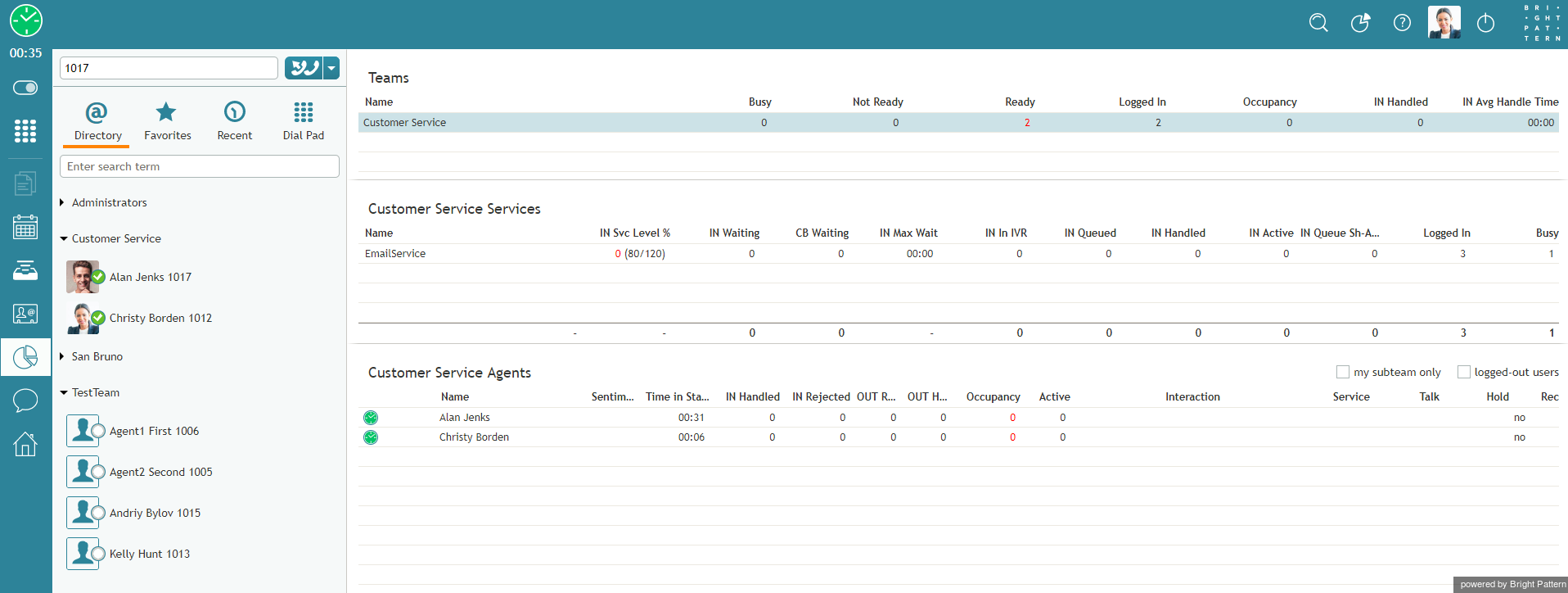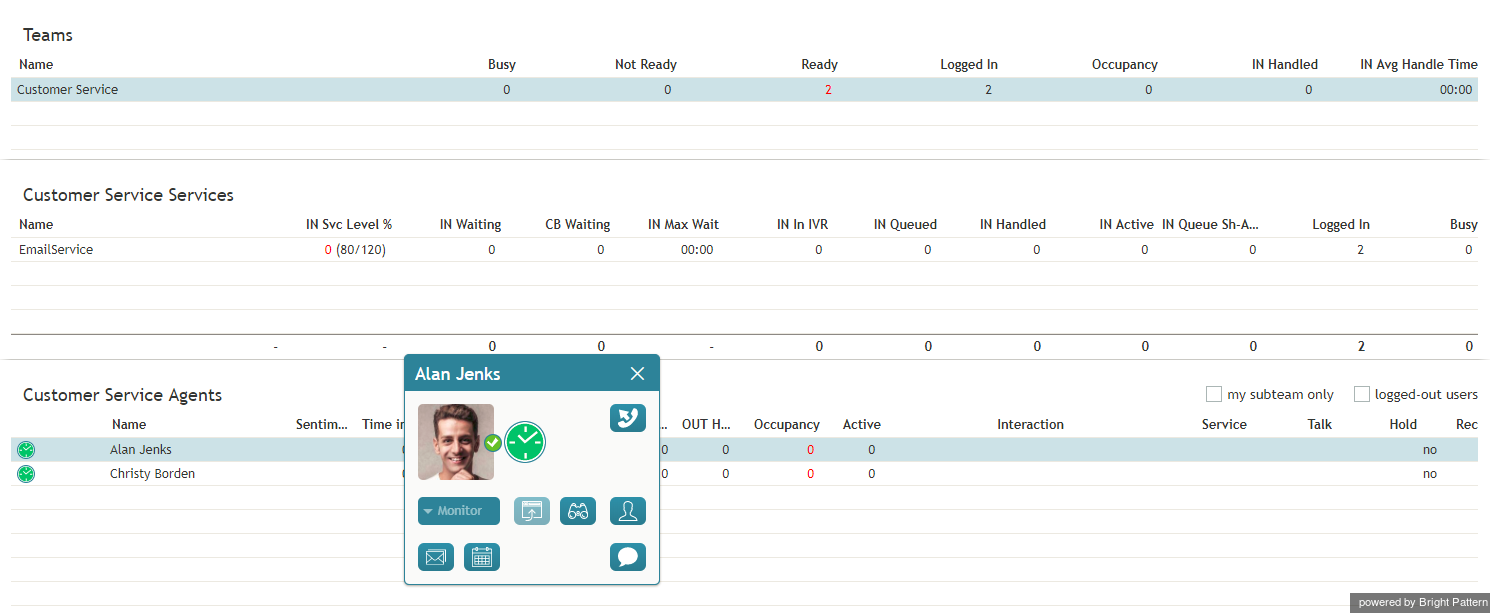From Bright Pattern Documentation
< 5.19:Supervisor-guide | Tutorials | Calendars
How to View an Agent's Calendar
There are a couple ways to view the calendar of an agent on your team. You can access their calendars from your own personal calendar, or you can navigate to their calendars from the agent management functions available on your Supervision screen.
From Your Own Calendar
- To view an agent’s calendar from your own calendar, click the Calendar icon
 on Agent Desktop's main menu. Your calendar will be shown in the Context Information Area.
on Agent Desktop's main menu. Your calendar will be shown in the Context Information Area. - At the top of the calendar, to the right of your name, select the down arrow to display a drop-down list of users in your directory.
- Select the name of the agent whose calendar you wish to view. The agent's calendar will be shown in your Context Information Area. You can tell whose calendar you are viewing by looking at the name shown at the top of the calendar.
From Your Supervision Screen
- To view an agent’s calendar from your Supervision screen, click the Supervision icon
 in Agent Desktop's main menu. Metrics about your teams, services, and agents will be shown in the Context Information Area.
in Agent Desktop's main menu. Metrics about your teams, services, and agents will be shown in the Context Information Area. - Select the desired agent from the Agent Metrics View. A pop-up card will display agent management functions for the selected agent.
- Click the Show Agent’s Calendar button
 . The agent’s calendar will be popped to your Context Information Area.
. The agent’s calendar will be popped to your Context Information Area.< Previous | Next >