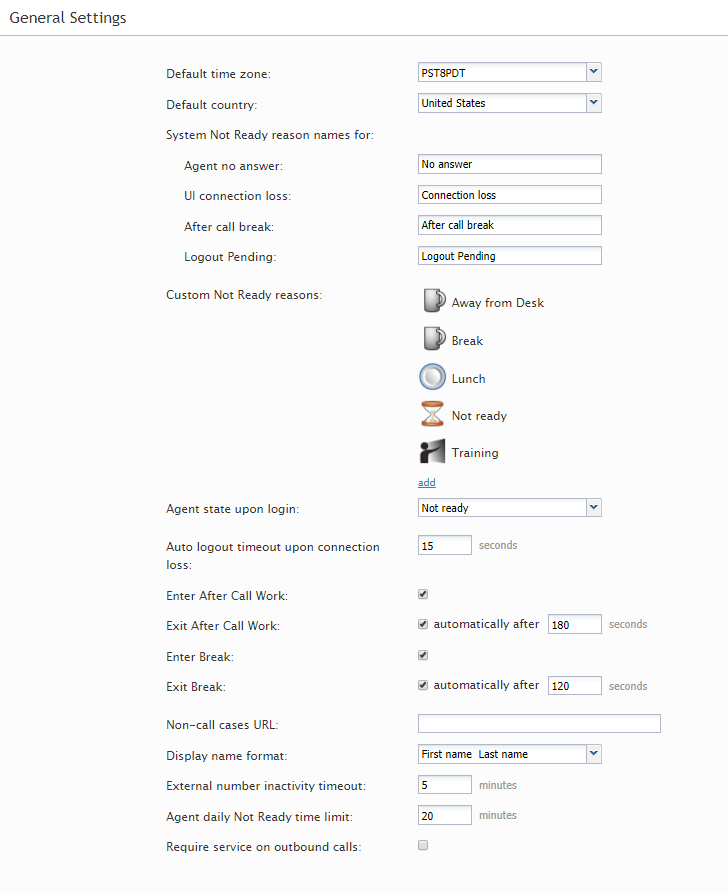General Settings
General settings define various aspects of your operations that apply to your entire contact center as opposed to any individual entity. When you specify a certain parameter at this level, the specified value will be applied to all corresponding resources of your contact center. Note that some of the same settings can also be defined at lower levels such as teams, services, and/or users. The values defined at such lower levels always supersede these general settings defied at the contact center level.
To view and edit the general settings, select the General Settings option from the Call Center Configuration menu. Note that all of these settings are optional.
Screen Properties
The General Settings screen properties are described as follows.
Default time zone
The Default time zone is the time zone that will be used by default when you define time-based parameters of your contact center resources such as service hours. Note that you will be able to change this default time zones setting when defining time-based parameters of individual contact center resources. Note also that changing this default time zone parameter will not affect any of the previously defined time-base parameters of your contact center.
Default country
The Default country is the "home country" that will be used by default when you define location-based parameters of your contact center resources. The tenant numbers for the default country will be shown in national format, whereas other countries will be shown in international format.
System Not Ready reason names for
This property allows you to define custom names for the Not Ready agent state for various conditions when the system automatically applies this state to agents. The Not Ready state indicates that the agent is logged in but is temporarily unavailable to handle customer interactions.
If defined, such custom names will be displayed instead of the generic Not Ready in the corresponding situations for the agents themselves, for the supervisors monitoring agents’ performance, and in the agent activity reports.
Agent no answer
This property means that the agent is set to Not Ready because the agent has rejected an incoming service interaction or failed to answer it within a predefined amount of time. The default name is No answer. The No Answer timeout is specified in the Connect Call scenario block. The default value is 10 seconds.
UI connection loss
The agent is set to Not Ready because the connection between the Agent Desktop application and the system has been lost. The default name is Connection loss.
After call break
The agent is set to Not Ready because the agent has finished handling an interaction and must have a mandatory break time. (See setting Enter Break below.) The default name for this is After call break.
Logout Pending
The agent is set to Not Ready because the agent has requested to be logged out of the system while handling an interaction (e.g., when the agent's working shift is almost over). In this case, the system will let the agent finish processing the current interaction and will then switch the agent to Not Ready for a brief moment before logging out the agent.
Note that if the only active interactions are emails, the logout will be immediate. All actively processed emails will be stored as drafts in the agent’s My Queue.
Custom Not Ready reasons
This allows you to define a custom name and select an icon for the Not Ready agent state, depending on the reason the agent makes sets the state manually to Not Ready. If such reasons are defined, agents will have to select one of these reasons, instead of the generic Not Ready, when making themselves unavailable to handle customer interactions.
Bright Pattern Contact Center provides a number of default Not Ready reasons. To delete or edit any of the existing reasons, hover over their names. To define additional Not Ready reasons, click add. Up to 40 custom Not Ready reasons can be created.
Agent state upon login
The state that will be applied to the agents of your contact center when they log into their Agent Desktops. You can select any of the custom Not Ready reasons defined above or make the agent Ready. Note that if you select Ready for this setting, the agents may start receiving customer interactions as soon as they log in. Otherwise, they will have to make themselves Ready manually before they begin receiving any service calls.
Note: Some service configuration changes that affect agent behavior are not picked up dynamically by Agent Desktop. Thus, after making a change to this property, we recommend that all affected logged-in agents refresh their browser page.
Auto logout timeout upon connection loss
This specifies how long the system will wait for the Agent Desktop application to reconnect, from the moment a connection loss is detected, before the agent is logged out automatically.
Enter After Call Work
This property specifies whether After Call Work is used in your contact center. If selected, agents will enter the After Call Work state after finishing any type of service call. Note that you can override this setting at the service level.
Exit After Call Work
Exit After Call Work sets the maximum time in the After Call Work state for the agents of your contact center. This setting is essential only if option Enter After Call Work is selected. If you wish to restrict the After Call Work time, select the checkbox and set the desired timeout in seconds. Deselect this option to allow the agents to remain in After Call Work until they exit this state manually. Note that you can override this setting at the team level.
Enter Break
Enter Break specifies whether the agents of your contact center will be allowed any rest time when they finish handling of a service call including after-call work. Select this option to enable a mandatory break.
Exit Break
Exit Break sets the maximum time in the Break state after finishing a service call for the agents of this team. This setting is essential only if option Enter Break is selected. If you wish to restrict the mandatory break time, select the checkbox and set the desired timeout in seconds. Deselect this option to allow the agents to remain in the Break state until they exit this state manually. Note that you can override this setting at the team level.
Non-call cases URL
This is the URL of the web page that will be displayed for agents upon delivery of a service interaction, unless another URL is specified at the team level, or provided via the Web Screenpop block of the applied scenario or via the settings of a preview campaign.
Display name format
Display name format is the format for displaying users’ names in reports and in the Agent Desktop application.
External number inactivity timeout
This setting is essential for agents who connect to the system using the phone device option An external phone. The setting specifies in how many minutes agents’ external phone connection will be disconnected automatically in absence of any active calls on them. This enables the reuse of a once-established physical connection for subsequent voice calls. If you prefer agents’ external phone connections to be released as soon as the remote party hangs up, set this timeout to zero.
Agent daily Not Ready time limit
This setting allows you to configure the maximum amount of time an agent can be in a Not Ready state. This threshold is used for the Break Time Remaining widget in Agent Desktop, section My Grades.
Require service on outbound calls
If this setting is selected, logged-in agents must first select a service before making an outbound call.
Note: Some service configuration changes that affect agent behavior are not picked up dynamically by Agent Desktop. Thus, after making a change to this property, we recommend that all affected logged-in agents refresh their browser page.