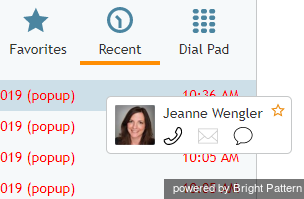How to Use Favorite Contacts
If agents have the privilege Use Favorites tab, agents can mark contacts as favorites, so that the most-called customers remain accessible while agents are working in Agent Desktop.
Storing Contacts
You can store up to 50 frequently called contacts in your personal Favorite Contacts list.
To store a contact in your Favorites, follow these steps:
- Select the desired contact from the Directory or Recent tab, or enter it manually in the Number Input Field. The contact will appear in the Contact Info Panel.
- Hold your cursor over the contact's name in the list, and click the
 button that appears. The button will change its appearance to
button that appears. The button will change its appearance to  .
. - If this is an existing contact from the Directory, it will be immediately added to your personal favorite contacts list. Note that you cannot change the names of directory contacts.
- If this contact is not from the directory, you may add the contact as a new record by providing a name, photo, and email address (if any). Note that if you do not enter a display name for the contact, the name will be shown as "Anonymous" by default.
Adding and Updating Contacts
You can also add a contact to your favorites while having an active call or chat with this contact.
You can change information about your favorite contacts (unless they are Directory contacts) at any time. To change the information, select the contact and click Edit.
Calling Your Personal Favorites
To make calls to the contacts in your personal favorite contacts list, follow these steps:
- Click the Favorites tab.
- Select the contact you wish to call. The contact will appear in the Number Input Field.
- If necessary, select the service as described in section How to Make an Outbound Call.
- Click the Initiate call button.
Removing Favorites
To remove a contact from your favorites, select it in the Favorites tab and click the ![]() button in the Contact Info Panel.
button in the Contact Info Panel.