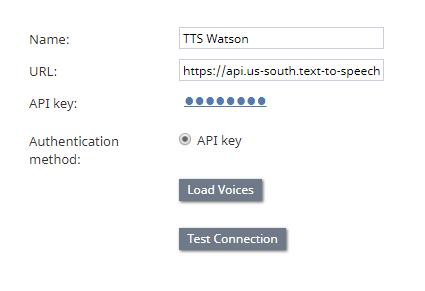Text To Speech Integration (TTS)
Bright Pattern integrates with text-to-speech (TTS) providers IBM Watson and Google Cloud for creating voice prompts. When text-to-speech functionality is enabled, call prompts may use a variety of pre-recorded voices, accents, and languages to automate responses.
Watson Properties
After you add this TTS account, the Properties dialog will appear. In Properties, you enter the credentials of your Watson Text-to-Speech service.
URL
Your unique IBM Text to Speech service instance URL. You can find the URL in your Text to Speech service credentials. You must get the URL from your service credentials on IBM Cloud.
For example: https://api.us-south.text-to-speech.watson.cloud.ibm.com/instances/0123a4c0-5d67-8cec-9c10-a0cdbb1234b5
Authentication method
API key
The API key (string) for your IBM Text to Speech service instance, which is used for making secure, authenticated requests to IBM Cloud APIs. You can find the API key in your Text to Speech service credentials.
Username/password (legacy)
Please note: This option is deprecated as of Bright Pattern Contact Center version 5.3.12. For authentication, you must use API key (see above).
The username and password are the username (string) and password (string) that were originally used to authenticate IBM Cloud APIs. The username and password were previously provided in the service credentials for the service instance. We refer to username/password authentication as "legacy" because IBM does not support this method of authentication, as of October 30, 2019. IBM supports only IAM authentication (API key). You can learn more about IAM authentication at IBM Cloud Docs.
Load Voices
Allows you to choose a voice type from a preconfigured list of IBM voice models. For more information, see How to Load Voices from IBM Cloud Text to Speech API.
Test Connection
Tests the connection between Bright Pattern and IBM. When testing the connection, if the account has been configured correctly, you will see the message, "Account credentials appear to be valid."
Google Cloud Properties
After you add this TTS account, the Properties dialog will appear. In Properties, you enter the credentials of your Google Cloud Text-to-Speech service.
Please note: Google TTS requires a payment method to be attached to the account; without this, the TTS service would silently not work, and there would be an error in the Google API dashboard.
Name
The unique name of this integration account (any)
URL
https://www.googleapis.com/auth/cloud-platform
API Key
The API key that you created for your Google Cloud APIs and services.
Note that this is not the same as the service key ID.
Load Voices
Load Voices allows you to choose a voice type from a pre-configured list of voices.
Test Connection
Tests the connection between Bright Pattern and Google Cloud. When testing the connection, if the account has been configured correctly, you will see the message, "Account credentials appear to be valid."