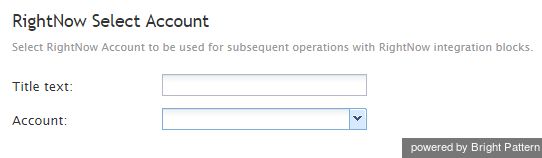RightNow Select Account
Your contact center configuration may contain multiple RightNow integration accounts for access to different RightNow systems. Use the RightNow Select Account block to specify the integration account that will be used by subsequent RightNow blocks in the given scenario. If this block is not used, all RightNow blocks in the given scenario will use access data from the integration account marked as Default account.
Settings
Title text
Title text is the name of the instance of the block. Enter a name in the text field and click the Update button at the bottom of the Edit pane. The new name of the block appears in the flowchart.
Account
Account is the name of the RightNow integration account that will be used for access to RightNow data by subsequent RightNow blocks in the given scenario.