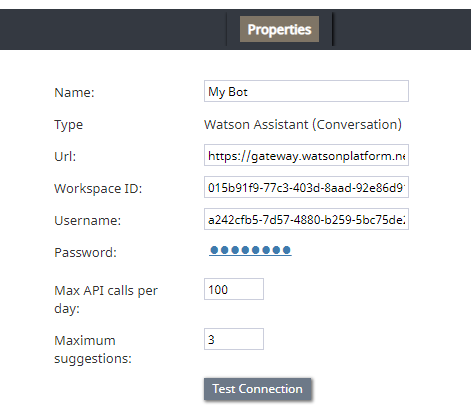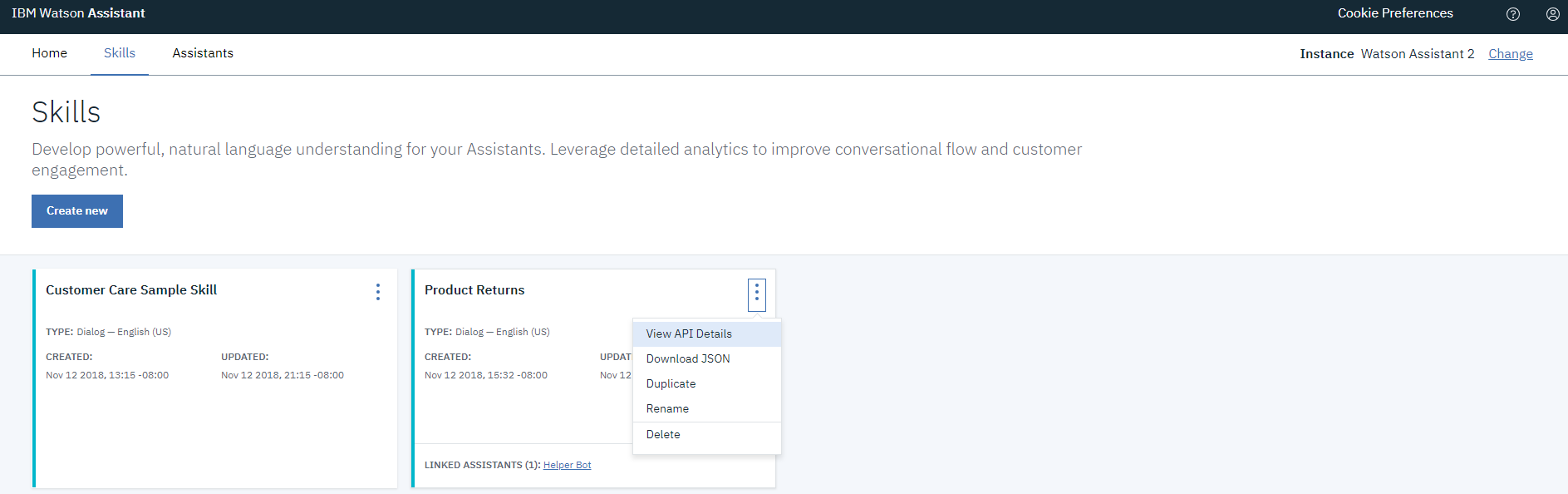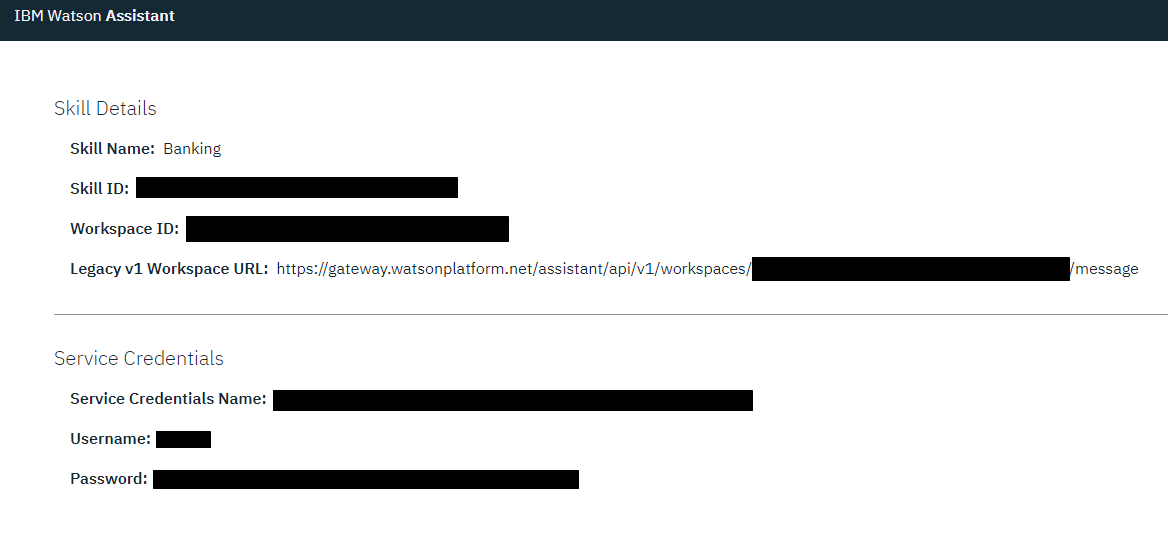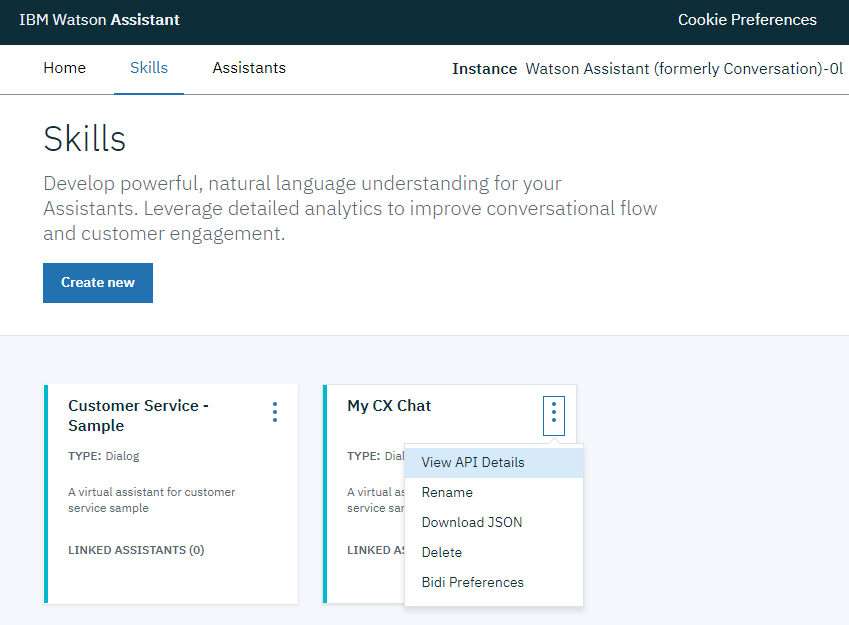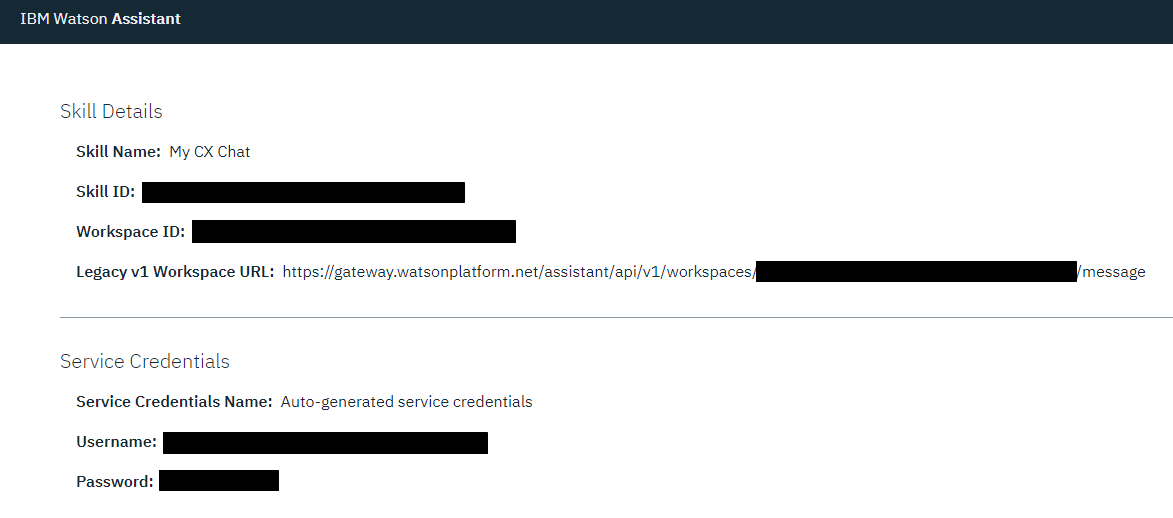Set up a Watson Assistant (Conversation) Integration Account
Integrations with IBM Watson Assistant (formerly Conversation) are enabled through integration accounts, which store the credentials of third-party services so that Bright Pattern Contact Center can access and work with them.
Bright Pattern integrates with both IBM Watson Assistant (Conversation) (legacy version) and IBM Watson Assistant (latest version).
In this article, you will learn how to set up your Watson Assistant (Conversation) integration account and edit its properties.
Procedure
Step 1: Add integration account
Add a bot/chat suggestions engine integration account, and select type Watson Assistant (Conversation).
Step 2: Edit properties
In the Properties dialog, enter the credentials of your IBM Watson Assistant (Conversation) bot instance as follows. This allows Bright Pattern to access your bot and use it in chat interactions.
Name
The unique name of this integration account (any).
Type
By default, the type is “Watson Assistant (Conversation)” because you selected this type when adding the account.
Url
The endpoint of your Watson Assistant Skill in the following format: <Legacy v1 Workspace URL>?version=2017-05-26
For example:
- To find the Legacy v1 Workspace URL, go to IBM Watson Assistant (Conversation) > Skills, click on the desired skill’s Actions button, and select View API details.
- On the page that opens, copy your Legacy v1 Workspace URL.
Workspace ID
The identifying number (string) of your Watson Assistant (Conversation) Skill (i.e., instance). Note that in IBM Watson, skills used to be called workspaces.
- To find this ID, go to IBM Watson Assistant > Skills, click on the desired skill’s Actions button, and select View API details.
- On the page that opens, copy your workspace ID.
Username
The username (string) that is used to authenticate the Watson Conversation API. The username is provided in the service credentials for the service instance that you want to use.
Password
The password (string) used to authenticate the Watson Conversation API. The password is provided in the service credentials for the service instance that you want to use.
Max API calls per day
The maximum number of calls that can be done each day. This limit is here to keep your account from being charged for additional calls beyond the first 1,000 that are included in a free account.
Maximum suggestions
The maximum number of suggestions (e.g., 3) that can be delivered to the Agent Desktop during active chat interactions. Suggestions are the bot-generated replies that agents can select and use during chats.
Test Connection
Click to be sure Bright Pattern Contact Center can connect to your Watson Assistant (Conversation).
If the credentials are invalid, go back to the Url property and make sure you’ve entered it exactly as explained. Test until you see the success dialog: "Account credentials appear to be valid."
Step 3: Save properties
Click Apply at the bottom of the screen to save your account properties. Your Watson Assistant (Conversation) integration configuration is now complete.
Recommended Reading
For more information on Watson Assistant, see: