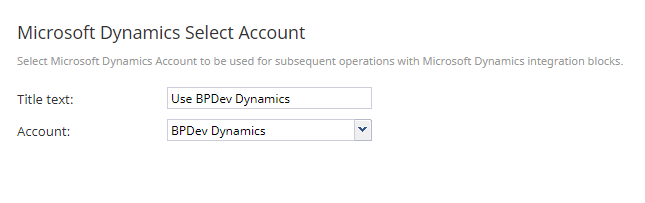Microsoft Dynamics Select Account
Your contact center configuration may contain multiple Microsoft Dynamics 365 integration accounts for access to different Dynamics 365 apps. Use the Microsoft Dynamics Select Account block to specify the integration account that will be used by subsequent Microsoft Dynamics blocks in the given workflow.
If this block is not used, all Microsoft Dynamics blocks in the given workflow will use access data from the integration account marked as Default account. For more information, see the Contact Center Administrator Guide, section Microsoft Dynamics 365 Integration.
Properties
Title text
The name of the instance of the block.
Enter a name in the text field and click the Update button at the bottom of the Edit pane. The new name of the block appears in the flowchart.
Account
The name of the Microsoft Dynamics Select Account integration account that will be used for access to Dynamics 365 data by subsequent Microsoft Dynamics blocks in the given workflow.