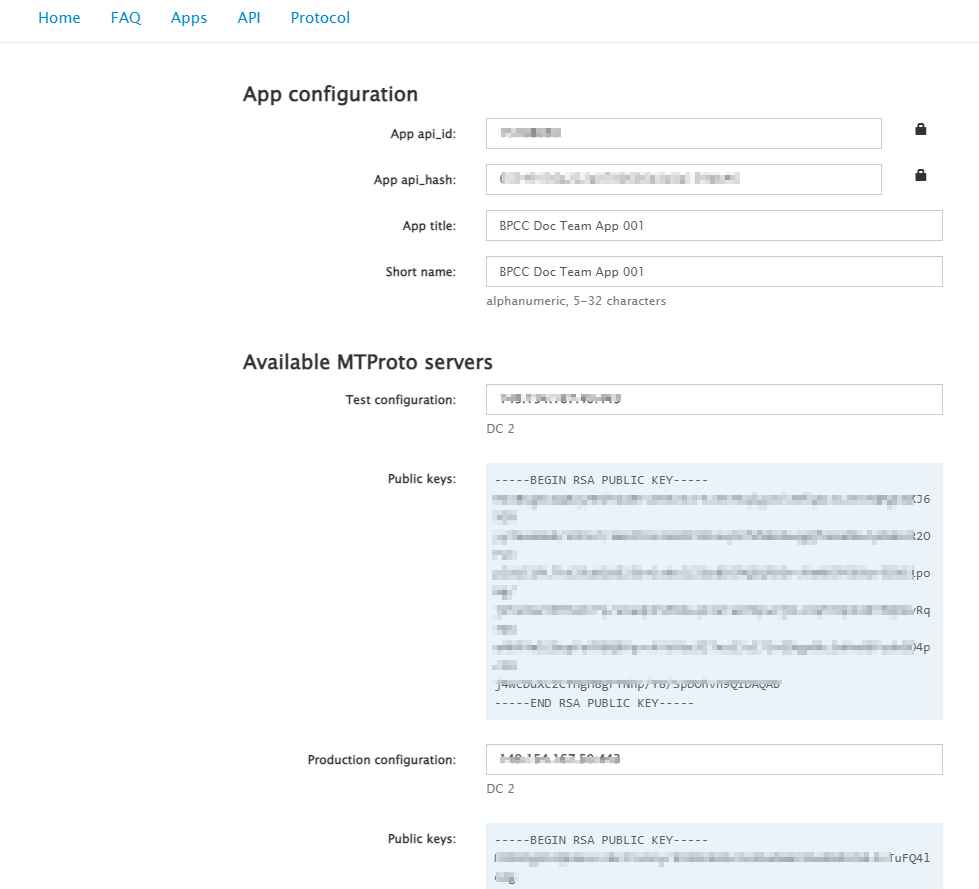From Bright Pattern Documentation
Matt.lashley (talk | contribs) m |
Matt.lashley (talk | contribs) m |
||
| Line 14: | Line 14: | ||
{{Note | For detailed instructions to create a bot, see [https://core.telegram.org/bots#6-botfather Telegram Bots: An introduction for developers].}} | {{Note | For detailed instructions to create a bot, see [https://core.telegram.org/bots#6-botfather Telegram Bots: An introduction for developers].}} | ||
| − | |||
# Log in to Telegram core, https://my.telegram.org. | # Log in to Telegram core, https://my.telegram.org. | ||
| Line 22: | Line 21: | ||
#<li value="5">Copy the name of your bot.</li> | #<li value="5">Copy the name of your bot.</li> | ||
# Copy the token string. | # Copy the token string. | ||
| − | |||
{{LightBulb | In addition to mobile chat applications, Telegram provides a [https://desktop.telegram.org/ desktop chat client] }}. | {{LightBulb | In addition to mobile chat applications, Telegram provides a [https://desktop.telegram.org/ desktop chat client] }}. | ||
<br> | <br> | ||
Revision as of 19:44, 21 September 2023
• 5.19
Configure Telegram for Integration with Bright Pattern Contact Center
This guide describes how to create a Telegram bot and generate a token required to integrate Telegram with Bright Pattern Contact Center.
| These instructions were current at the time of publication. For the most recent instructions, visit Telegram core. | ||
Dependencies
- A Telegram account. Learn how to Set Up Telegram on Your Desktop.
Generate a Telegram bot and token:
| For detailed instructions to create a bot, see Telegram Bots: An introduction for developers. | ||
- Log in to Telegram core, https://my.telegram.org.
- Go to API development tools and fill out the form.
- Log in to your Telegram chat application.
- Enter the command /newbot and follow the instructions.</li
- Copy the name of your bot.
- Copy the token string.
| In addition to mobile chat applications, Telegram provides a desktop chat client | ||
.