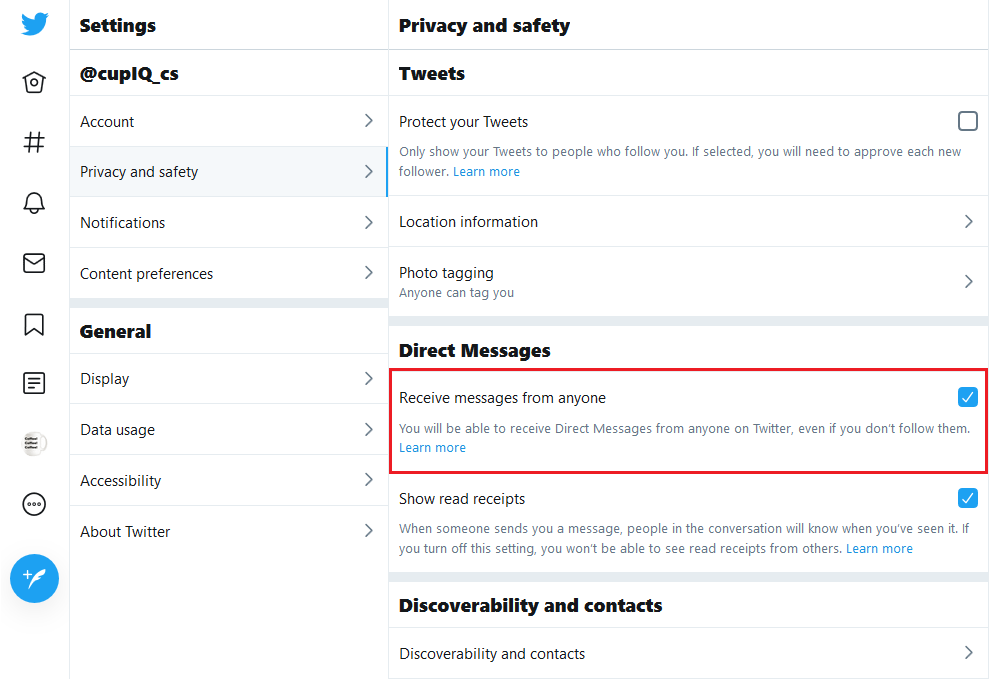提供: Bright Pattern Documentation
(Created page with "5.3:Twitter統合ガイド/設定/トラブルシューティング") |
|||
| (5 intermediate revisions by the same user not shown) | |||
| Line 1: | Line 1: | ||
| − | = | + | = トラブルシューティング = |
| − | == | + | == Twitterでダイレクトメッセージを受信する == |
| − | + | TwitterアカウントがDMを受信できない場合は、''設定とプライバシー > プライバシーと安全 > ダイレクトメッセージ''にあるTwitter設定'''全てのメッセージを受信する'''を有効にしなければなりません。 | |
| − | [[File:Twitter-App-Creation-13-54.PNG|650px|thumb|center| | + | [[File:Twitter-App-Creation-13-54.PNG|650px|thumb|center|Twitterのダイレクトメッセージの設定]] |
| − | == | + | == Bright Patternコンタクトセンターでメッセージを受信する == |
| − | + | TwitterアカウントでDMを送受信できるが、Bright Pattern コンタクトセンターでこれらのメッセージを受信できない場合、 [[Twitter-integration-guide/Configuration/IntegrationAccount|統合アカウントの webhook]]をリセットしなければなりません。これを行うには、次の手順を実行します: | |
| − | * | + | * コンタクトセンター管理者アプリケーションの''コールセンターの設定 > 統合アカウント''でTwitter統合を検索します。 |
| − | * | + | * '''Webhookの設定'''をクリックし、コンタクトセンター名(例えば、 your_contact_center.brightpattern.com)を削除し、また'''Webhookの設定'''をクリックし、 '''適用'''をクリックします。 |
| − | * | + | * 次に、'''Webhookの設定'''をクリックし、テナント名を置き換え、また'''Webhookの設定'''をクリックし、 '''適用'''をクリックします。 |
| − | ''' | + | '''ご注意''': Twitterアプリの [[Twitter-integration-guide/Configuration/CreateanApp#Permissions_Tab|権限]]が変更された場合は、[[Twitter-integration-guide/Configuration/CreateanApp#Keys_and_Tokens_Tab|既存のキーとアクセストークンの再度生成]]を行い、これらの変更を[[Twitter-integration-guide/Configuration/IntegrationAccount|統合設定]]に適用しなければなりません。 |
Latest revision as of 05:25, 14 June 2020
• English
トラブルシューティング
Twitterでダイレクトメッセージを受信する
TwitterアカウントがDMを受信できない場合は、設定とプライバシー > プライバシーと安全 > ダイレクトメッセージにあるTwitter設定全てのメッセージを受信するを有効にしなければなりません。
Bright Patternコンタクトセンターでメッセージを受信する
TwitterアカウントでDMを送受信できるが、Bright Pattern コンタクトセンターでこれらのメッセージを受信できない場合、 統合アカウントの webhookをリセットしなければなりません。これを行うには、次の手順を実行します:
- コンタクトセンター管理者アプリケーションのコールセンターの設定 > 統合アカウントでTwitter統合を検索します。
- Webhookの設定をクリックし、コンタクトセンター名(例えば、 your_contact_center.brightpattern.com)を削除し、またWebhookの設定をクリックし、 適用をクリックします。
- 次に、Webhookの設定をクリックし、テナント名を置き換え、またWebhookの設定をクリックし、 適用をクリックします。
ご注意: Twitterアプリの 権限が変更された場合は、既存のキーとアクセストークンの再度生成を行い、これらの変更を統合設定に適用しなければなりません。