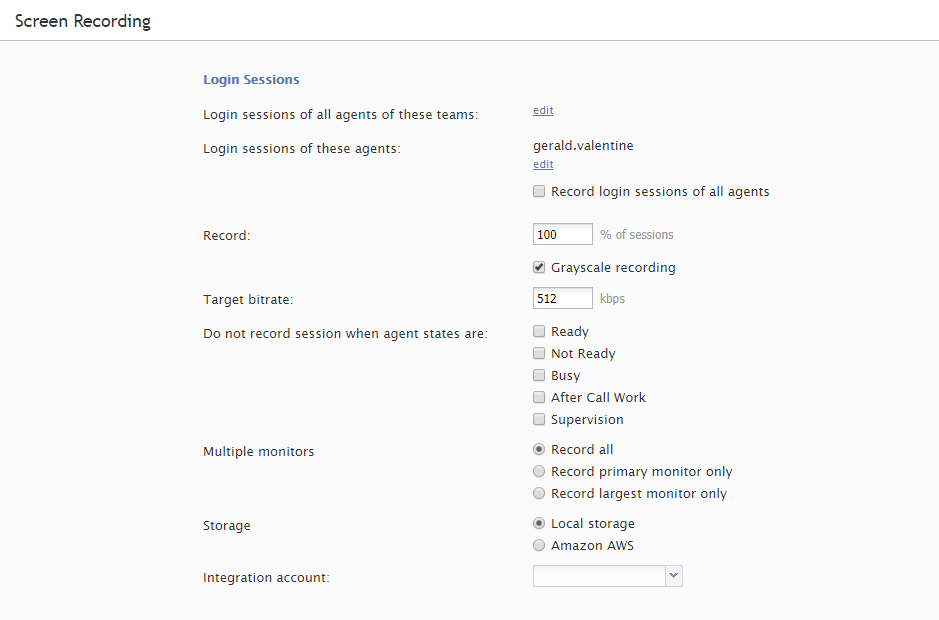From Bright Pattern Documentation
(Created page with "<translate> = How to Enable Screen Recording = Enabling screen recording allows quality evaluators to watch an agent's screen during the time of an interaction in Eval Console...") |
(Updated via BpDeleteTranslateTags script) |
||
| (One intermediate revision by one other user not shown) | |||
| Line 1: | Line 1: | ||
| − | + | ||
| − | = How to Enable Screen Recording = | + | = How to Enable Screen Recording = |
Enabling screen recording allows quality evaluators to watch an agent's screen during the time of an interaction in Eval Console's [[QM/EvalConsole/Overview#Screen_Recording_Display | screen recording display]]; this can provide insight and context when examining the quality of the interaction. | Enabling screen recording allows quality evaluators to watch an agent's screen during the time of an interaction in Eval Console's [[QM/EvalConsole/Overview#Screen_Recording_Display | screen recording display]]; this can provide insight and context when examining the quality of the interaction. | ||
| Line 6: | Line 6: | ||
| − | == Procedure == | + | == Procedure == |
# In the Contact Center Administrator application, go to section ''Configuration > Quality Management > Screen Recording''.<br /><br /> | # In the Contact Center Administrator application, go to section ''Configuration > Quality Management > Screen Recording''.<br /><br /> | ||
# From here, configure screen recording settings to your contact center's needs.<br /><br />[[File:Screen-Recording-Grayscale-53.PNG|center|thumb|800px|Screen Recording properties]]<br /><br /> | # From here, configure screen recording settings to your contact center's needs.<br /><br />[[File:Screen-Recording-Grayscale-53.PNG|center|thumb|800px|Screen Recording properties]]<br /><br /> | ||
# Click '''Apply''' to save your changes.<br /><br /> | # Click '''Apply''' to save your changes.<br /><br /> | ||
| − | |||
| − | |||
| − | |||
| − | |||
| − | |||
| − | |||
Latest revision as of 04:02, 29 May 2024
• 日本語
How to Enable Screen Recording
Enabling screen recording allows quality evaluators to watch an agent's screen during the time of an interaction in Eval Console's screen recording display; this can provide insight and context when examining the quality of the interaction.
This section shows you how to enable screen recording.
Procedure
- In the Contact Center Administrator application, go to section Configuration > Quality Management > Screen Recording.
- From here, configure screen recording settings to your contact center's needs.
- Click Apply to save your changes.
< Previous | Next >